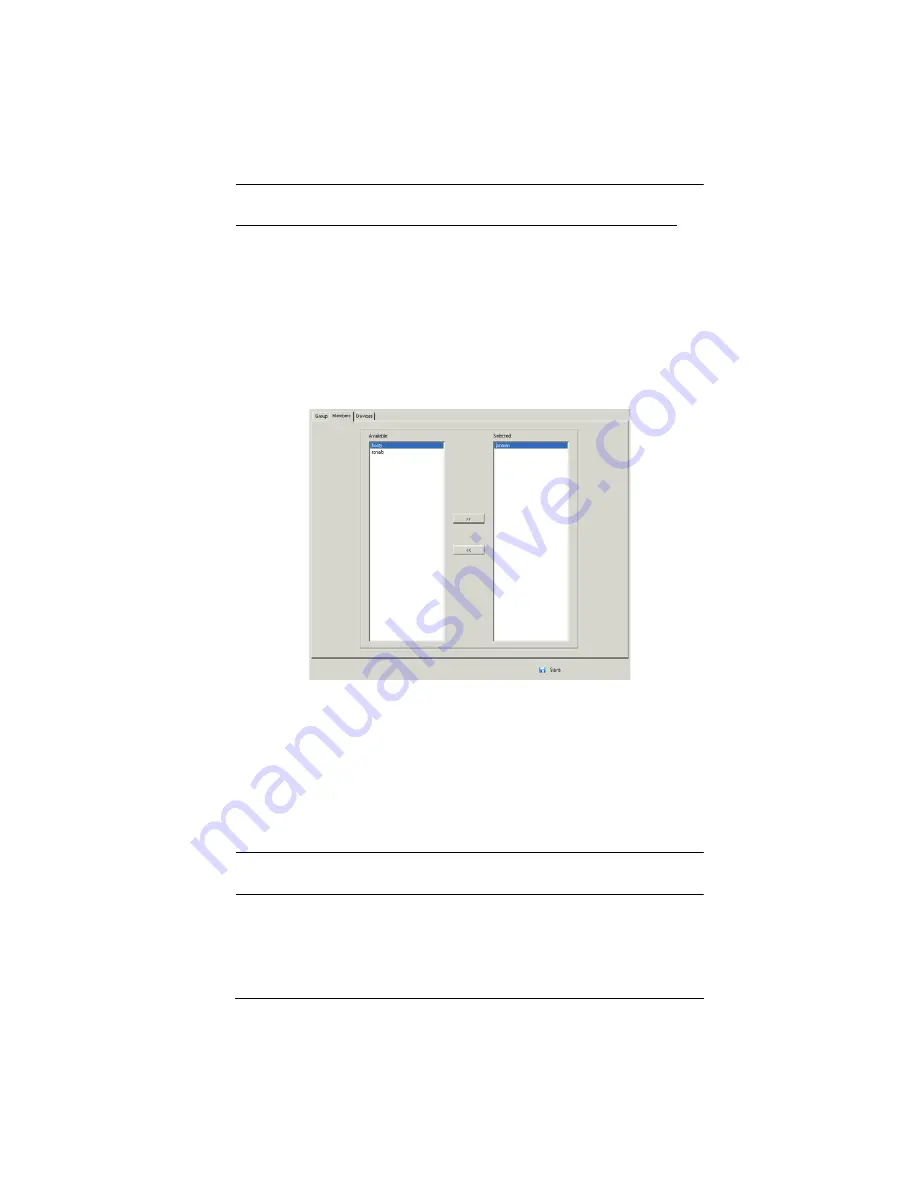
Chapter 7. User Management
141
Assigning Users to a Group From the Group’s Notebook
To assign a user to a group from the Group notebook, do the following:
1. In the Sidebar
Group
list, click the group’s name
– or –
In the main panel, select the group’s name.
2. Click
Modify
.
3. In the
Group
notebook that comes up, select the
Members
tab. A screen,
similar to the one below, appears:
4. In the
Available
column, select the user that you want to be a member of
the group.
5. Click the
Right Arrow
to put the user’s name into the
Selected
column.
6. Repeat the above for any other users that you want to be members of the
group.
7. Click
Save
when you are done.
Note:
If a user has permissions in addition to the ones assigned to the group,
the user keeps those permissions in addition to the group ones.
Содержание KN2116a
Страница 16: ...KVM Over the NET User Manual xvi This Page Intentionally Left Blank ...
Страница 30: ...KVM Over the NET User Manual 14 This Page Intentionally Left Blank ...
Страница 43: ...Chapter 2 Hardware Setup 27 Two Stage Installation Diagram KN4140v 2 6 KH1516 KA9120 3 4 5 ...
Страница 46: ...KVM Over the NET User Manual 30 This Page Intentionally Left Blank ...
Страница 48: ...KVM Over the NET User Manual 32 After you successfully log in the Local Console Main Page appears ...
Страница 62: ...KVM Over the NET User Manual 46 This Page Intentionally Left Blank ...
Страница 212: ...KVM Over the NET User Manual 196 This Page Intentionally Left Blank ...
Страница 214: ...KVM Over the NET User Manual 198 This Page Intentionally Left Blank ...
Страница 226: ...KVM Over the NET User Manual 210 This Page Intentionally Left Blank ...
Страница 300: ...KVM Over the NET User Manual 284 This Page Intentionally Left Blank ...






























