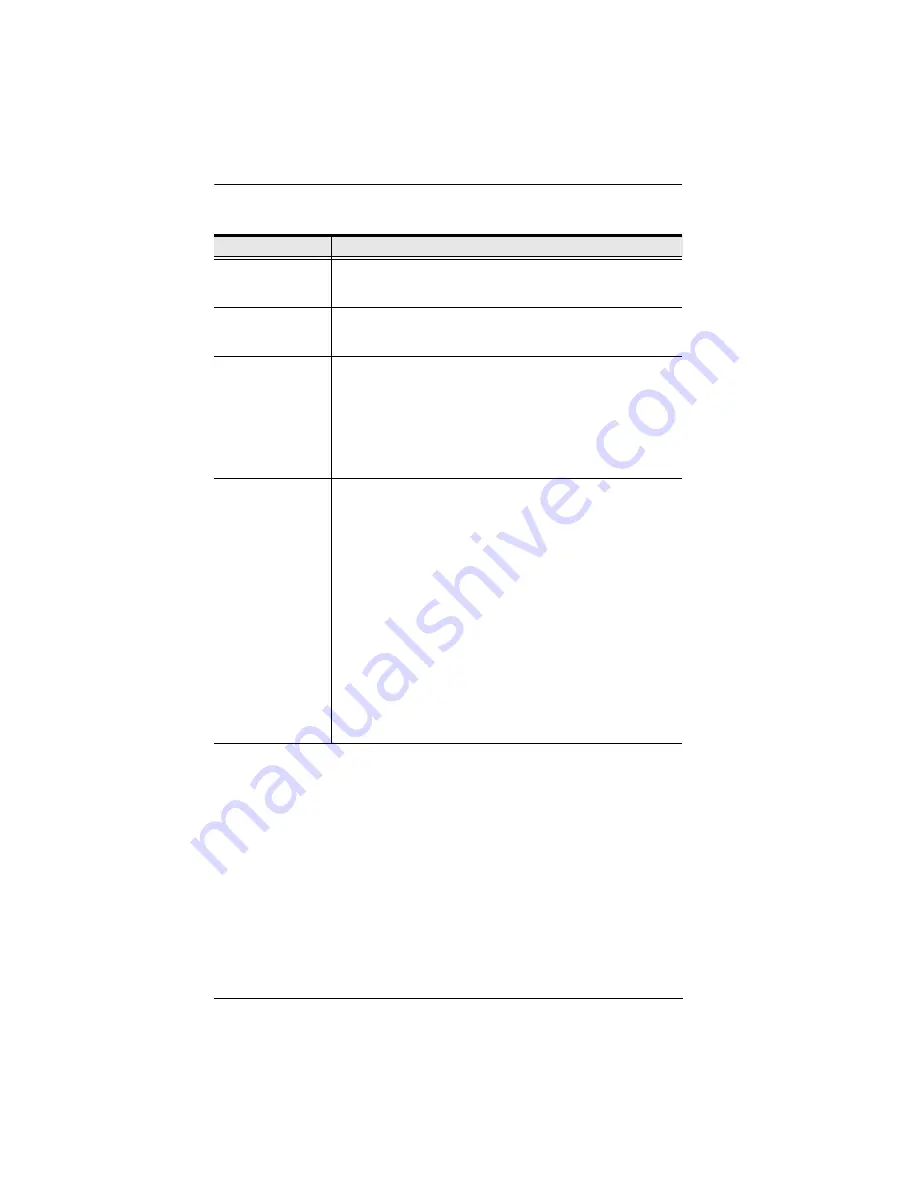
KVM Over the NET™ User Manual
122
An explanation of the configuration fields is given in the table, below:
When you have finished making your configuration changes, click
Save
.
Field
Explanation
Port OS
Specifies the operating system that the server on the connected
port is using. Choices are Win, Mac, Sun, and Other. The default
is Win.
OS Language
Specifies the OS language being used by the server on the
connected port. Drop down the list to see the available choices.
The default is English US.
Cable Length
Specifies the length of the Cat5e cable that is used to connect
the server to the port. Choices are Short (less than 10 m),
Medium (10–25 m), and Long (greater than 25 m). The default is
Short.
Note:
Cable length can affect video quality. Generally speaking,
shorter cables offer better quality. This setting is designed to
compensate for longer or shorter cable lengths. You can
experiment to find the setting that best suits your connection.
Access Mode
Defines how the port is to be accessed when multiple users have
logged on, as follows:
Exclusive:
The first user to switch to the port has exclusive
control over the port. No other users can view the port. The
Timeout
function does not apply to ports which have this
setting.
Occupy:
The first user to switch to the port has control over the
port. However, additional users may view the port’s video
display. If the user who controls the port is inactive for longer
than the time set in the
Timeout
box, port control is transferred
to the first user to move the mouse or strike the keyboard.
Share:
Users simultaneously share control over the port. Input
from the users is placed in a queue and executed
chronologically. Under these circumstances, users can take
advantage of the
Message Board
, which allows users to
communicate with each other regarding control of the keyboard
and mouse or keyboard, mouse, and video of a Share port (see
Содержание KN2116a
Страница 16: ...KVM Over the NET User Manual xvi This Page Intentionally Left Blank ...
Страница 30: ...KVM Over the NET User Manual 14 This Page Intentionally Left Blank ...
Страница 43: ...Chapter 2 Hardware Setup 27 Two Stage Installation Diagram KN4140v 2 6 KH1516 KA9120 3 4 5 ...
Страница 46: ...KVM Over the NET User Manual 30 This Page Intentionally Left Blank ...
Страница 48: ...KVM Over the NET User Manual 32 After you successfully log in the Local Console Main Page appears ...
Страница 62: ...KVM Over the NET User Manual 46 This Page Intentionally Left Blank ...
Страница 212: ...KVM Over the NET User Manual 196 This Page Intentionally Left Blank ...
Страница 214: ...KVM Over the NET User Manual 198 This Page Intentionally Left Blank ...
Страница 226: ...KVM Over the NET User Manual 210 This Page Intentionally Left Blank ...
Страница 300: ...KVM Over the NET User Manual 284 This Page Intentionally Left Blank ...






























