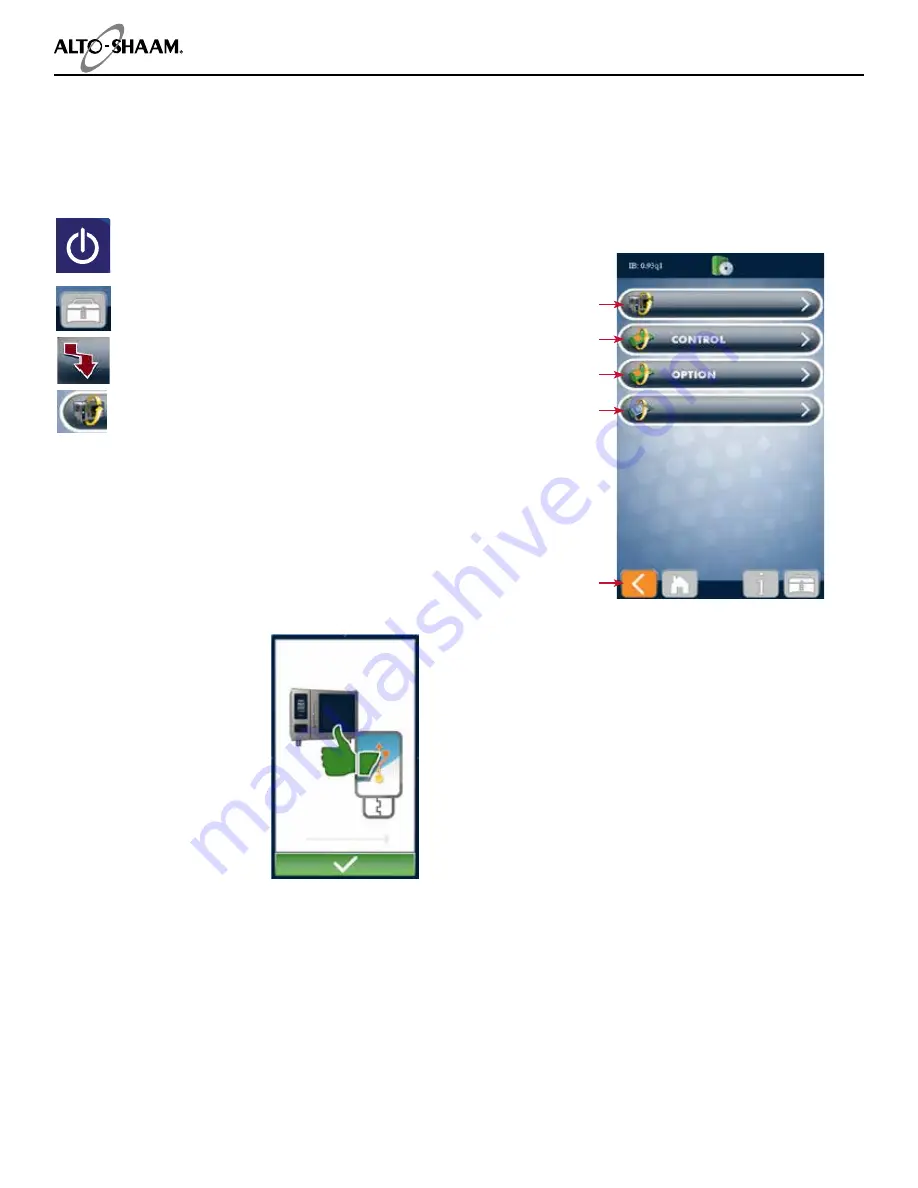
MN-35949 • Rev 04 • 06/16 • Combitherm® CT PROformance™ Series • Technical Service Manual • 11
Operation — CTP
Full oven update:
IB, CB, and OB
Update the CB
(control board) only
Update the OB
(option board) only
Update the IB
(interface board) only
Return to
previous screen
Soft ware Upload Screen
NOTICE:
Aft er the soft ware update has
been completed, the oven may
automatically initiate a shut down
and reboot sequence if required.
Press on button to power oven on.
Touch the utilities icon.
Touch the download icon.
Touch the download new soft ware icon.
Most soft ware updates will require the full oven update
as shown below. Additional options are available in the
event a special need arises. Call our Service Department
for assistance with these special circumstances.
Remove the cap of the USB port on the oven.
Insert the USB stick. If the USB stick is not recognized
by the Combitherm, a question mark will appear on
screen. Try again with another fl ash drive device or call
Alto-Shaam Service.
When the data has made a
successful transfer to the USB
drive, the screen will change.
Touch the green check mark
key to complete the process.
Remove the USB stick and
replace the cap on the USB port
on the oven.
Soft ware Updates
The PROtouch control plays an important part in our continuous improvement process. New features and abilities can
be loaded to your oven as they become available. Soft ware for your oven can be accessed from the Alto-Shaam website,
under the Resource Library Tab, then Soft ware Center.
http://www.alto-shaam.com/en/soft ware-download-center
Use a USB stick to copy the PROtouch software from the website to the USB stick.
Software Updates
Содержание COMBITHERM CT PROFORMANCE 10-10E
Страница 181: ......


























