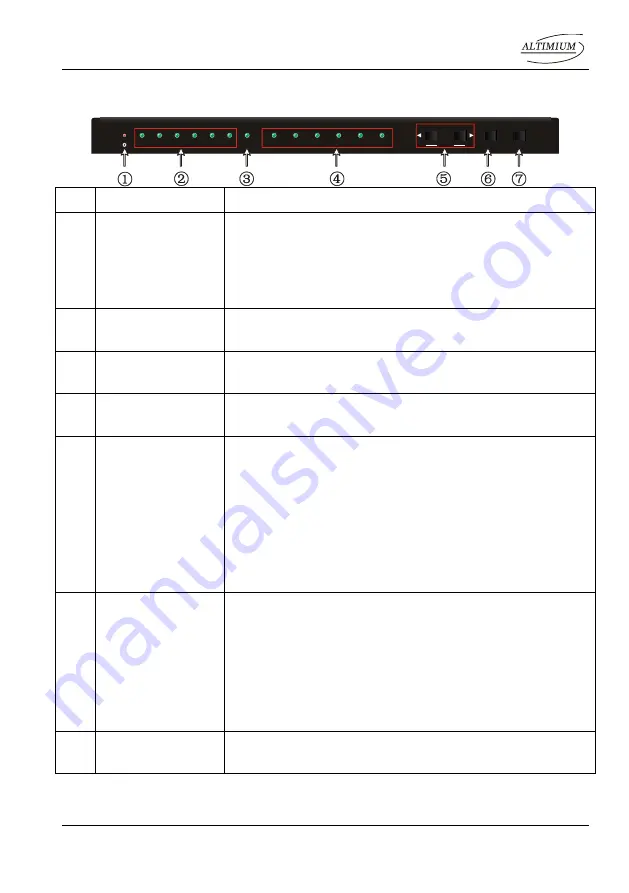
Compact Scaler Switcher 6x1
Altimium 3 www.altimium.com
2. Panel Description
2.1 Front Panel
No.
Name
Description
①
Power LED
Indicator for power status
Off when no power.
Constantly green when the system is in working.
Constantly red when the system is enter in standby.
②
Inputs LED
Constantly green when choosing the corresponding audio
source.
③
Auto-switching
LED
Constantly green when enter in auto-switching mode.
④
Output resolution
selection LED
Constantly green when choosing the corresponding output
resolution (Input is VGA).
⑤
SOURCE/AUTO
Audio source selection button: switching circularly
between HDMI1, HDMI2, HDMI3, HDMI4, VGA1,
VGA2. dial
◀
to select the previous one, dial
▶
to
select the next one.
Switching mode selection button
◀
: Press and hold for
3 seconds or more to enter in
auto-switching
mode,
press and hold for 3 seconds or more again to enter in
manual-switching
mode.
⑥
RESOLUTION/FW
UPDATE
Output resolution manual switching button for VGA
input: selection circularly among 1920
×
1200, 1920
×
1080, 1360
×
768, 1280
×
800, 1024
×
768, 1280
×
720.default resolution:1920
×
1080.
Firmware updating button: press and hold for 7 seconds
or more to enter in software updating procedure. All
LED blinking when the system is loading firmware
⑦
OUTPUT BLACK
Press to switch on/off audio & Video output. All LED turn off
except power LED when switch off output.
Note:
Pictures shown in this manual are for reference only, different model and
specifications are subject to real product.
RESOLUTION
HDMI 1
HDMI 2
HDMI 3
HDMI 4
VGA 1
VGA 2
1280x800
1360x768
1920x1080
1280x720
1024x768
1920x1200
AUTO/3s
FW UPDATE/7s
AUTO
SOURCE
OUTPUT BLACK






















