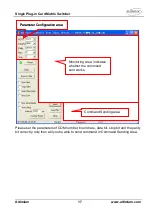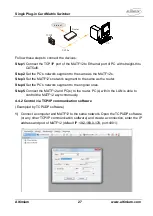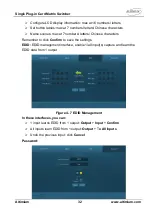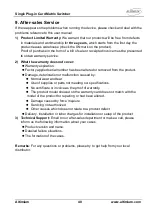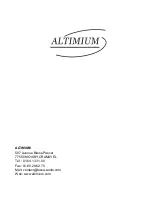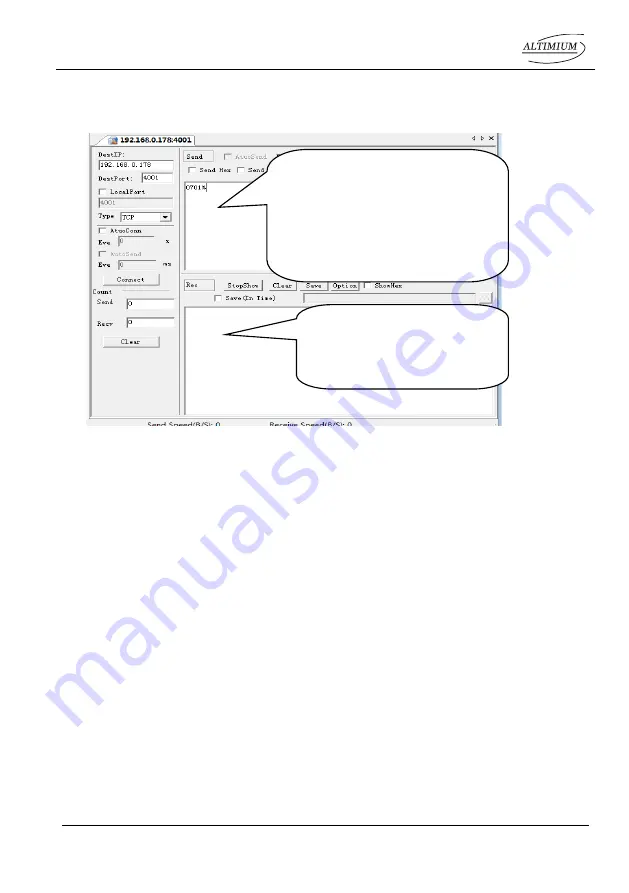
Single Plug-in Card Matrix Switcher
Altimium 28 www.altimium.com
2)
After connect successfully, we can enter commands to control the MATF12, as
below:
4.4.3 Control via web-based GUI
MATF12 provides with built-in GUI for convenient TCP/IP control. GUI allows users to
interact with MATF12 through graphical icons and visual indicators.
Access GUI interface through any one of the following methods:
1) Access through UPnP: Go to
My Network Place
in your PC, and click the icon
named MATF12.
2) Access through web browser: type the IP of the device (default: 192.168.0.178,
changeable) in the browser
PCs running Windows XP system may occur issues in finding UPnP icon, follow
these steps to switch on UPnP protocol:
1) Add UPnP component: go to “
Control Panel
” -> double-click “
Add/ Delete
Programs
” -> double-click “Add/ Delete windows component” ->tick “UPnP” ->
click “Next” -> click “OK”
2) Enable Windows Firewall: go to “
Control Panel
” -> double-click “
Windows
Firewall
” -> click “Others” -> tick “UPnP framework”
3) Enable UPnP auto-starting: go to “
Control Panel
” -> double-click
“
Administrative Tools
” -> double-click “Services” -> find and click
SSDP
Discovery Servic
and
Universal Plug and Play Device Host
-> click “OK”
Here you will receive the
feedback when a command
is sent.
Enter your command here.
Commands are the same with
RS232 commands listed in
4.3.3
RS232 Communication
Commands