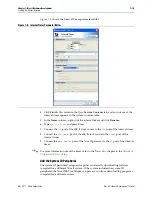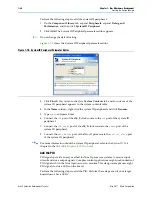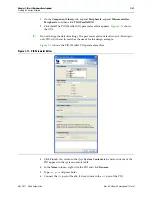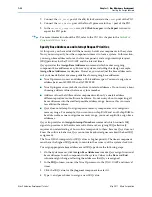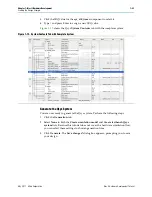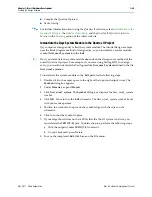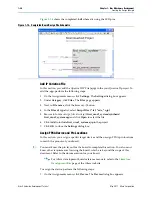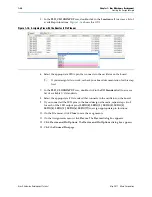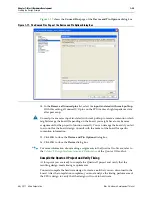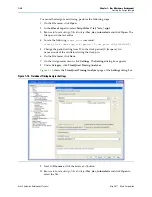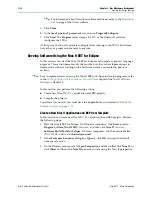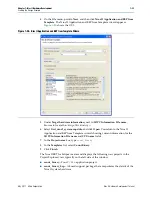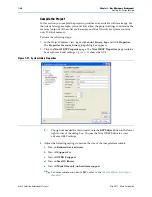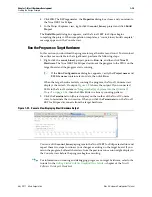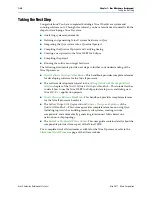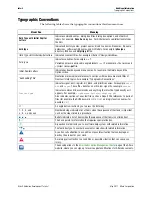1–32
Chapter 1: Nios II Hardware Development
Creating the Design Example
Nios II Hardware Development Tutorial
May 2011
Altera Corporation
f
For information about download cables and drivers, refer to the
.
5. Click
Close
.
6. In the
nios2_quartus2_project.sof
row, turn on
Program/Configure
.
7. Click
Start
. The
Progress
meter sweeps to 100% as the Quartus II software
configures the FPGA.
At this point, the Nios II system is configured and running in the FPGA, but it does
not yet have a program in memory to execute.
Develop Software Using the Nios II SBT for Eclipse
In this section, you start the Nios II SBT for Eclipse and compile a simple C language
program. This section presents only the most basic software development steps to
demonstrate software running on the hardware system you created in previous
sections.
f
For a complete tutorial on using the Nios II SBT for Eclipse to develop programs, refer
to the
Getting Started with the Graphical User Interface
chapter of the
Nios II Software
Developer’s Handbook
.
In this section, you perform the following actions:
■
Create new Nios II C/C++ application and BSP projects.
■
Compile the projects.
To perform this section, you must have the
.sopcinfo
file you created in
.
Create a New Nios II Application and BSP from Template
In this section you create new Nios II C/C++ application and BSP projects. Perform
the following steps:
1. Start the Nios II SBT for Eclipse. On Windows computers, click
Start
, point to
Programs, Altera, Nios II EDS
<version>
, and then click
Nios II
<version>
Software Build Tools for Eclipse
. On Linux computers, run the executable file
<Nios II EDS install path>
/bin/eclipse-nios2
.
2. If the
Workspace Launcher
dialog box appears, click
OK
to accept the default
workspace location.
3. On the Window menu, point to
Open Perspective
, and then either click
Nios II
, or
click
Other
and then click
Nios II
to ensure you are using the Nios II perspective.