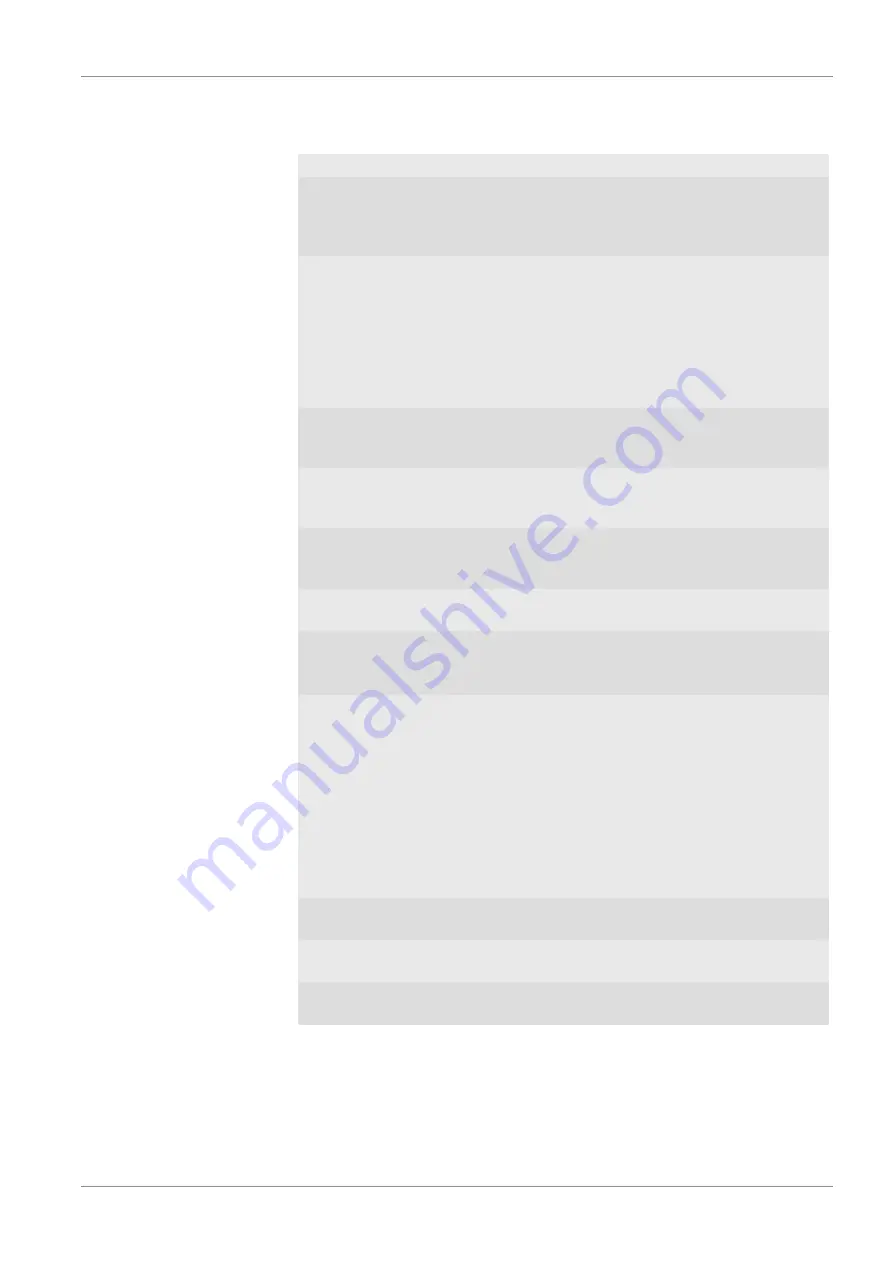
BYK-Gardner GmbH
Troubleshooting | 7
295 024 855 E 2106
spectro2guide Pro
85
7.3 Measurement Problems
Message
Solution
Calibration
invalid.
Please perform
calibration.
Perform calibration the external white
calibration standard.
Measurement
failed!
Please repeat.
Ambient light.
Appears if an error occurs during mea-
surement.
Make sure to completely cover mea-
surement aperture.
Make sure to hold the instrument sta-
ble during measurement.
Repeat measurement.
Instrument
temperature
too high!
Instrument temperature is > 45°C.
Allow the instrument to cool down.
Instrument
temperature
too low!
Instrument temperature is < 5°C.
Allow the instrument to warm up.
Memory full!
Please delete
stored measurements.
Delete stored measurements.
Light protection ring is broken or fell
off.
Contact service.
Sample to bright!
Please switch off
M-indices …
Disable the jetness indices – see “
” - and re-
peat.
Device moved during measurement.
Appears if instrument is moved during
measurement. Repeat measurement on
a different spot without moving the in-
strument.
If message appears without move-
ments, deactivate the option
Use gloss
for movement detection
, see “
This may be necessary for example
when measuring very thin foils.
Gloss and temperature out of range.
Allow instrument to cool down and re-
peat.
Temperature out of range.
Allow instrument to cool down and re-
peat.
Gloss out of range.
Repeat measurement on a different
spot.
Содержание 345 000 016
Страница 1: ...Measure what you see spectro2guide Pro spectro2guide spectro2go Type 345 000 016 Operating Manual...
Страница 93: ...BYK Gardner GmbH 295 024 855 E 2106 spectro2guide Pro 93 Notes...
Страница 94: ...BYK Gardner GmbH 94 spectro2guide Pro 295 024 855 E 2106...
Страница 95: ...BYK Gardner GmbH 295 024 855 E 2106 spectro2guide Pro 95...












































