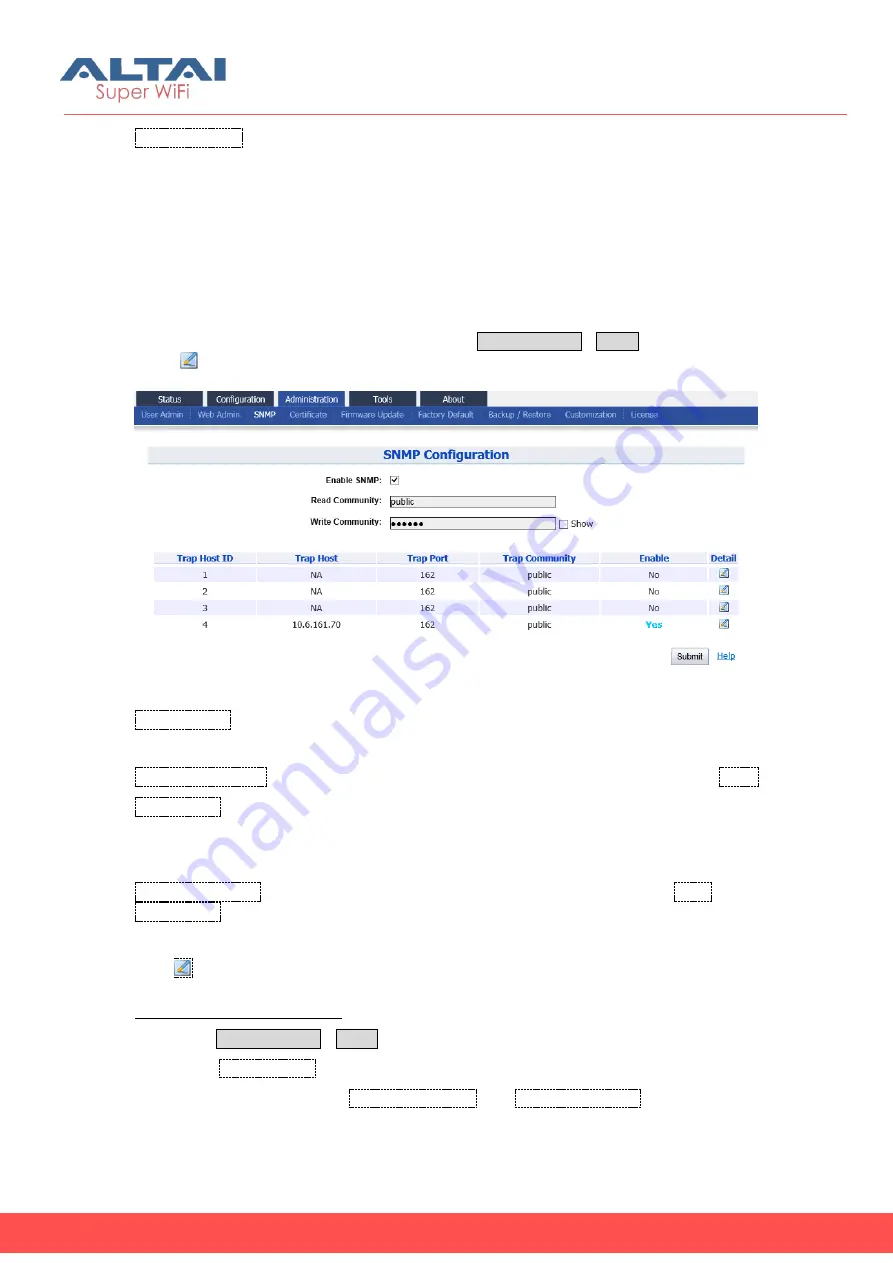
Altai Technologies Ltd. All rights reserved
C1n Series WIFI AP/CPE Web-admin Configuration Manual
TPS15-003_rev1.3
Syslog severity
: Specify which severity level of log that C1n sends to remote syslog
server. The severity options are listed in Table 6-1.
6.3.
SNMP Setting
Simple Network Management Protocol (SNMP) is a Network management protocol
used almost exclusively in TCP/IP networks. SNMP provides a means to monitor and
control network devices, and to manage configurations, statistics collection,
performance, and security. C1n supports SNMP protocol that user may use ALTAI
Wireless Management System (AWMS) or a third party NMS to manage C1n Series
AP/CPE. User may specify the SNMP setting via
Administration
SNMP
. Also user may
click “
” to specify the SNMP manager if necessary.
Figure 6-3 SNMP Configuration
Enable SNMP
: Enable or Disable SNMP in C1n; if enabled, C1n communicates with
AWMS or others NMS. By default, it is “Enabled”.
Read Community
: Specify read community of SNMP protocol; the string of
Read
Community
between NMS and C1n must be identical. If the community string is
correct, C1n responds with the requested information from NMS; otherwise, C1n
simply discards the request and does not respond. The default setting is “public”
Write Community
: Specify write community of SNMP protocol; the string of
Write
Community
between NMS and C1n must be identical. If the community string is
correct, NMS can modify C1n configuration; C1n simply discards the request and
does not respond. The default setting is “netman”.
Press
:
To edit Trap Host
Enable SNMP function in C1n:
1.
Select
Administration
SNMP
2.
Check
Enable SNMP
to enable SNMP protocol
3.
Specify the string in both
Read Community
and
Write Community
that are
identical in the NMS’s setting.






























