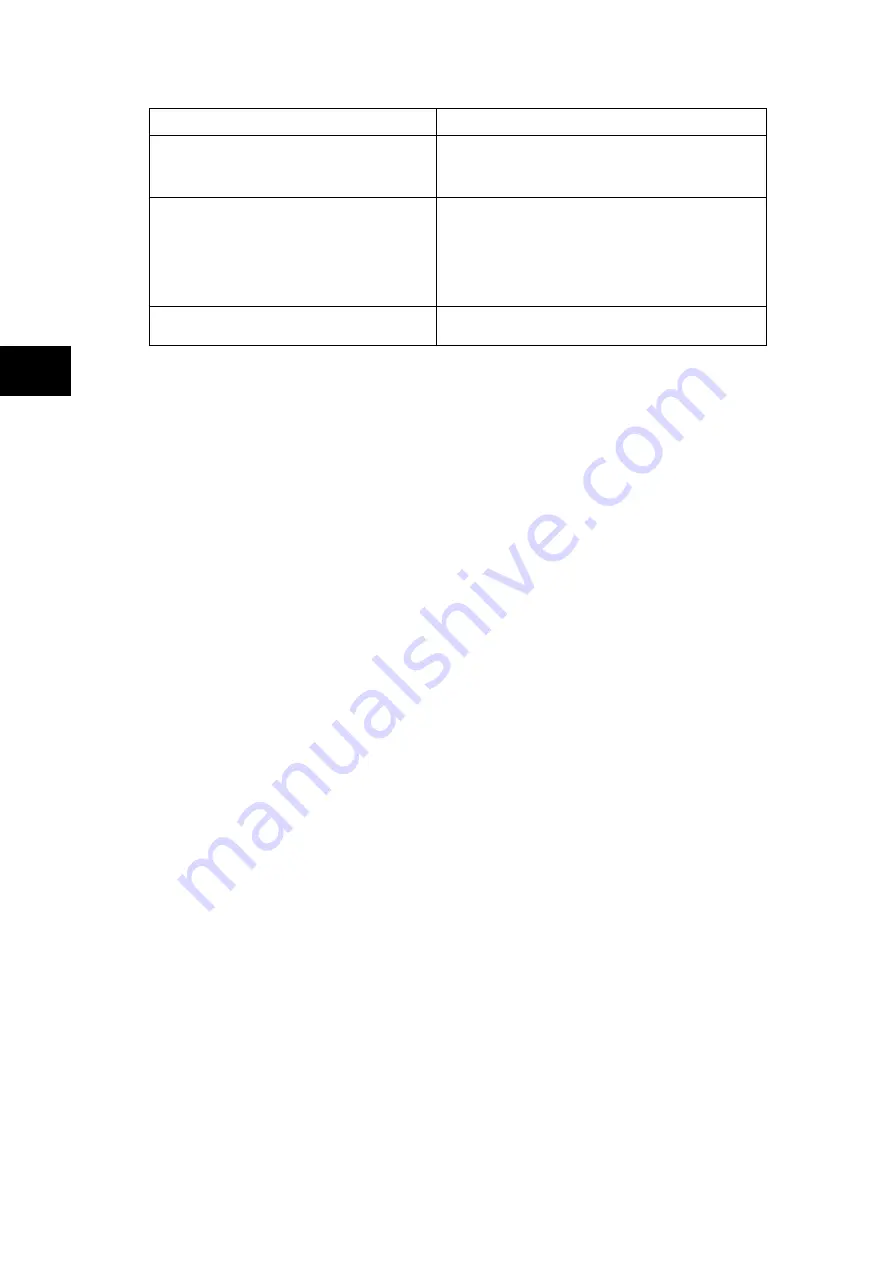
P846/EN GS/D
Getting Started
(GS) 3-8
MiCOM P846
GS
Access level
Operations enabled
Level 0
Password 1 or 2 required for all
commands and settings changes
Read access to all settings, alarms, event
records and fault records
Level 1
Password 2 required for settings
changes
As level 0 plus:
Control commands, e.g.
Circuit breaker open/close.
Reset of fault and alarm conditions.
Reset LEDs.
Clearing of event and fault records.
Level 2
No password required
As level 1 plus:
All other settings
Table 2
Each of the two passwords are 4 characters of upper case text. The factory default for both
passwords is AAAA. Each password is user-changeable once it has been correctly entered.
Entry of the password is achieved either by a prompt when a setting change is attempted, or
by moving to the ‘Password’ cell in the ‘System data’ column of the menu. The level of
access is independently enabled for each interface, that is to say if level 2 access is enabled
for the rear communication port, the front panel access will remain at level 0 unless the
relevant password is entered at the front panel. The access level enabled by the password
entry will time-out independently for each interface after a period of inactivity and revert to
the default level. If the passwords are lost an emergency password can be supplied -
contact Alstom Grid with the relay’s serial number. The current level of access enabled for
an interface can be determined by examining the 'Access level' cell in the 'System data'
column, the access level for the front panel User Interface (UI), can also be found as one of
the default display options.
The relay is supplied with a default access level of 2, such that no password is required to
change any of the relay settings. It is also possible to set the default menu access level to
either level 0 or level 1, preventing write access to the relay settings without the correct
password. The default menu access level is set in the ‘Password control’ cell which is found
in the ‘System data’ column of the menu (note that this setting can only be changed when
level 2 access is enabled).
1.7
Relay configuration
The relay is a multi-function device that supports numerous different protection, control and
communication features. In order to simplify the setting of the relay, there is a configuration
settings column which can be used to enable or disable many of the functions of the relay.
The settings associated with any function that is disabled are made invisible, i.e. they are not
shown in the menu. To disable a function change the relevant cell in the ‘Configuration’
column from ‘Enabled’ to ‘Disabled’.
The configuration column controls which of the four protection settings groups is selected as
active through the ‘Active settings’ cell. A protection setting group can also be disabled in
the configuration column, provided it is not the present active group. Similarly, a disabled
setting group cannot be set as the active group.
1.8
Front panel user interface (keypad and LCD)
When the keypad is exposed it provides full access to the menu options of the relay, with the
information displayed on the LCD.
The
,
,
and
keys which are used for menu navigation and setting value changes
include an auto-repeat function that comes into operation if any of these keys are held
continually pressed. This can be used to speed up both setting value changes and menu
navigation; the longer the key is held depressed, the faster the rate of change or movement
becomes.
Содержание MiCOM P846
Страница 2: ......
Страница 4: ......
Страница 5: ...Safety Section P846 EN SS H11 SS SAFETY SECTION...
Страница 6: ...P846 EN SS H11 Safety Section SS...
Страница 8: ...P846 EN SS H11 Safety Section SS 2 SS...
Страница 16: ...P846 EN IT D Introduction MiCOM P846 IT...
Страница 18: ...P846 EN IT D Introduction IT 1 2 MiCOM P846 IT...
Страница 26: ...P846 EN TD D Technical Data MiCOM P846 TD...
Страница 38: ...P846 EN GS D Getting Started MiCOM P846 GS...
Страница 58: ...P846 EN ST D Getting Started MiCOM P846 ST...
Страница 60: ...P846 EN ST D Settings ST 4 2 MiCOM P846 ST...
Страница 78: ...P846 EN OP D Operation MiCOM P846 OP...
Страница 104: ...P846 EN OP D Operation OP 5 26 MiCOM P846 OP...
Страница 106: ...P846 EN AP D Application Notes MiCOM P846 AP...
Страница 108: ...P846 EN AP D Application Notes AP 6 2 MiCOM P846 AP...
Страница 122: ...P846 EN AP D Application Notes AP 6 16 MiCOM P846 AP...
Страница 124: ...P846 EN PL D Programmable Logic MiCOM P846 PL...
Страница 126: ...P846 EN PL D Programmable Logic PL 7 2 MiCOM P846 PL...
Страница 144: ...P846 EN MR D Measurements and Recording MiCOM P846 MR...
Страница 146: ...P846 EN MR D Measurements and Recording MR 8 2 MiCOM P846 MR...
Страница 160: ...P846 EN FD D Firmware Design MiCOM P846 FD...
Страница 182: ...P846 EN CM D Commissioning MiCOM P846 CM...
Страница 228: ...P846 EN CM D Commissioning CM 10 46 MiCOM P846 CM...
Страница 230: ...P846 EN MT D Maintenance MiCOM P846 MT...
Страница 232: ...P846 EN MT D Maintenance MT 11 2 MiCOM P846 MT...
Страница 238: ...P846 EN TS D Troubleshooting MiCOM P846 TS...
Страница 240: ...P846 EN TS D Troubleshooting TS 12 2 MiCOM P846 TS...
Страница 252: ...P846 EN SC D SCADA Communications MiCOM P846 SC...
Страница 272: ...P846 EN SG D Symbols and Glossary MiCOM P846 SG...
Страница 280: ...P846 EN SG D Symbols and Glossary SG 14 8 MiCOM P846 SG...
Страница 282: ...P846 EN IN D Installation MiCOM P846 IN...
Страница 284: ...P846 EN IN D Installation IN 15 2 MiCOM P846 IN...
Страница 293: ...Installation P846 EN IN D MiCOM P846 IN 15 11 7 P846 CASE DIMENSIONS Figure 3 Case dimensions IN...
Страница 295: ...Installation P846 EN IN D MiCOM P846 IN 15 13 P1756ENa IN Figure 5 Model B with 32 output contacts and 24 digital inputs...
Страница 296: ...P846 EN IN D Installation IN 15 14 MiCOM P846 IN...
Страница 297: ......
















































