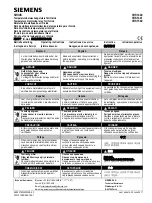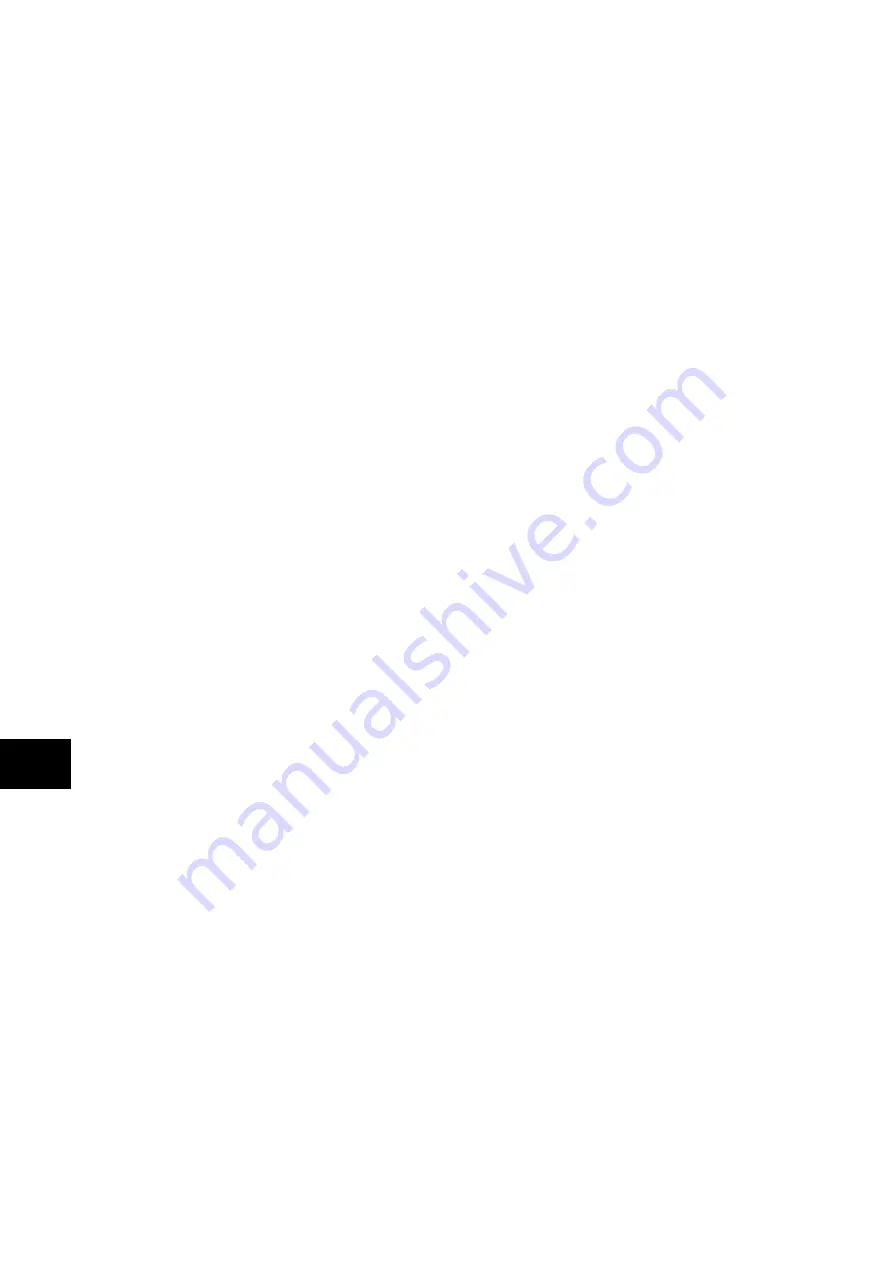
P846/EN CM/D
Commissioning
(CM) 10-6
MiCOM P846
CM
2.6
Test mode
The Test Mode menu cell is used to allow secondary injection testing to be performed on the
relay without operation of the trip contacts. It also enables a facility to directly test the output
contacts by applying menu controlled test signals. To select test mode the Test Mode menu
cell should be set to ‘Test Mode’ that takes the relay out of service and blocks operation of
output contacts and maintenance counters. It also causes an alarm condition to be recorded
and the yellow ‘Out of Service’ LED to illuminate and an alarm message ‘Prot’n. Disabled’ is
given. This also freezes any information stored in the CB CONDITION column and in
IEC60870-5-103 builds changes the Cause of Transmission, COT, to Test Mode. To enable
testing of output contacts the Test Mode cell should be set to Contacts Blocked. This blocks
the protection from operating the contacts and enables the test pattern and contact test
functions which can be used to manually operate the output contacts. Once testing is
complete the cell must be set back to ‘Disabled’ to restore the relay back to service.
2.7
Test pattern
The ‘Test Pattern’ cell is used to select the output relay contacts that will be tested when the
‘Contact Test’ cell is set to ‘Apply Test’. The cell has a binary string with one bit for each
user-configurable output contact which can be set to ‘1’ to operate the output under test
conditions and ‘0’ to not operate it.
2.8
Contact test
When the ‘Apply Test’ command in this cell is issued the contacts set for operation (set to ‘1’)
in the ‘Test Pattern’ cell change state. After the test has been applied the command text on
the LCD will change to ‘No Operation’ and the contacts will remain in the Test State until
reset issuing the ‘Remove Test’ command. The command text on the LCD will again revert
to ‘No Operation’ after the ‘Remove Test’ command has been issued.
Note:
When the ‘Test Mode’ cell is set to ‘Enabled’ the ‘Relay O/P Status’
cell does not show the current status of the output relays and hence
can not be used to confirm operation of the output relays. Therefore it
will be necessary to monitor the state of each contact in turn.
2.9
Test LEDs
When the ‘Apply Test’ command in this cell is issued the eight user-programmable LEDs will
illuminate for approximately 2 seconds before they extinguish and the command text on the
LCD reverts to ‘No Operation’.
2.10
Using a monitor/download port test box
A monitor/download port test box containing 8 LEDs and a switchable audible indicator is
available from Alstom Grid, or one of their regional sales offices. It is housed in a small
plastic box with a 25-pin male D-connector that plugs directly into the relay’s
monitor/download port. There is also a 25-pin female D-connector which allows other
connections to be made to the monitor/download port whilst the monitor/download port test
box is in place.
Each LED corresponds to one of the monitor bit pins on the monitor/download port with
‘Monitor Bit 1’ being on the left hand side when viewing from the front of the relay. The
audible indicator can either be selected to sound if a voltage appears on any of the eight
monitor pins or remain silent so that indication of state is by LED alone.
Содержание MiCOM P846
Страница 2: ......
Страница 4: ......
Страница 5: ...Safety Section P846 EN SS H11 SS SAFETY SECTION...
Страница 6: ...P846 EN SS H11 Safety Section SS...
Страница 8: ...P846 EN SS H11 Safety Section SS 2 SS...
Страница 16: ...P846 EN IT D Introduction MiCOM P846 IT...
Страница 18: ...P846 EN IT D Introduction IT 1 2 MiCOM P846 IT...
Страница 26: ...P846 EN TD D Technical Data MiCOM P846 TD...
Страница 38: ...P846 EN GS D Getting Started MiCOM P846 GS...
Страница 58: ...P846 EN ST D Getting Started MiCOM P846 ST...
Страница 60: ...P846 EN ST D Settings ST 4 2 MiCOM P846 ST...
Страница 78: ...P846 EN OP D Operation MiCOM P846 OP...
Страница 104: ...P846 EN OP D Operation OP 5 26 MiCOM P846 OP...
Страница 106: ...P846 EN AP D Application Notes MiCOM P846 AP...
Страница 108: ...P846 EN AP D Application Notes AP 6 2 MiCOM P846 AP...
Страница 122: ...P846 EN AP D Application Notes AP 6 16 MiCOM P846 AP...
Страница 124: ...P846 EN PL D Programmable Logic MiCOM P846 PL...
Страница 126: ...P846 EN PL D Programmable Logic PL 7 2 MiCOM P846 PL...
Страница 144: ...P846 EN MR D Measurements and Recording MiCOM P846 MR...
Страница 146: ...P846 EN MR D Measurements and Recording MR 8 2 MiCOM P846 MR...
Страница 160: ...P846 EN FD D Firmware Design MiCOM P846 FD...
Страница 182: ...P846 EN CM D Commissioning MiCOM P846 CM...
Страница 228: ...P846 EN CM D Commissioning CM 10 46 MiCOM P846 CM...
Страница 230: ...P846 EN MT D Maintenance MiCOM P846 MT...
Страница 232: ...P846 EN MT D Maintenance MT 11 2 MiCOM P846 MT...
Страница 238: ...P846 EN TS D Troubleshooting MiCOM P846 TS...
Страница 240: ...P846 EN TS D Troubleshooting TS 12 2 MiCOM P846 TS...
Страница 252: ...P846 EN SC D SCADA Communications MiCOM P846 SC...
Страница 272: ...P846 EN SG D Symbols and Glossary MiCOM P846 SG...
Страница 280: ...P846 EN SG D Symbols and Glossary SG 14 8 MiCOM P846 SG...
Страница 282: ...P846 EN IN D Installation MiCOM P846 IN...
Страница 284: ...P846 EN IN D Installation IN 15 2 MiCOM P846 IN...
Страница 293: ...Installation P846 EN IN D MiCOM P846 IN 15 11 7 P846 CASE DIMENSIONS Figure 3 Case dimensions IN...
Страница 295: ...Installation P846 EN IN D MiCOM P846 IN 15 13 P1756ENa IN Figure 5 Model B with 32 output contacts and 24 digital inputs...
Страница 296: ...P846 EN IN D Installation IN 15 14 MiCOM P846 IN...
Страница 297: ......