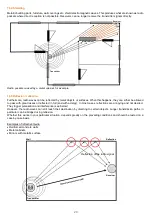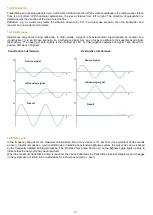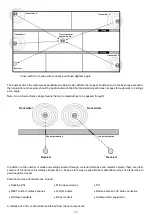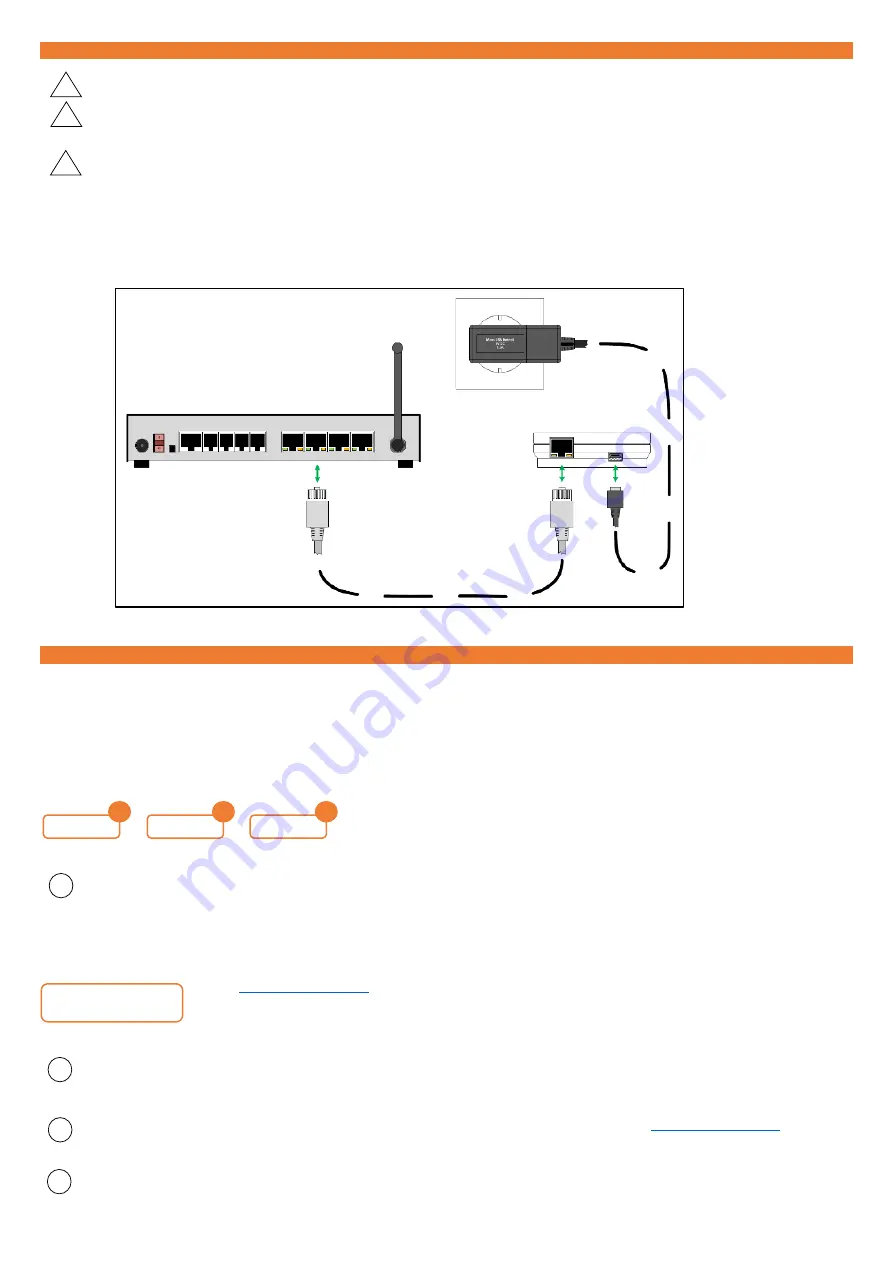
10
13. Router/power supply connection
Ensure the Ethernet cable and power supply are connected in the right order (see information below).
Only use the wall power supply included in the scope of delivery.
If several b@home gates are to be operated in the same network, it is essential that the devices are connected
with the network and set up one after another. For more information about this, go to Section 14.2.
Step 1:
Use Ethernet cable to connect b@home gate to a free LAN port on the router.
Step 2:
Use wall power supply to connect b@home gate’s power supply. Once the power supply is connected, the two
lamps light up green for a short time. As soon as the lamps go out, the b@home gate is ready and the system
can be set up.
14. Setting up system
After the b@home gate has been connected as described under Section 13, the b@home gate is ready for operation (both
lamps off) and the system can be set up.
14.1 User interfaces
Some of the settings listed below can be undertaken using the b@home app, the configuration interface of the b@home
gate or the b@home portal. These symbols show which settings can be undertaken via the respective user interfaces:
For reasons of security, Internet access can only be set up and the network name can only be changed via the
b@home gate’s configuration interface. We recommend using the b@home app for all other steps needed to set
up the system.
14.1.1 b@home gate configuration interface
in the browser address line of one of the devices in your home network
and press the Enter key - the b@home gate in your home network is displayed. Now follow the on-
screen instructions.
For security reasons, authentication is required each time you access the system (see on-screen instructions). You
will be automatically logged off 10 minutes after your last input and you will then need to authenticate yourself
again.
If you are operating several b@home gates in the same network, rather than
destination address you have changed (see Section 14.2).
Alternatively, you can also enter the IP address of the b@home gate in the browser address line of one of the
devices in the home network. If you are not using a Windows network, in some cases this may be absolutely
necessary. You can use the b@home app installed on the mobile end device logged onto the home network to find
Router
b@home gate
Wall power supply
Ethernet cable
!
!
!
i
i
i
Gate
Portal
Gate
App
i