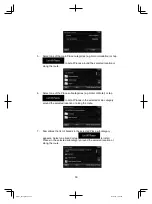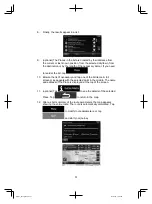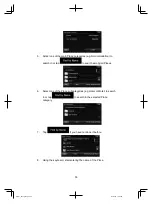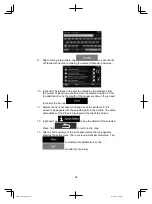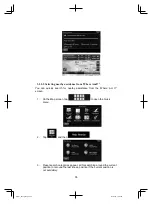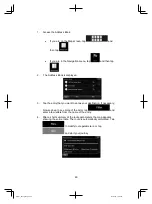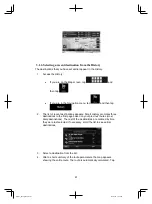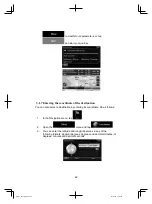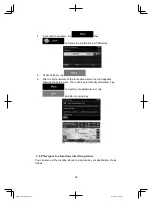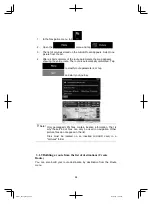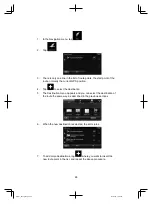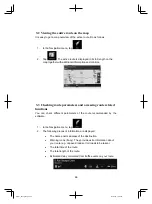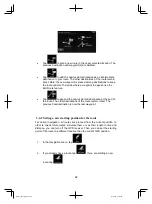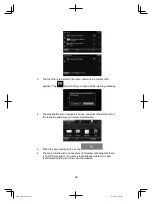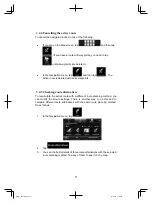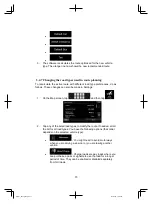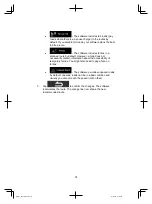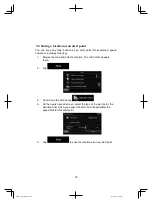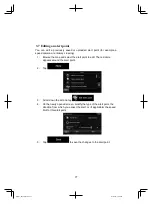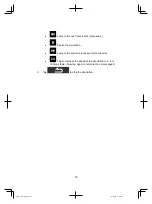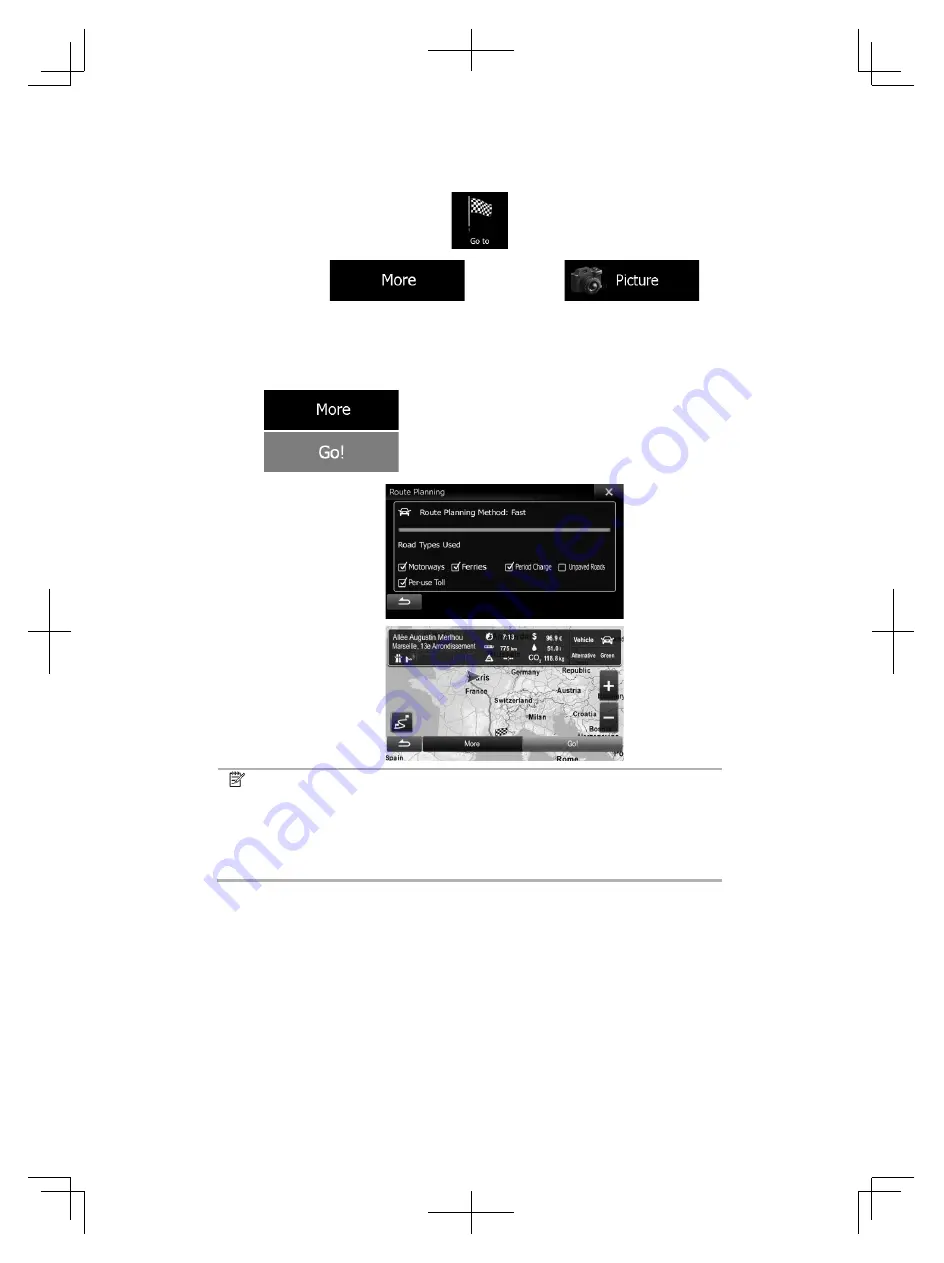
64
1. In the Navigation menu, tap
.
2. Open the
menu and tap
.
3. The list of picutres stored on the microSD card appears. Select one
picture from the list.
4. After a short summary of the route parameters, the map appears
showing the entire route. The route is automatically calculated. Tap
to modify route parameters, or tap
and start your journey.
Note! Only geotagged JPG files contain location information. That is
why these kind of files can only be used in navigation. Other
picture files do not appear in the list.
Files must be located on an inserted microSD card, in a
"pictures" folder.
3.1.9 Building a route from the list of destinations (Create
Route)
You can also build your route destination by destination from the Route
menu.
Alpine_X009E_B5.pdf 64
5/9/2014 14:22:25
Содержание X009E
Страница 2: ...01GB02X009E fm ALPINE X009E 68 24567Z66 A EN 01GB00X009E book Page 2 Friday May 9 2014 1 16 PM...
Страница 100: ...01GB07X009E fm ALPINE X009E 68 24567Z66 A EN 01GB00X009E book Page 100 Friday May 9 2014 1 16 PM...
Страница 133: ...33 Alpine_X009E_B5 pdf 33 5 9 2014 14 22 24...
Страница 135: ...35 Alpine_X009E_B5 pdf 35 5 9 2014 14 22 24...
Страница 138: ...38 to modify route parameters or tap and start your journey Alpine_X009E_B5 pdf 38 5 9 2014 14 22 24...
Страница 210: ...01GB07X009E fm ALPINE X009E 68 24567Z66 A EN 01GB00X009E book Page 101 Friday May 9 2014 1 16 PM...
Страница 211: ...01GB07X009E fm ALPINE X009E 68 24567Z66 A EN 01GB00X009E book Page 102 Friday May 9 2014 1 16 PM...