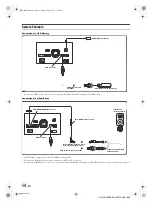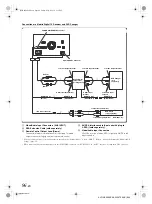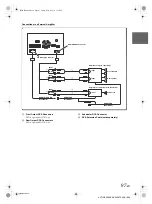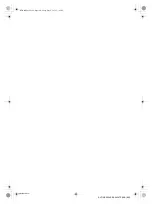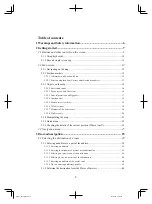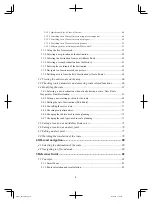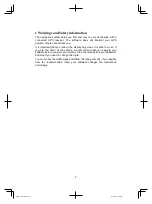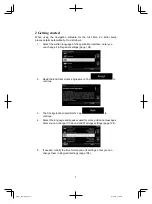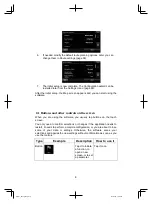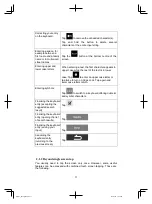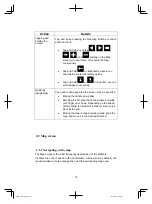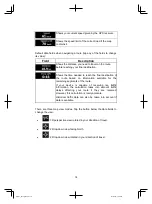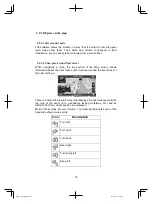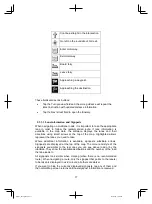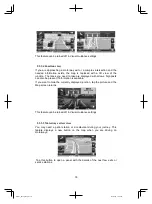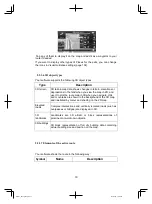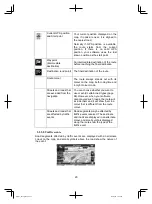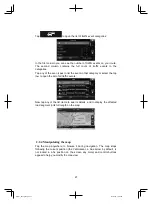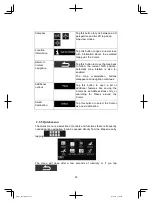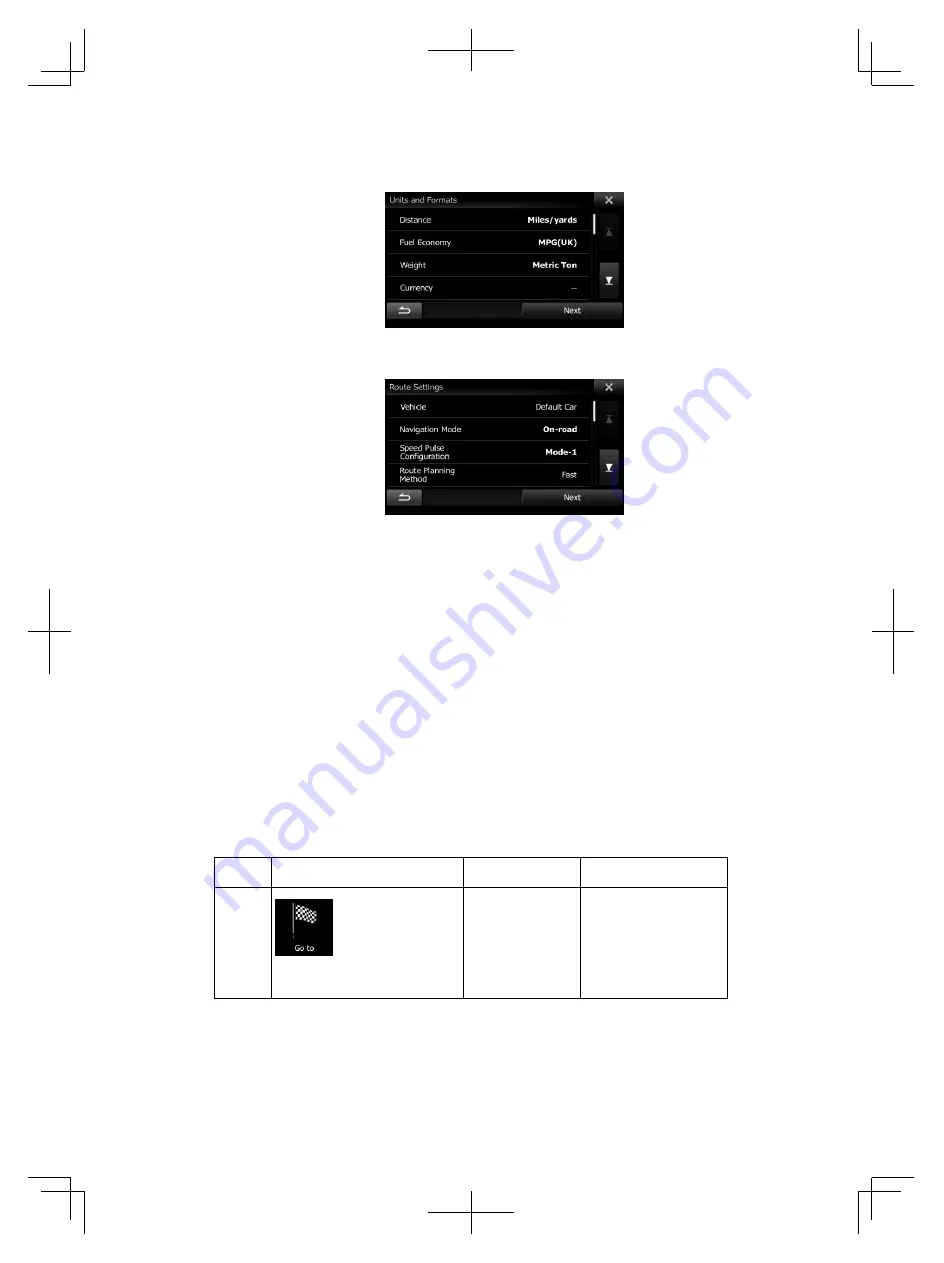
8
6. If needed, modify the default route planning options. Later you can
change them in Route settings (page 96).
7. The initial setup is now complete. The Configuration wizard can be
restarted later from the Settings menu (page 89).
After the initial setup, the Map screen appears and you can start using the
software.
2.1 Buttons and other controls on the screen
When you are using the software, you usually tap buttons on the touch
screen.
You only need to confirm selections or changes if the application needs to
restart, it needs to perform a major reconfiguration, or you are about to lose
some of your data or settings. Otherwise, the software saves your
selections and applies the new settings without confirmation as soon as you
use the controls.
Type
Example
Description How to use it
Button
Tap it to initiate
a function, to
open a new
screen, or to set
a parameter.
Tap it once.
Alpine_X009E_B5.pdf 8
5/9/2014 14:22:23
Содержание X009E
Страница 2: ...01GB02X009E fm ALPINE X009E 68 24567Z66 A EN 01GB00X009E book Page 2 Friday May 9 2014 1 16 PM...
Страница 100: ...01GB07X009E fm ALPINE X009E 68 24567Z66 A EN 01GB00X009E book Page 100 Friday May 9 2014 1 16 PM...
Страница 133: ...33 Alpine_X009E_B5 pdf 33 5 9 2014 14 22 24...
Страница 135: ...35 Alpine_X009E_B5 pdf 35 5 9 2014 14 22 24...
Страница 138: ...38 to modify route parameters or tap and start your journey Alpine_X009E_B5 pdf 38 5 9 2014 14 22 24...
Страница 210: ...01GB07X009E fm ALPINE X009E 68 24567Z66 A EN 01GB00X009E book Page 101 Friday May 9 2014 1 16 PM...
Страница 211: ...01GB07X009E fm ALPINE X009E 68 24567Z66 A EN 01GB00X009E book Page 102 Friday May 9 2014 1 16 PM...