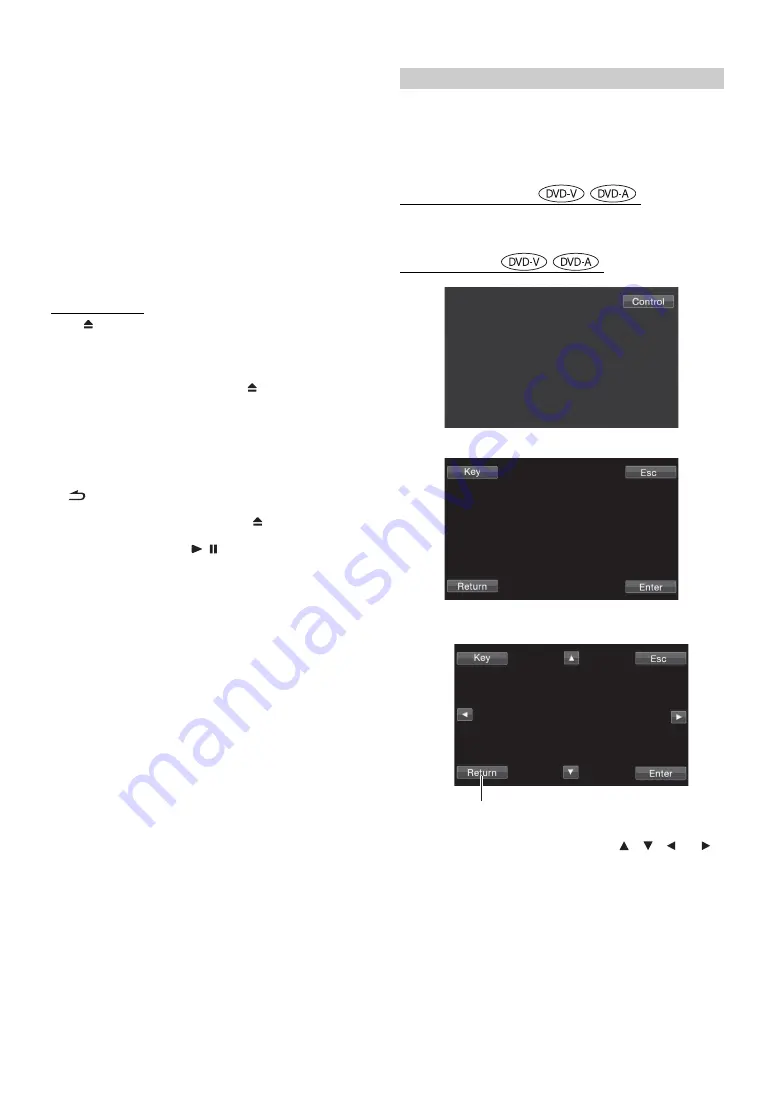
22
-EN
1
Touch
[Source]
on the main source screen.
The SOURCE selection screen is displayed.
2
Touch
[Disc]
.
The display shows the DISC mode screen.
Insert a disc with the label side facing up. The unit starts to
play the disc.
When an optional Alpine DVD player is connected:
Insert a disc into the DVD/Video CD/CD player, the player
starts playing.
•
The operation screen changes to the visual screen in the DVD or
Video CD mode for 5 seconds after an operation has been performed.
Touch the display panel to display the operation screen again.
•
The display mode can be changed by touching
[WIDE]
.
For operation, see “Switching Display Modes” on page 32.
To eject the disc
Press
.
•
The reverse side of a double-sided DVD will not be played
automatically.
Remove the disc, turn it over, and reinsert it.
•
If the disc does not eject, press and hold
for at least 3 seconds.
•
Do not insert discs containing maps for the navigation system. Doing
so could result in damage.
•
Refer also to “DVD Setup” (pages 33 to 38).
•
Be sure the remote input lead is connected to the remote output lead
of this unit when a DVD changer or DVD player is connected. If not
correctly connected, touch operation cannot be performed.
•
To return to the previous screen during Video CD playback, touch
[
]
after touching
[P1/2]
of the function guide. However, the
function may vary depending on the disc.
•
If the disc is left in the unit after pressing
, the disc is
automatically pulled back into the unit and stopped. In this case,
start playback by touching
[
/
]
or eject again and remove the
disc within 15 seconds.
•
“Can’t Downmix” is displayed when a Downmix (multi-channel
signals are mixed into 2ch) prohibited section of a DVD-Audio disc is
played. In this case, only the Lch/Rch recorded on the disc is output
as sound. (The sound of Centre speaker, L-surround speaker,
R-surround speaker, and Subwoofer is not output.)
•
While “Index reading” is displayed by DivX
®
, the fast-forwarding/
fast-reversing and repeat functions, etc. cannot be used.
On DVDs and Video CDs with playback control (PBC), menu screens
may appear automatically. If this happens, perform the operation
described below to start playback.
•
To play back a DVD-Audio disc, set “VCAP” in “Setting the DVD-
Audio Playback Mode” (page 37).
Direct Menu Operations
1 Touch the DVD menu directly.
Menu Operations
1 Touch
[Control]
to display the operation keys.
2 Touch
[Key]
.
The menu operation mode will be displayed.
3 Select a desired menu item by touching
[
]
,
[
]
,
[
]
or
[
]
.
4 Touch
[Enter]
to confirm the selected item.
If a menu screen appears
•
Some operations cannot be performed depending on the disc.
Touch
[Return]
to return to the previous display.
(Operation may not be possible, depending on the disc.)
Содержание IVA-D511R
Страница 2: ......






























