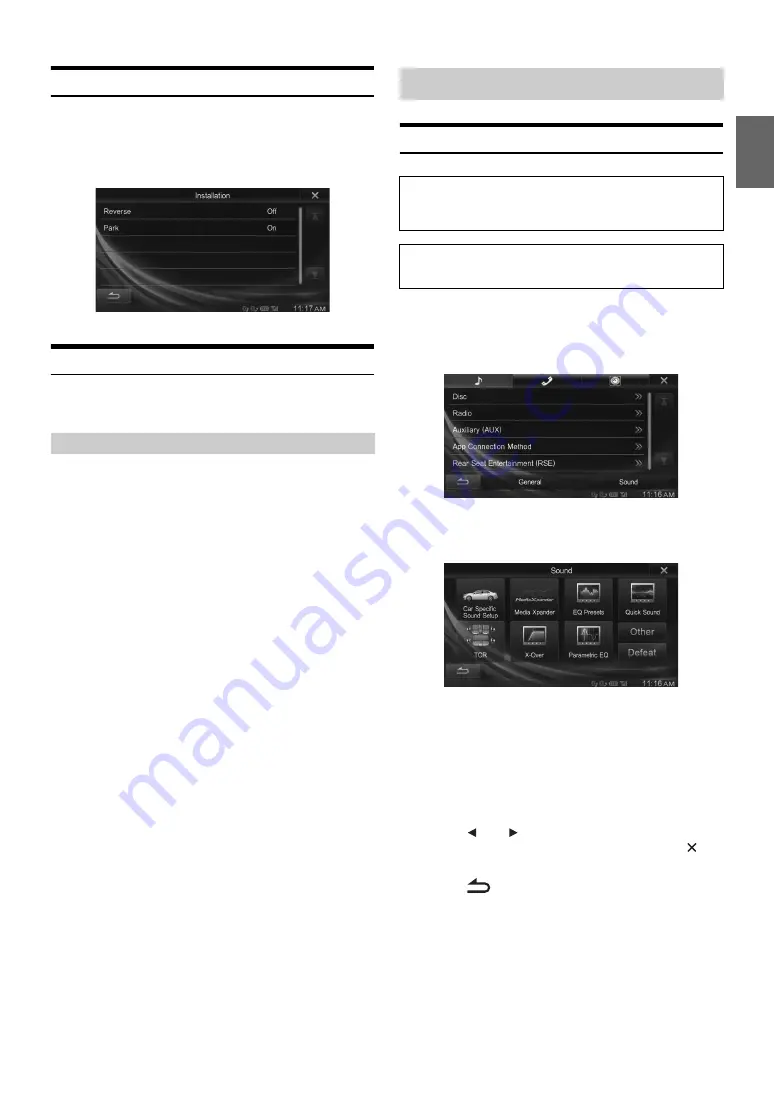
33
-EN
Installation Setup
[Installation]
is selected on the General setup menu in step 3. Refer to
“General Setup Operation” (page 29).
Setting item: Installation
The Installation check screen is displayed.
Demonstration Setup
[Demo mode]
is selected on the General setup menu in step 3. Refer to
“General Setup Operation” (page 29).
This unit has a Demonstration feature for the display. When you install
and use the unit for the first time, the unit will enter demo mode
automatically. To quit demo mode, set Demo mode to Off.
Setting item: Demo mode
Setting contents: Off / On (Initial setting)
•
If you perform an operation during the Demo mode, the
demonstration is temporarily stopped.
Sound Setup Operation
1
Touch
[Setup]
icon of Top banner.
The Setup main screen is displayed.
2
Touch
[Sound]
.
The Sound Menu screen appears.
3
Select the desired item.
Setting items: Car Specific Sound Setup
*
/ Media Xpander
*
/
EQ Presets
*
/ Quick Sound /
TCR (Time Correction) / X-Over
*
/
Parametric EQ
*
/ Other / Defeat
*
* When BASS ENGINE SQ of Quick Sound Setup is set to “On,” the
message “This function cannot be used now. Please check Sound
APP connection and BASS ENGINE SQ settings.” will be displayed.
This setting cannot be selected.
4
Touch
[
]
or
[
]
etc., to change its setting.
•
When the pop-up window for setup is displayed, touch
[
]
to
close the window after setting.
5
Touch
[
]
to return to the previous screen.
•
Immediately after changing the Sound Setup (while the system is
writing data automatically) do not turn the ignition key to OFF.
Otherwise, the settings may not be changed.
Setting Demo mode to Off/On
Sound Setup
The parking brake must be engaged to access the Setup screen.
Attempting to access this screen while driving will display the
warning-Unable to operate while driving.
The following steps 1 to 5 are common operations to each
“Setting item” of Sound Setup. Refer to each section for details.
Содержание INE-W990BT
Страница 97: ......






























