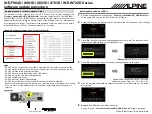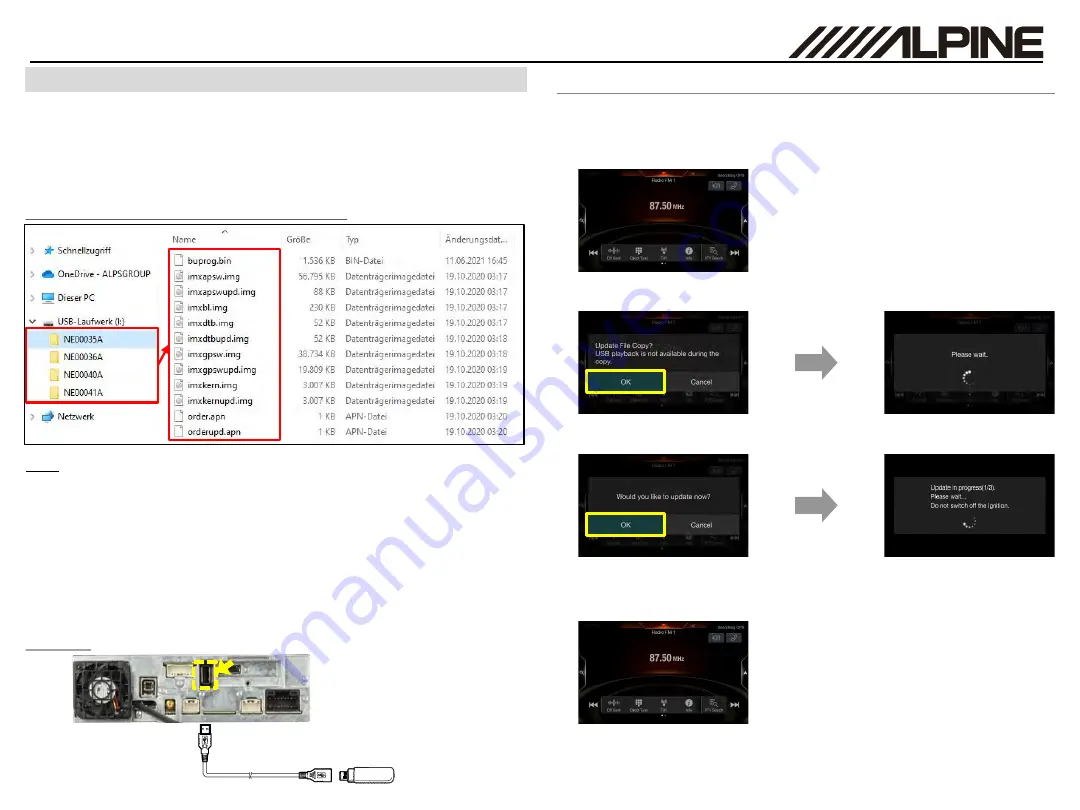
INE-F904D / X903D / X803D / X703D / INE-W720D Series
software update procedure
The firmware must be updated with two USB devices. First, please download the
“Firmware_standardAUDIO_USB-Stick1.zip“
and follow the instructions. The INE-F904D /
X903D / X803D / X703D / INE-W720D can be updated via USB connection (see connection
diagram below). Before starting the update, please check following notes. The download file
is compressed in zip format. The contents of the download need to be extracted to a freshly
formatted USB device (FAT32). The update takes 10 to 15 minutes.
Alpine Head Unit
Install update software (USB 1)
Connection
USB connector
USB device
USB extension cable
ALPS ALPINE Europe GmbH, Alpine Brand
1
Store the downloaded and extracted files
“Firmware_standardAUDIO_USB-Stick1.zip”
on the empty USB device in the Root Folder (see left figure).
Update file contents / storage place (for all type of units)
Notes
•
Do NOT use the compressed file for update, otherwise the Unit cannot recognize the files.
•
Do NOT change folder name and file names, otherwise the Unit cannot recognize the files.
•
Do NOT store the folder inside another folder.
•
Do NOT store any other folders/files on the USB device.
•
Do NOT remove the USB device while updating.
•
Do NOT update while driving.
•
Do NOT press any buttons while updating.
•
Do NOT turn off vehicle’s ignition or head unit’s power switch while updating.
Modern vehicles will shut down the ignition (ACC) after some time if the engine is not running.
If you are not sure if this applies to your car, leave the engine idling while the update is in
progress.
5
After the first step of the software update is complete, your Alpine Head Unit will restart
automatically.
2
Connect USB device to USB connector of the Alpine Head Unit. Please see lower left figure.
6
Remove
the USB device from Alpine Head Unit.
Now go to step 2,
“Firmware_standardAUDIO_USB-Stick2.zip”
Update, next page.
3
Press
“OK”
button when update message appears on the screen. The process will now
install the new software data to your Alpine Head Unit.
“Please wait”
can take up to 20 seconds.
4
Press
“OK”
button again when next update message appears on the screen.
Update will be completed in around 10 minutes.
“Update in progress” steps are: “1/3
2/3
3/3”
Update procedure for audio update - Step 1