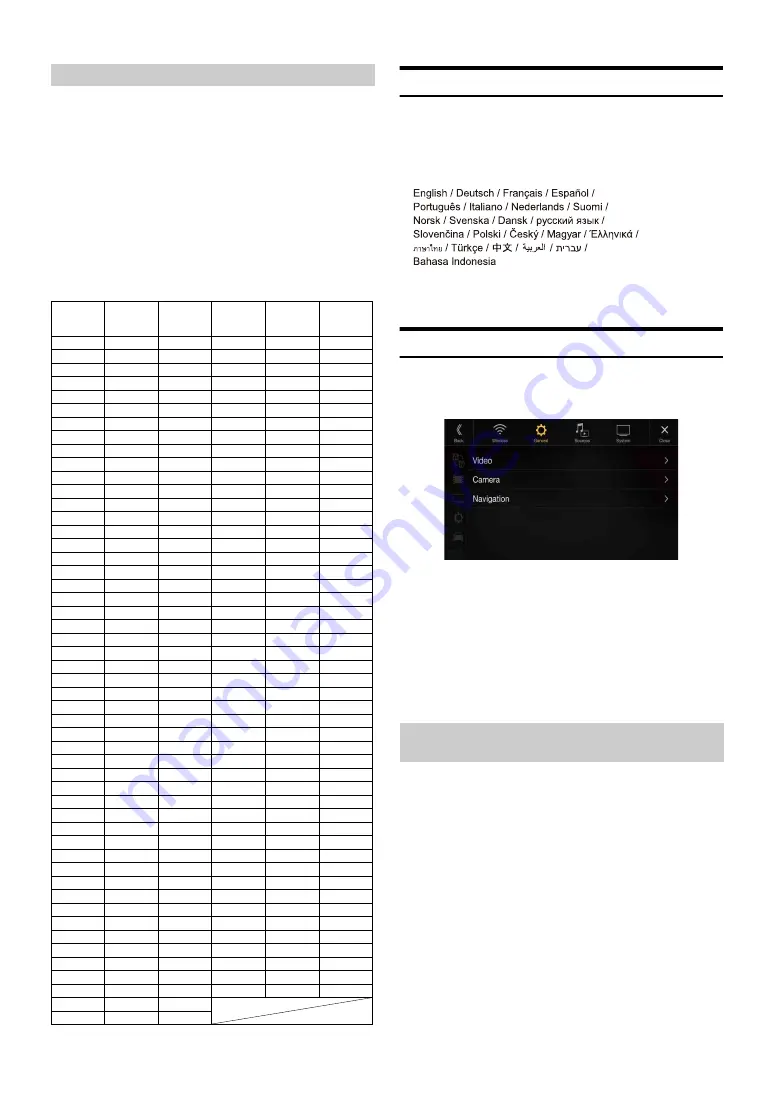
33
Adjust the time correction level of each speaker to almost the same level.
1
Sit in the listening position (driver’s seat, etc.) and
measure the distance (in meters) between your head and
the various speakers.
2
Calculate the difference between the distance correction
value to the farthest speaker and the other speakers.
L = (distance to farthest speaker) – (distance to other speakers)
These values are the time correction values for the different speakers.
Setting these values to make each sound reach the listening position
at the same time as the sound of other speakers.
Time Correction Value List
Language Setting
The Setup menu, feedback information, etc. for this unit can be changed
to appear in the selected language.
Setting item:
Language
*1
(Language
*2
)
Setting contents:
*1
Display in the currently selected language.
*2
Always display in English.
Visual Setup
[Visual]
is selected on the General Setup Menu screen in step 1. See
“General Setup” (page 27).
You can set up items related to an image.
Settable items differ depending on the application.
[Video] (Video media)*
1
:
Visual EQ / Brightness / Colour / Tint / Contrast / Sharpness
[Camera]*
2
:
Brightness / Colour / Contrast
[Navigation]:
Brightness / Contrast
*1
“Video” can be selected while a video is playing.
*2
The camera names are not displayed when “Off ” is set (page 41).
You can select a mode suitable for the subject image.
Setting item:
Visual EQ
Setting contents:
Off (Initial setting) / Night / Soft / Sharp / Contrast
• To return to the default video settings, set this function to Off. Any
Visual EQ selection or changes made are reset their initial settings.
Example 2. Listening Position: All Seats
Time
Difference
(msec)
Distance
(cm)
Distance
(inch)
Time
Difference
(msec)
Distance
(cm)
Distance
(inch)
0.0
0.0
0.0
5.1
173.4
68.3
0.1
3.4
1.3
5.2
176.8
69.7
0.2
6.8
2.7
5.3
180.2
71.0
0.3
10.2
4.0
5.4
183.6
72.4
0.4
13.6
5.4
5.5
187.0
73.7
0.5
17.0
6.7
5.6
190.4
75.0
0.6
20.4
8.0
5.7
193.8
76.4
0.7
23.8
9.4
5.8
197.2
77.7
0.8
27.2
10.7
5.9
200.6
79.1
0.9
30.6
12.1
6.0
204.0
80.4
1.0
34.0
13.4
6.1
207.4
81.7
1.1
37.4
14.7
6.2
210.8
83.1
1.2
40.8
16.1
6.3
214.2
84.4
1.3
44.2
17.4
6.4
217.6
85.8
1.4
47.6
18.8
6.5
221.0
87.1
1.5
51.0
20.1
6.6
224.4
88.4
1.6
54.4
21.4
6.7
227.8
89.8
1.7
57.8
22.8
6.8
231.2
91.1
1.8
61.2
24.1
6.9
234.6
92.5
1.9
64.6
25.5
7.0
238.0
93.8
2.0
68.0
26.8
7.1
241.4
95.1
2.1
71.4
28.1
7.2
244.8
96.5
2.2
74.8
29.5
7.3
248.2
97.8
2.3
78.2
30.8
7.4
251.6
99.2
2.4
81.6
32.2
7.5
255.0
100.5
2.5
85.0
33.5
7.6
258.4
101.8
2.6
88.4
34.8
7.7
261.8
103.2
2.7
91.8
36.2
7.8
265.2
104.5
2.8
95.2
37.5
7.9
268.6
105.9
2.9
98.6
38.9
8.0
272.0
107.2
3.0
102.0
40.2
8.1
275.4
108.5
3.1
105.4
41.5
8.2
278.8
109.9
3.2
108.8
42.9
8.3
282.2
111.2
3.3
112.2
44.2
8.4
285.6
112.6
3.4
115.6
45.6
8.5
289.0
113.9
3.5
119.0
46.9
8.6
292.4
115.2
3.6
122.4
48.2
8.7
295.8
116.6
3.7
125.8
49.6
8.8
299.2
117.9
3.8
129.2
50.9
8.9
302.6
119.3
3.9
132.6
52.3
9.0
306.0
120.6
4.0
136.0
53.6
9.1
309.4
121.9
4.1
139.4
54.9
9.2
312.8
123.3
4.2
142.8
56.3
9.3
316.2
124.6
4.3
146.2
57.6
9.4
319.6
126.0
4.4
149.6
59.0
9.5
323.0
127.3
4.5
153.0
60.3
9.6
326.4
128.6
4.6
156.4
61.6
9.7
329.8
130.0
4.7
159.8
63.0
9.8
333.2
131.3
4.8
163.2
64.3
9.9
336.6
132.7
4.9
166.6
65.7
5.0
170.0
67.0
Selecting the Visual EQ Mode
(Factory’s setting)
Off:
Initial Setting
Night:
Suitable for movies in which dark scenes frequently
appear.
Soft:
Suitable for CGs and animated films.
Sharp:
Suitable for old movies where images are not clearly
shown.
Contrast:
Suitable for recent movies.
Содержание INE-F409E
Страница 2: ......






























