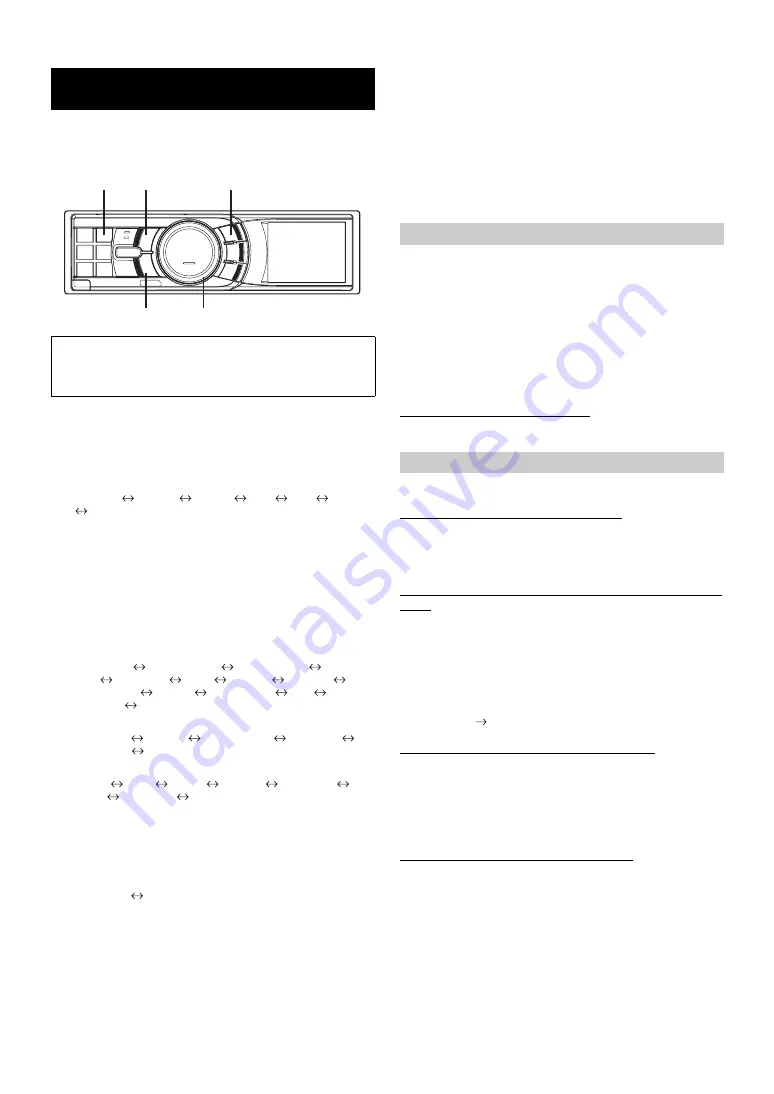
20
-EN
You can flexibly customize the unit to suit your own preferences and
usage. Choose the SETUP menu from General Setting, Display Setting,
etc., to select your desired setting.
1
Press and hold
FUNC./SETUP
for at least 2
seconds to activate the SETUP selection mode.
2
Turn the
Center Jog Dial
to select the desired item,
and then press
ENT
.
Bluetooth
General
Display
iPod
XM
*
SIRIUS
*
HD Radio
*
(e.g. Select General)
* Only when HD / SAT receiver is connected.
3
Turn the
Center Jog Dial
to select a setting item,
and then press
ENT
.
(e.g. Select Beep)
Bluetooth:
Bluetooth IN
General:
Clock Mode
Clock Adjust
*
1
Calendar Type
Daylight
Time
Play Mode
Beep
Int Mute
Int Audio
CHG Name
*
2
AUX IN
AUX Name
*
3
P.IC
Language
Demo
Display:
Illumination
Dimmer
Dimmer Level
Text Scroll
BGV Select
BGV Download
iPod:
Playlist
Artist
Album
Podcast
Audiobook
Genre
Composer
Song
XM
*
4
:
XM ADF
SIRIUS
*
4
:
Game Alert
HD Radio
*
5
:
Station Call
Digital Seek
*
1
Refer to “Setting the Time and Calendar” (page 7).
*
2
The setting can be made only when a changer is connected.
*
3
The setting can be made only when AUX IN is set to ON.
*
4
Displayed only when SAT radio receiver is connected.
For the SAT Radio Setting, refer to “SAT Radio Receiver (Optional)”
(page 23).
*
5
Displayed only when HD Radio TUNER MODULE (TUA-T500 HD)
is connected.
4
Turn the
Center Jog Dial
to change the setting,
and then press
ENT
.
(e.g. Select Beep On or Beep Off.)
5
Press and hold
BACK
for 2 seconds to return to
normal mode.
•
Pressing
BACK
during the procedure will return to the previous
mode.
•
If the
Center Jog Dial
is turned 2 steps and held, you can change
items continuously.
Select Bluetooth from the setup main menu in step 2 above.
If an optional Bluetooth Box is connected, you can place a hands-free
call by a Bluetooth- equipped mobile phone.
Make this setting when the Bluetooth Box is connected and the
Bluetooth function is used. For details, refer to the Owner’s Manual of
the optional Bluetooth Box.
•
When Int Mute is set to On, the Bluetooth setting cannot be made.
When the Bluetooth box is connected, set Int Mute to Off. Refer to
“Turning Mute Mode On/Off (Int Mute)” (page 21).
Setting the Bluetooth Connection
General is selected on the setup main menu in step 2.
Setting the Clock Display (Clock Mode)
You can select the clock display type, 12-hour or 24-hour, depending on
your preference.
Setting of Calendar Display Pattern Switching (Calendar
Type)
You can switch the calendar display pattern to be shown when the time
is displayed.
ex. M/D/Y
Dec/31/2007
Setting Daylight Saving Time (Summer Time)
Connecting an MP3 Changer (Play Mode)
Perform this setting when connecting MP3 changer. MP3 changer can
playback CDs containing both CD and MP3 data. However, in some
situations (some enhanced CDs), playback may be difficult. For these
special cases, you can select playback of CD data only. When a disc
contains both CD or the MP3 data, playback starts from the CD data
portion of the disc.
•
Change discs after performing this setting.
SETUP
A typical SETUP procedure is shown in steps 1 to 5 as
follows. See below for further information about each
SETUP menu.
Center Jog Dial
BACK
ENT
FUNC./SETUP
BAND
Bluetooth Setting
Bluetooth IN Adapter / Bluetooth IN Off (Initial Setting)
General Setting
24H Type / 12H Type (Initial setting)
M/D/Y (Initial setting) / D/M/Y / Y/M/D
Y :
shows the year
M :
shows the month
D :
shows the day
On / Off (Initial setting)
On:
Turn Daylight Saving Time mode ON. The time
advances by one hour for areas observing Daylight
Saving Time.
Off:
Return to the ordinary time.
CDDA (Initial setting) / CDDA & MP3
CDDA :
Only CD data can be played back.
CDDA & MP3 :
Both CD data and MP3 file tracks can be played
back.
Содержание IDAX001 - Radio / Digital Player
Страница 2: ......






























