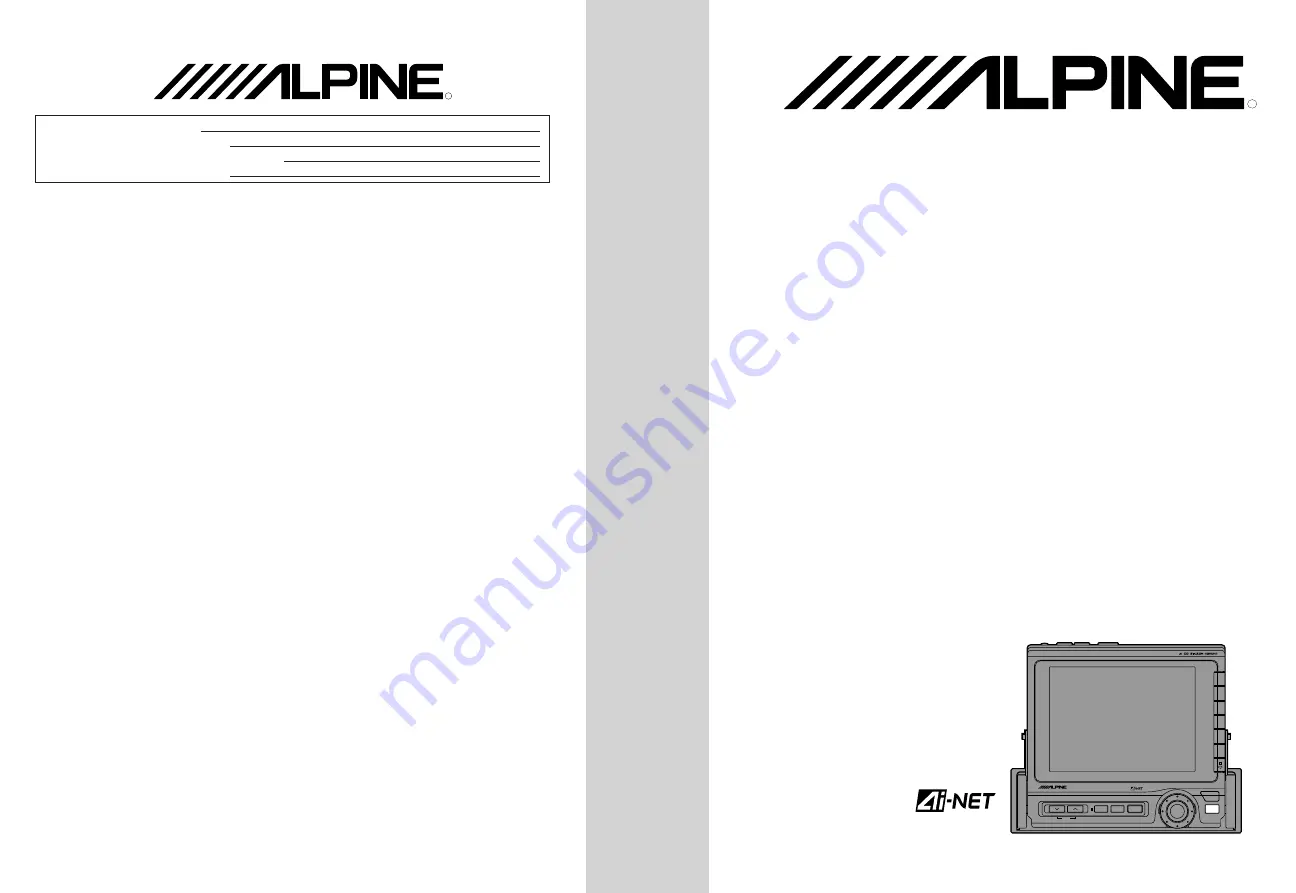
R
Yamagata Printing CO.,
Ltd.
2-6-34, Takashima,
Nishi-ku, Yokohama,
Kanagawa, Japan
35W
×
4
ALPINE ELECTRONICS, INC.
Tokyo office: 1-1-8 Nishi Gotanda,
Shinagawa-ku, Tokyo 141, Japan
Tel.: (03) 3494-1101
ALPINE ELECTRONICS OF AMERICA, INC.
19145 Gramercy Place, Torrance,
California 90501, U.S.A.
Tel.: 1-800-ALPINE-1 (1-800-257-4631)
ALPINE ELECTRONICS OF CANADA, INC.
Suite 203, 7300 Warden Ave. Markham,
Ontario L3R 9Z6, Canada
Tel.: 1-800-ALPINE-1 (1-800-257-4631)
ALPINE ELECTRONICS OF AUSTRALIA PTY. LTD.
6-8 Fiveways Boulevarde Keysborough,
Victoria 3173, Australia
Tel.: (03) 769-0000
ALPINE ELECTRONICS GmbH
Brandenburger Strasse 2-6 D-40880 Ratingen,
Germany
Tel.: 02102-45 50
ALPINE ITALIA S.p.A.
Via C. Colombo 8, 20090 Trezzano Sul
Naviglio MI, Italy
Tel.: 02-48 40 16 24
ALPINE ELECTRONICS FRANCE S.A.R.L.
(RCS PONTOISE B 338 101 280)
98, Rue De La Belle Etoile, Z.I. Paris Nord Il
B.P. 50016 F-95945, Roissy,
Charles De Gaulle Cedex, France
Tel.: 01-48 63 89 89
ALPINE ELECTRONICS OF U.K., LTD.
13 Tanners Drive, Blakelands,
Milton Keynes MK14 5BU, U.K.
Tel.: 01908-61 15 56
ALPINE ELECTRONICS DE ESPAÑA, S.A.
Portal De Gamarra 36, Pabellón 32
01013 Vitoria (Alava)-Apdo. 133, Spain
Tel.: 34-45-283588
Designed by ALPINE Japan
Printed in Japan (Y)
68P91508W30-O
CVA-1000E
•
OWNER'S MANUAL (page 2 – page 93)
Please read this manual to maximize your enjoy-
ment of the outstanding performance and feature
capabilities of the equipment, then retain the
manual for future reference.
•
####
####
####
####
System Control Monitor/Receiver
VOLUME
MUTE
SOURCE
CVA-1000E
SET UP
V.SEL
SYSTEM CONTROL
MONITOR / RECEIVER 35Wx4
TFT COLOR LCD
FUNC
R
SERIAL NUMBER/
:
INSTALLATION DATE/
:
INSTALLATION TECHNICIAN/
:
PLACE OF PURCHASE/
:
Содержание CVA-1000E
Страница 93: ...93 English Note ...
Страница 94: ...94 t okfkd ...
Страница 95: ...95 r q f l k ...
Страница 99: ...99 s JNMMMb s J NMMMb 0 1 01 ...
Страница 100: ...100 lmbkL ilpb P O lmbkL ilpb 1 lmbkL ilpb P O lmbkL ilpb 1 OPEN CLOSE OPEN CLOSE ...
Страница 101: ...101 mto 1 mto s JNMMMb s JNMMMb pmpq lcc s JNMMMb pmpq lk pmpq 2 DISCOVERTHEFUTUREOF MOBILE MEDIA CVA 1000E PWR PWR ...
Страница 102: ...102 1 kdib UQ NMQ O ...
Страница 103: ...103 slirjb P 1 1 2 ...
Страница 107: ...107 1 NMQ N O 2 cN ilrakbpp ilrakbpp RETURN LOUDNESS BASS TREBLE BALANCE FADER 01 0 ...
Страница 108: ...108 1 3 cN lrqmrq kKcKmK kKcKm pbq rm 2 kKcKmK x 1 OUTPUT SET UP EkKcKmKF kKcKmK 0 kKcKmK kKcKmK ...
Страница 110: ...110 cO _ofdeq akL oqkLrm 5 6 7 1 2 3 4 BACKGND BRIGHT TINT COLOR ...
Страница 111: ...111 N O ru N ru O pbq rm cP qfkq akL oqkLrm 2 3 4 5 1 SET UP x 1 2 3 4 BACKGND BRIGHT TINT COLOR ru N ru O ...
Страница 112: ...112 1 N O ru N ru O pbq rm cQ lilo akLoqkLrm 2 3 4 5 ru N ru O SET UP x 1 2 3 4 BACKGND BRIGHT TINT COLOR ...
Страница 114: ...114 N P crk cR EauF au au 2 1 3 0 au au au FUNC DX A MEMO z AL P UP P DOWN ...
Страница 116: ...116 N P crk cS E K jbjl 0 S cN cS cN 2 1 0 S FUNC DX A MEMO L Band P UP P DOWN ...
Страница 118: ...118 mK p k NM crk kbuq 0 2 1 3 cO EmK p kF NM cO EmK p kF FUNC 1 2 MONO P SCAN 4 TITLE 5 DAP ...
Страница 119: ...119 crk pqbobl kbuq 0 2 1 3 cN EjlklF pqbobl c N EjlklF jçåç FUNC 1 2 MONO P SCAN 4 TITLE 5 DAP ...
Страница 123: ...123 English Operation 0 1 2 ...
Страница 126: ...126 a FWD BWD REPEAT M I X DISC UP DISC DN a a a crk 1 2 a crk 1 2 cN EctaF cO E_taF FUNC FUNC ...
Страница 127: ...127 a a a 2 1 ...
Страница 129: ...129 a a kbuq 0 cN Ep kF a NM c N Ep kF 2 1 a NM SCAN TITLE ...
Страница 138: ... 138 bn ÅçåíK crk cR j hboDp cS mofs qb bn ÅçåíK kbuq 0 2 1 FUNC MAKER S PRIVATE P UP P DOWN SEL SEL ...
Страница 141: ...141 1 proo ÅçåíK crk cO EibsbiF cN EqfjbF akLoqkLrm 2 3 4 0 FUNC P UP P DOWN TIME LEVEL ...
Страница 144: ... 144 pbq rm imp ÅçåíK imp ÅçåíK 2 1 3 cN cR 4 0 SET UP x OFF ALL FRONT FRONT L FRONT R ...
Страница 145: ...145 imp ÅçåíK crk 1 2 cN cO cN oÉ êLoqkLcêçåí cO iÉÑíL oqkLoáÖÜí 3 4 P UP P DOWN FR RR LT RT FUNC ...
Страница 146: ... 146 imp ÅçåíK crk 1 2 cP EmK rmF cQ EmK altkF FUNC P UP P DOWN FR RR LT RT ...
Страница 150: ... 150 1 pbq rm ìÇáç ÅçåíK ìÇáç ÅçåíK 2 cO Eabcb qF 3 __b __b EaÉÑÉ í låF SET UP x DEFEAT BALANCE FADER ...
Страница 152: ... 152 1 pìÄï ÅçåíK cO me pb M NUM OUTPUT PHASE LEVEL ...
Страница 158: ...158 O Q 5 6 ...
Страница 164: ...164 plro b lcc Em êâáåÖ _ê âÉ lccF plro b plro b plro b ìñáäá êó pçìêÅÉ 1 ru N ru O 2 x SOURCE ...
Страница 169: ...169 pbq rm 1 póëíÉã ÅçåíK póëíÉã ÅçåíK cP ih afpm 2 3 x BEEP SPE ANA CLK DISP HOUR MINUTE RESET SET UP ...
Страница 172: ... 172 1 V SEL sK pbi ruN pÅêÉÉå ruO pÅêÉÉå ìêêÉåí pçìêÅÉ pÅêÉÉå 0 plro b 0 EcNúcSF ...
Страница 173: ...173 pbq rm 1 sáëì ä ÅçåíK cN _ hdka Q 2 3 Q Q SET UP BACKGND BRIGHT TINT COLOR ...
Страница 174: ... 174 pbq rm póëíÉã ÅçåíK 1 2 cQ abjl s J NMMMb 0 4 3 BEEP SPE ANA CLK DISP DEMO SET UP ...
Страница 178: ...178 s JNMMMb orbJQNSM 1 2 3 Q ...
Страница 179: ...179 0123 imfkb ...
Страница 180: ...180 G G 01 23 45678 ...
Страница 181: ...181 au 01 0 ...
Страница 182: ...182 booloJe J booloJPN JPN kl j d wfkb a a booloJMN JMN a bgb q a a a a a booloJMO JMO a bgb q a a a kl ed a a a ...
Страница 185: ...185 ...
Страница 186: ...186 ...
Страница 187: ...187 ...
















