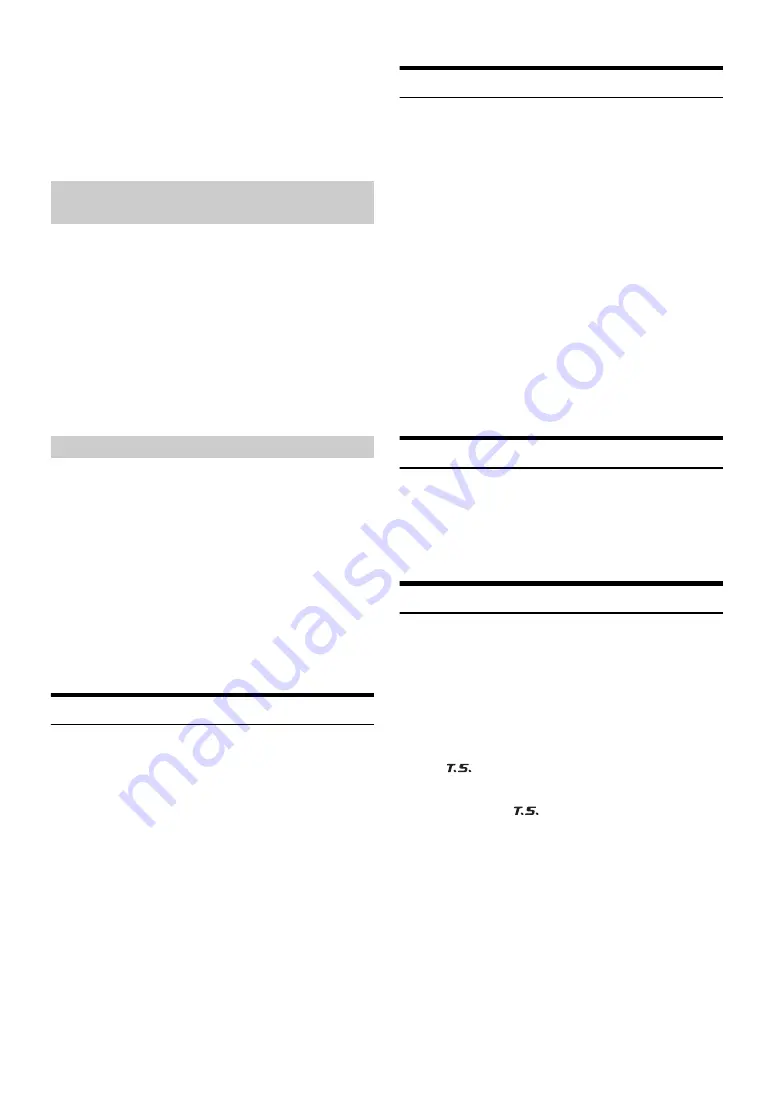
38
-EN
2 Input the new passcode as steps 1 to 4 in “How to input
passcode?”.
A confirm screen (CONFIRM) will be displayed and the new
passcode must be entered again for confirmation.
When the passcode is changed successfully, the unit will
display CODE SAVED.
Note
• Keep a note of the numbers somewhere safe in case you should
forget it.
You can check the signal strength through this setting item.
Setting item:
SIGNAL IND
Setting content:
SIGNAL IND
SIGNAL IND:
This menu item displays the SiriusXM signal strength as STRONG,
GOOD, WEAK or NO SIGNAL.
Note
• If the Signal Indicator reports Weak or No Signal and your vehicle is
parked outside with no obstructions to the southern sky, then your
SiriusXM antenna may not be properly installed or may have become
damaged.
Tuning to a Preset that is a music channel will start a song from the
beginning.
Setting item:
TUNE START
Setting contents:
OFF / ON (Initial setting)
OFF:
When set to OFF, Tune Start mode is unavailable.
ON:
When ON, selecting a preset station will automatically reset the
currently playing song from its beginning. Pressing
r
will return
to live satellite radio.
Note
• Displayed only when SiriusXM Tuner-SXV200 is connected.
Checking the SiriusXM Radio ID Number
To subscribe to the SiriusXM Satellite Radio service, it is necessary to
locate and identify the Radio ID of your SiriusXM Tuner. The Radio ID
contains 8 characters and can be found on the bottom of your SiriusXM
Tuner or can be displayed on when selecting Channel 0 by following the
steps below:
1
While in the Satellite Radio Mode, press
or
to
select channel “0”.
The unit displays “RADIO ID” and ID number at the same time.
Note
• The Radio ID does not include the letters I, O, S or F.
2
To cancel the ID number display, select a channel other
than “0”.
Storing Channel Presets
1
Press
BAND
to select the desired band you want to store
the preset in.
There are 3 Satellite Radio Preset bands.
Each press of
BAND
changes the band: SXM1
SXM2
SXM3
SXM1
2
Tune to the desired channel, and then press and hold (for
at least 2 seconds) one of the
preset buttons (1 through 6)
to store the channel.
The display then shows the stored Band and preset number (for
example, SXM1-3 is shown when preset 3 of BAND1 is selected).
3
Repeat the procedure to store up to 5 other channels onto
the same band.
Notes
• A total of 18 channels can be stored in the preset memory, 6 Channels
for each band (SXM1, SXM2 and SXM3).
• If you store a new channel into a preset which already has a channel
assigned, the current channel will be cleared and replaced with the new
one.
Tuning Channels using Presets
1
Press
BAND
to select the desired band of Presets you wish
to access.
2
Press the
preset buttons (1 through 6)
that has your
desired Satellite Radio channel stored in memory.
Tune Scan Function
While listening to SiriusXM Satellite Radio, you can scan through all the
songs you missed from your current band of preset channels.
1
Press and hold
/ENTER/OPTION
for at least 2 seconds
when you want to scan the preset music.
The Option mode is activated.
2
Turn the
Rotary encoder
to select TUNE SCAN, and then
press
/ENTER
.
The “
” indicator lights up during TUNE SCAN mode.
Press
/ENTER
during scan playback, tune scan mode will be
canceled and the selected track will be played back normally, at
the same time the “
” indicator disappears.
Press
r
during scan playback to cancel Tune Scan mode. The
tuner returns to the channel before Tune Scan was initiated and
“SCAN STOP” will be displayed.
Notes
• This function is available when SiriusXM SXV200 Vehicle Tuner is
connected.
• If no operation is performed during the scanning process, when
scanning finishes, the next mode depends on the SiriusXM Tuner.
• The SiriusXM Tune scans through the songs from the preset music
channels on the current band only, scanning from oldest to newest.
Confirming the strength of the SiriusXM
signal
Setting Tune Start





























