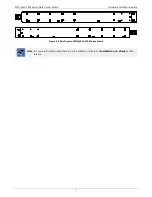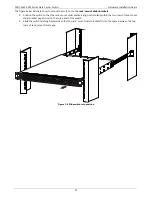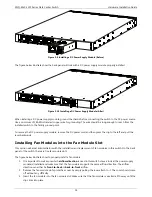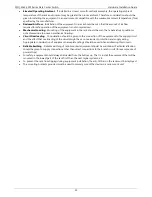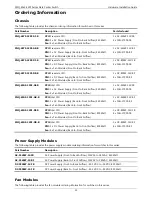SNQ-60x0-320F Series Data Center Switch
Hardware Installation Guide
21
Safety Instructions
The following sections provide safety precautions to follow when installing the switch.
Safety Precautions
For your protection, observe the following safety precautions when setting up your equipment:
Follow all cautions and instructions marked on the equipment.
Only trained and qualified personnel are allowed to install or to replace this equipment.
Never push objects of any kind through openings in the equipment. Dangerous voltages may be present.
Conductive foreign objects could produce a short circuit that could cause fire, electric shock, or damage to
your equipment.
This product is intended for restricted access whereby access is controlled through the use of a means of
security (for example, key, lock, tool, badge access) and personnel authorized for access have been instructed
on the reasons for the restrictions and any precautions that need to be taken.
Remove all metal jewelry, such as rings and watches, before installing or removing a module from the device.
Do not look directly at the fiber optic cable ends or inspect the cable ends with an optical lens.
Do not install in direct sunlight, or a damp or dusty place.
Do not expose the device to moisture or water.
Disconnect all power supply cords before servicing.
Electrical Safety Precautions
For your protection, observe the following electrical safety precautions when setting up your equipment:
Ensure that the voltage and frequency of your power source match the voltage and frequency inscribed on the
equipment’s electrical rating label.
This switch is designed to work with power systems having a grounded neutral (grounded return for DC-
powered products). To reduce the risk of electric shock, do not plug the switch into any other type of power
system. Contact your facilities manager or a qualified electrician if you are not sure what type of power is
supplied to your building.
Not all power cords have the same current ratings. Do not use the power cord provided with your equipment
for any other products or use. Household extension cords do not have overload protection and are not meant
for use with these switches. Do not use household extension cords with this product.
To prevent electric shock, do not remove the cover of this product. There are no user-serviceable parts inside.
This unit contains hazardous voltages and should only be opened by a trained and qualified technician.
Do not work on equipment or cables during periods of lightning activity.
Check to see if there are any exposed copper strands coming from the installed wire. When this installation is
done correctly there should be no exposed copper wire strands extending from the terminal block. Any
exposed wiring can conduct harmful levels of electricity to persons touching the wires.
The power source for the device should be located near the unit and should be easily accessible.
Circuit Overloading: Consideration should be given to the connection of the equipment to the supply circuit
and the effect that overloading of circuits might have on overcurrent protection and supply wiring.
Appropriate consideration of equipment nameplate ratings should be used when addressing this concern.
Warning:
A readily accessible disconnect device shall be incorporated in the building installation wiring.
Attention:
Un dispositif de déconnexion facilement accessible doit être incorporé dans l'installation électrique
du bâtiment.
Caution:
Risk of explosion if battery is replaced by an incorrect type. Dispose of used batteries according to
the instructions.
Attention:
Risque d'explosion si la batterie est remplacée par un type incorrect. Jetez les piles usagées selon
les instructions.
警告
:
如果更換不正確之電池型式會有爆炸的風險˙請依製造商說明書處理用過之電池˙
Rack-mount Safety Precautions
For your protection, observe the following rack-mount safety precautions when setting up your equipment: