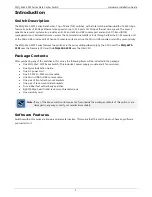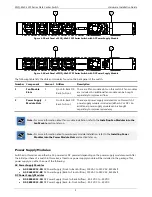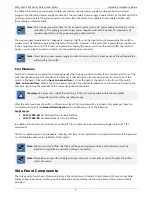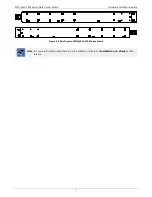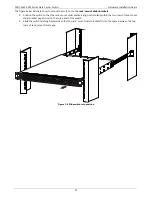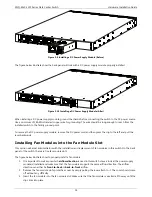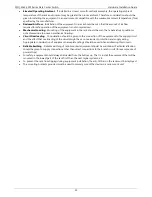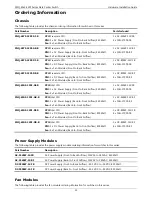SNQ-60x0-320F Series Data Center Switch
Hardware Installation Guide
14
Installing Power Modules into the Power Module Slots
Switches in this series can have 2 redundant power supplies installed. When the one power supply fails, the second
power supply will automatically take over the power supply responsibilities until the faulty power supply has been
replaced.
Installing an AC Power Supply Module
This section will assist administrators with the installation and replacement of AC power supply modules in this switch.
On the back panel of the switch, there are two power supply module slots.
The figure below illustrates how to properly install an AC power supply module.
1.
It is important to make sure which
airflow direction
is used in this switch. Have a look at the fan modules
installed and make sure that the AC power supply module supports the same airflow direction. The airflow
direction can either be
front-to-back
or
back-to-front
airflow.
2.
Remove the power supply module slot’s protective cover by simply pulling the lever attach to it. The cover
should come off without any difficulty.
3.
Insert the AC power supply module, without an AC power cord supplying power, into the power supply
module slot. Make sure that the AC power supply module is inserted all the way until the clip clicks into place.
4.
Connect one end of the AC power cord, included in the package, into the grounded electrical outlet at the site
and insert the other end of the AC power cord into the AC power port of the AC power supply module. The
switch will automatically adjust the voltage supplied to the voltage needed as this power supply supports any
voltage power supply in the range from 100VAC to 240VAC at 50Hz to 60Hz.
Figure 5-7 Installing an AC Power Supply Module (Before)
Note:
By default, only one power supply module is installed in the second power supply module slot. The
open power supply module slot will be covered with a panel. When purchasing a second power
supply module, make sure that the airflow of the new power supply module functions in the same
direction as the existing power supply module. Never leave an open power supply module slot
open, without a cover panel, as this will negate the airflow within the switch.