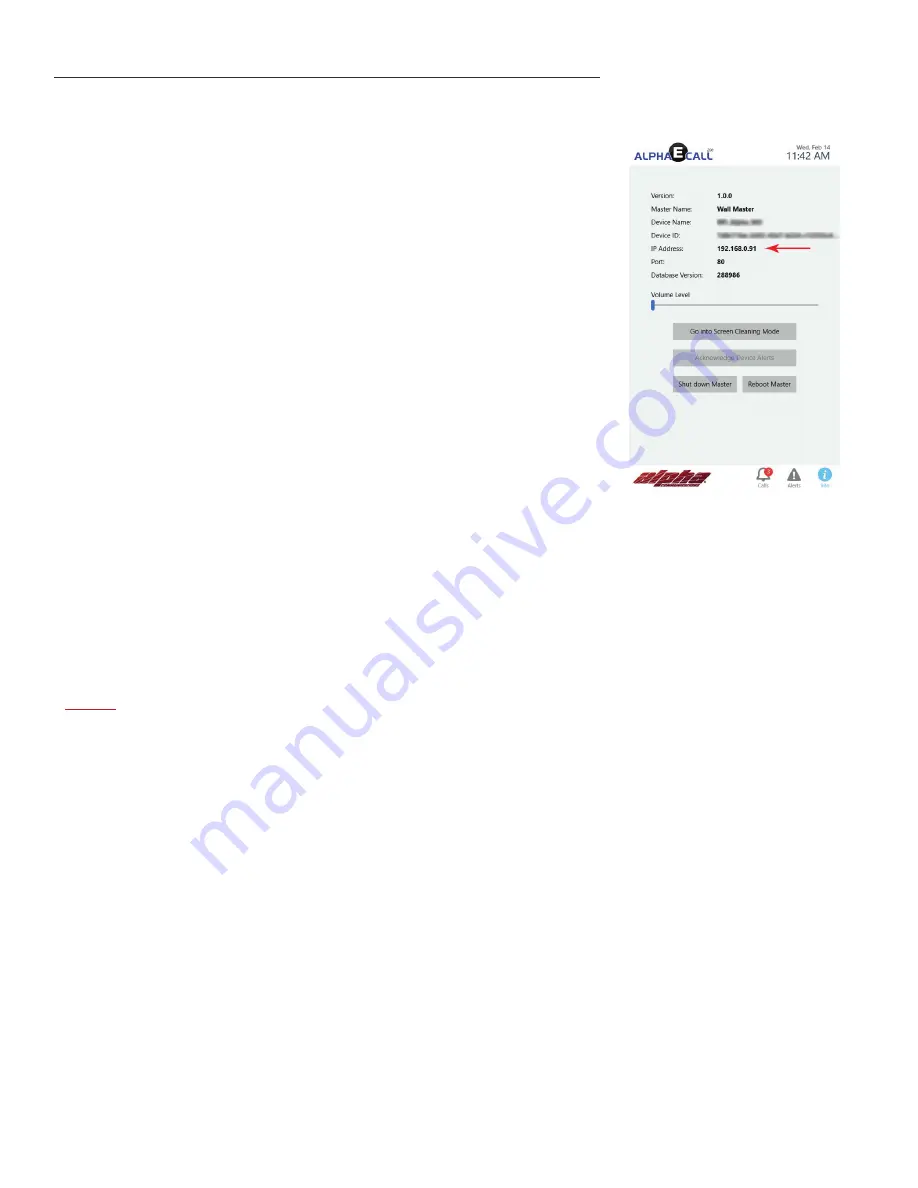
ChapTer 2 - QuiCk sTarT guide
Follow these steps to get up and running quickly. Not all options and functions are covered in this quick start guide.
• Connect your masters to power and to a Local Area Network. This will initialize
them for first-time-use.
• If you are using wired call devices, wire up your hardware as shown in the
AlphaE
-
Call™ 200 QwikBUS™ Wiring Diagram
(page 13) and connect the
TL333 Trans
-
lator
to one of the masters’ USB ports using the
CA-USBSERV10
cable.
• If you are using wireless devices, connect the
WNC510 Network Coordinator
to one
of the masters’ USB ports using the
CA-USBSERV10
cable.
• On one of your Masters, click on the “Info” icon in the lower-right hand corner of
the screen and look up the IP Address of that master. If you have only non-visual
Masters, you must temporarily hook up a monitor (HDMI) and mouse (USB) to one
of them in order to accomplish this.
• Connect a PC, Tablet, or virtually any other web-enabled device to the same Local
Area Network that the Masters are connected to.
• In a web browser, type in the IP Address of the master that you just looked up. In
the case of the master pictured to the right, you would type in “192.168.0.91”. If
you are using a web port other than 80, you will need to add it to the address. For
example, if the web port is 8080, you will need to type the address into the web
browser with a colon and then the port, in this format: “192.168.0.91:8080”
• You will be taken to the System Configuration Interface.
• Under
Setup
, Go to
General Settings
and specify the Installation/Facility Name. You can also specify what you want to call your
Residents. The default value is “Residents”.
• Under
Call Device Types
, specify the various types of call devices that will be used in your system. They can be called anything
that makes sense for your application. Each device type has its own settings for priority level, display options, trigger actions
and more. When you ultimately add a new call device, you will specify which Call Device Type it is, and that will dictate how
that particular Call Device acts and is treated system-wide.
• Under
Locations
, add your locations. Typically these locations reflect a room number, common area name, or any other location
that will have one or more call devices that will need to be annunciated on the masters. Any stationary call devices will be
added to their respective location in this area as well.
»
noTe:
If you are using wireless pendants and utilizing the Fingerprinting function, you may also want to add Locations that
do not have call devices, such as “Reception” or “Waiting Room”. That will allow these locations to be annunciated if someone
should activate a wireless pendant in that area. This Location is also where you will program the fingerprinting data for each
for more information on fingerprinting programming and functions.
• Under
Masters
, specify settings for each one of your masters. Give them a name that makes sense and specify which (if any)
integration devices are connected to them, such as a
TL333
Translator or a
WNC510
Wireles Network Coordinator. One of these
devices may be connected to each master.
• Under
Residents
(it may be called something else, based on your Resident label as set in the General Settings), you can add the
individual residents. Specify their name, location (room number) and other settings specific to that resident. You can also add
Wireless Pendant call devices to the resident at this time.
• Under
Staff Members
, you can add individual staff members. This allows various members of your staff various security clear
-
ances, and function access (such a mobile apps).
6
Содержание AEC200DM
Страница 16: ...EPS339 Mushroom Button Emergency Push Switch EPS156 Code Blue Push Pull Switch 16...
Страница 17: ...VSS110 Staff Station VPS101 VPS102 Patient Bed Stations 17...
Страница 36: ...Figure RL 1 In this configuration the repeater may have difficulty differentiating between the two locations 36...
Страница 37: ...Figure RL 2 In this configuration the repeater will have an easier time differentiating between locations 37...
Страница 38: ...Figure RL 3 Arrange repeaters in triangle patterns to promote signal strength 38...
Страница 39: ...Figure RL 4 Offset triangles from floor to floor for maximum signal strength efficiency 39...
Страница 42: ...Figure RL 5 The Compass Method of Fingerprinting 42...







































