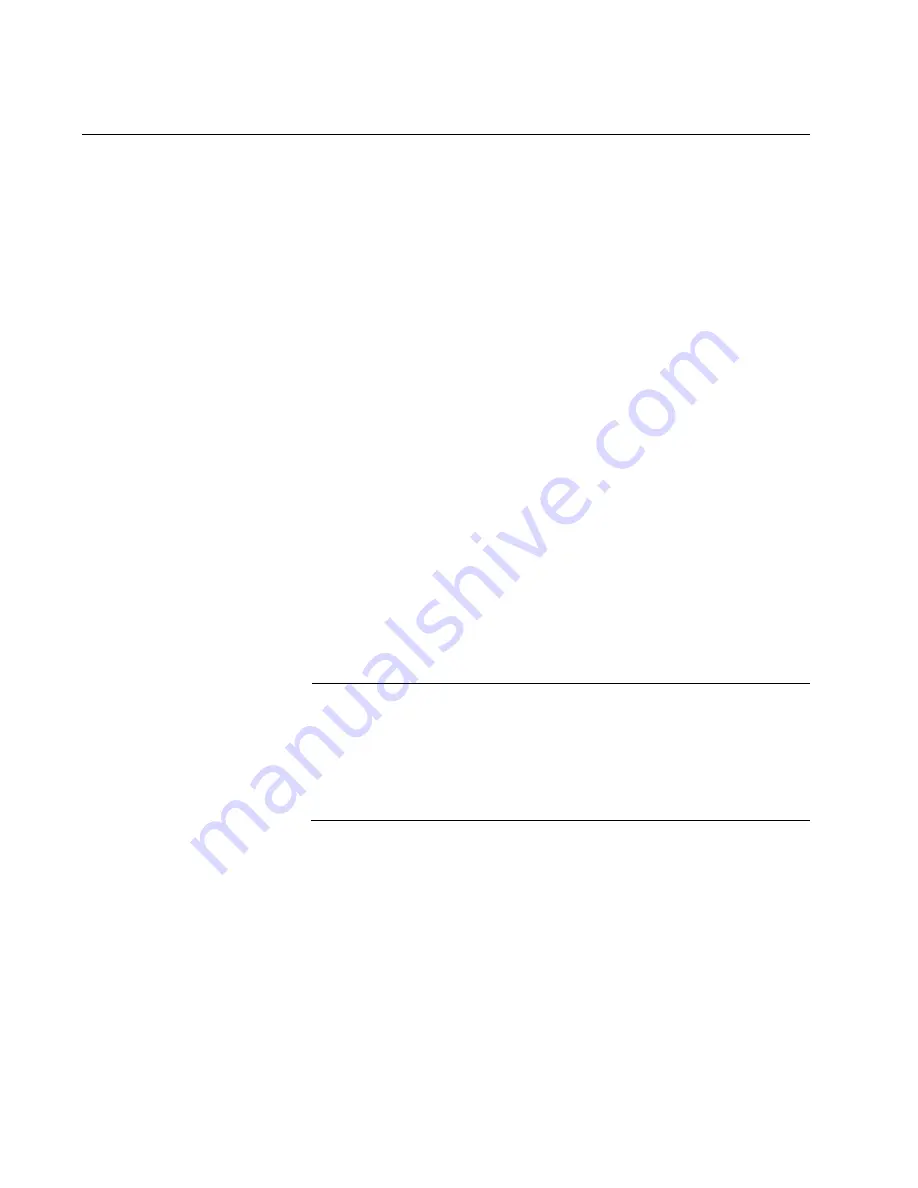
Chapter 1: Configuration Utility
26
Command Line Interface Configuration
Introduction to
Command-Line
Interface (CLI)
The command-line interface (CLI) is constructed with an eye toward
automation of CLI-based configuration. The interaction is modeled on that
used in many Internet protocols such as Telnet, FTP, and SMTP. After
each command is entered and processed, the switch will issue a reply that
consists of a numeric status code and a human-readable explanation of
the status.
The general format of commands is:
section parameter [value]
where:
– section is used to group parameters.
– parameter will specify the parameter within the section.
For example, the network section will have parameters
for DHCP, IP address, subnet mask, and default
gateway.
– value is the new value of the parameter. If value is
omitted, the current value is displayed.
Please note that new values will not take effect until explicitly committed.
Sections and parameter names are case sensitive (e.g., “Network” is not
the same as “network”).
Note
Any commands in the CLI Commands section of this chapter, with
the exception of the global commands, must be prefaced with the
name of the section they are in. For example, to change the IP
address of the switch, you would type:
network address <newIP>
Accessing the
CLI
To access the CLI interface, establish Ethernet or serial connectivity to the
switch.
To connect by Ethernet, open a command prompt window and type:
telnet <switchip> (where <switchip> is the IP address of the switch)
At the login prompt, type
manager
for the username and
friend
for the
default password. The switch will respond with “Managed switch
configuration CLI ready”.
Содержание IS230-10GP
Страница 1: ...613 002603 Rev B IS230 10GP Industrial Ethernet Layer 2 Switch Web User Guide ...
Страница 7: ...Contents 8 ...
Страница 11: ...Figures 12 ...
Страница 15: ...Tables 16 ...
Страница 19: ...Preface 20 ...
Страница 29: ...Chapter 1 Configuration Utility 30 ...






























