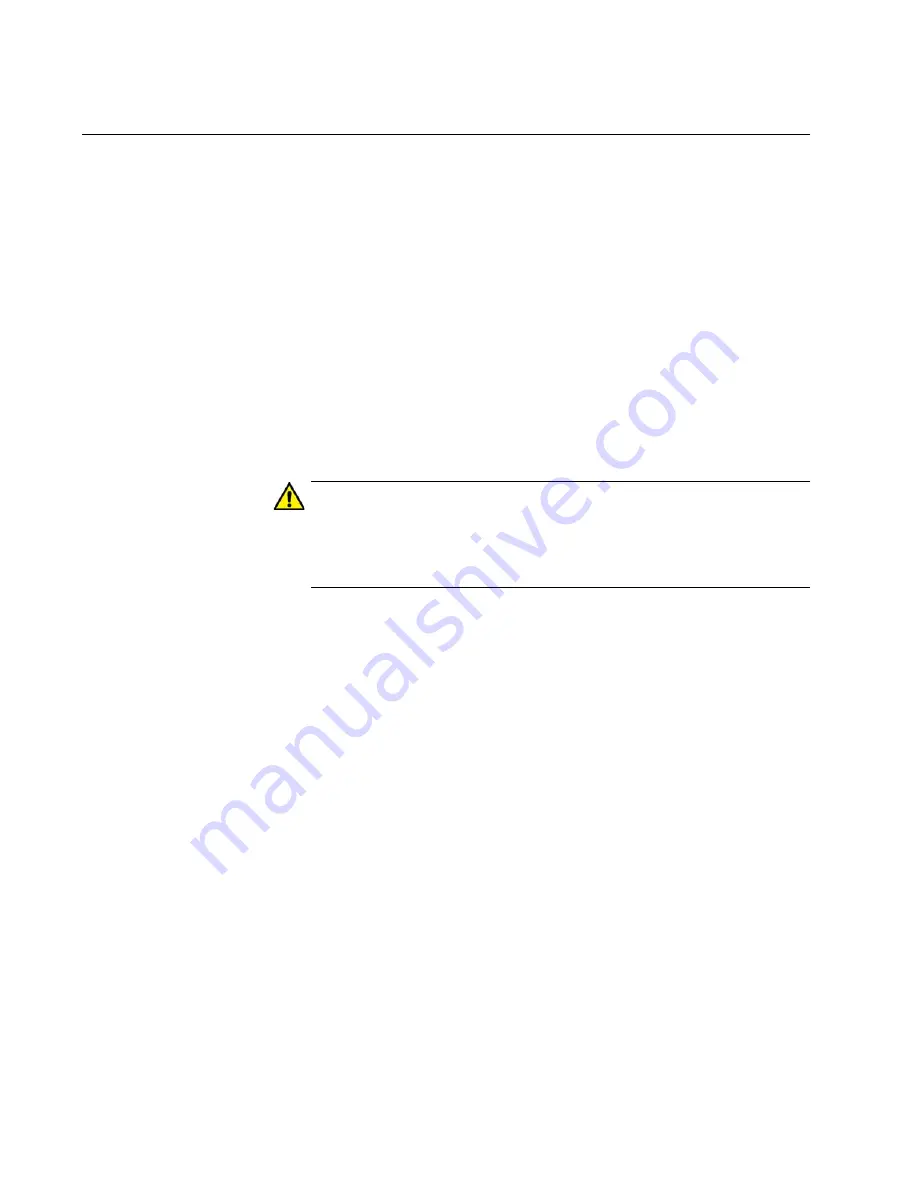
Chapter 2: Virtual Chassis Stacking
60
Switch ID Numbers
Each switch must be assigned an ID number. The range is 1 to 4. The
default is 1. The ID numbers are displayed on the ID LEDs on the front
panels of the units. You can assign the numbers yourself or let the master
switch assign the numbers automatically when you first power on the
stack.
You use the ID numbers to identify the individual ports and switches when
configuring the devices with the commands in the management software.
For further information, refer to “Designating Ports in the Command Line
Interface” on page 45.
The ID numbers are also used to identify the parameter settings that are
stored in the configuration file. When the stack is reset or power cycled,
the switches uses the ID numbers in the commands in the configuration
file to determine which parameter settings belong to which switch.
Caution
You should not change the ID numbers of the switches after you
start to configure the parameter settings. Otherwise, the parameter
settings might be applied to the wrong devices when you reset or
power cycle the stack.
E79
The switches do not use the ID numbers to select the master switch. The
selection of the master switch is based on the priority numbers and MAC
addresses, as previously explained.
Содержание AT-x950-28XSQ
Страница 8: ...Contents 8 ...
Страница 12: ...Tables 12 ...
Страница 16: ...Preface 16 ...
Страница 62: ...Chapter 2 Virtual Chassis Stacking 62 ...
Страница 80: ...Chapter 3 Beginning the Installation 80 ...
Страница 90: ...Chapter 4 Installing Power Supplies and Optional XEM2 Line Card 90 ...
Страница 102: ...Chapter 6 Installing the Switch in an Equipment Rack 102 ...
Страница 106: ...Chapter 7 Installing the Switch on a Wall 106 Figure 67 Minimum Wall Area Dimensions with the Front Panel on the Right ...
Страница 118: ...Chapter 7 Installing the Switch on a Wall 118 ...
Страница 146: ...Chapter 8 Configuring Switches for Stacking 146 ...
Страница 158: ...Chapter 9 Cabling the Networking Ports 158 ...
Страница 164: ...Chapter 10 Replacing Modules 164 Figure 94 Tightening the Two Screws on the Line Card Blank Panel ...
Страница 169: ...AT x950 28XSQ Switch and VCStack Installation Guide 169 Figure 100 Installing the Blank Power Supply Cover ...
Страница 180: ...Chapter 11 Troubleshooting 180 ...
Страница 190: ...Appendix A Technical Specifications 190 ...
















































