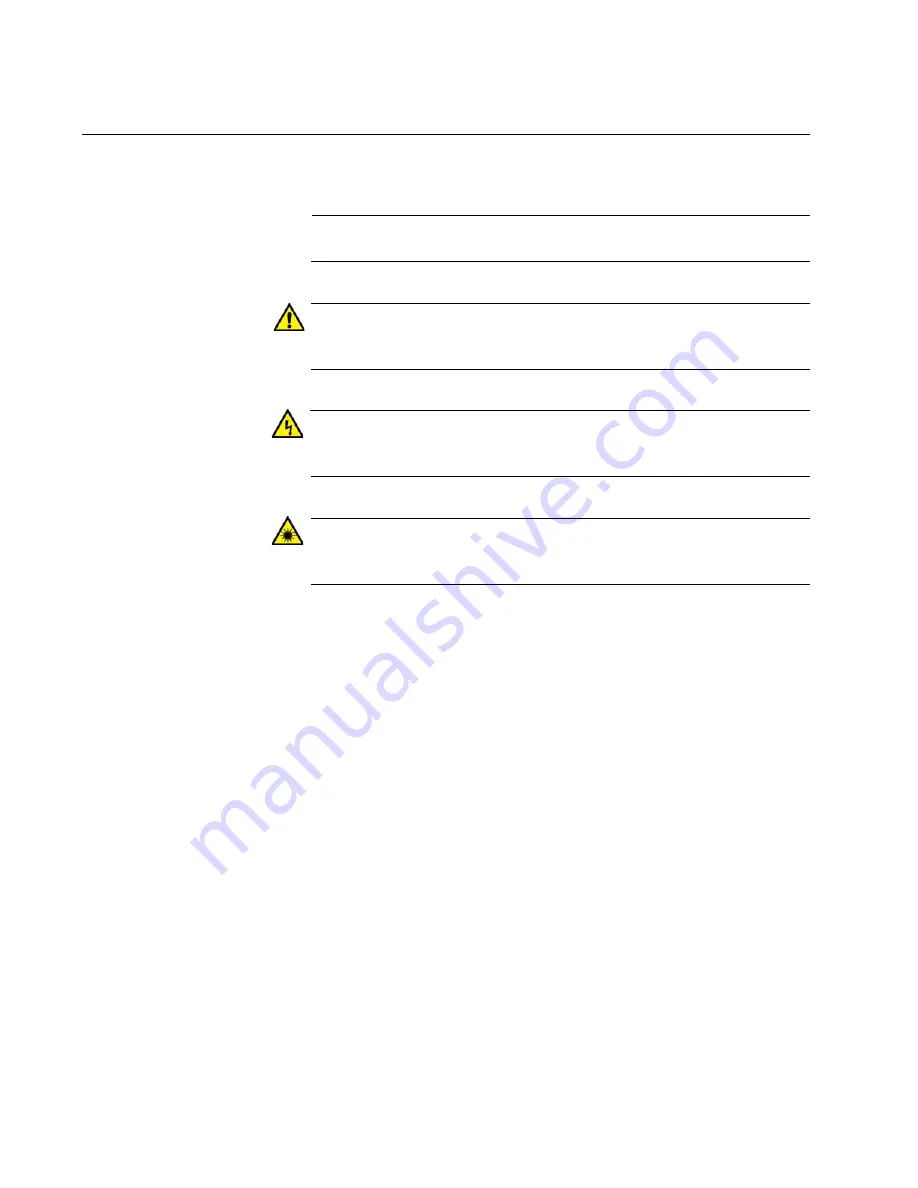
Preface
16
Safety Symbols Used in this Document
This document uses the following conventions.
Note
Notes provide additional information.
Caution
Cautions inform you that performing or omitting a specific action
may result in equipment damage or loss of data.
Warning
Warnings inform you that performing or omitting a specific action
may result in bodily injury.
Warning
Laser warnings inform you that an eye or skin hazard exists due to
the presence of a Class 1 laser device.
Содержание AT-SBx8
Страница 8: ...Contents 8...
Страница 12: ...List of Figures 12...
Страница 14: ...List of Tables 14...
Страница 18: ...Preface 18...
Страница 32: ...Chapter 1 Chassis and Power Supplies 32...
Страница 118: ...Chapter 6 Installing the Power Supplies 118...
Страница 134: ...Chapter 7 Installing the AT SBx81CFC400 Controller and Ethernet Line Cards 134...
Страница 152: ...Chapter 8 Installing the Transceivers and Cabling the Ports 152...
Страница 190: ...Chapter 9 Powering On the Chassis 190...
Страница 212: ...Chapter 11 Troubleshooting 212...
Страница 230: ...Chapter 12 Replacing Modules 230 Figure 146 Lowering the Locking Handle on the Power Supply Slot Cover...














































