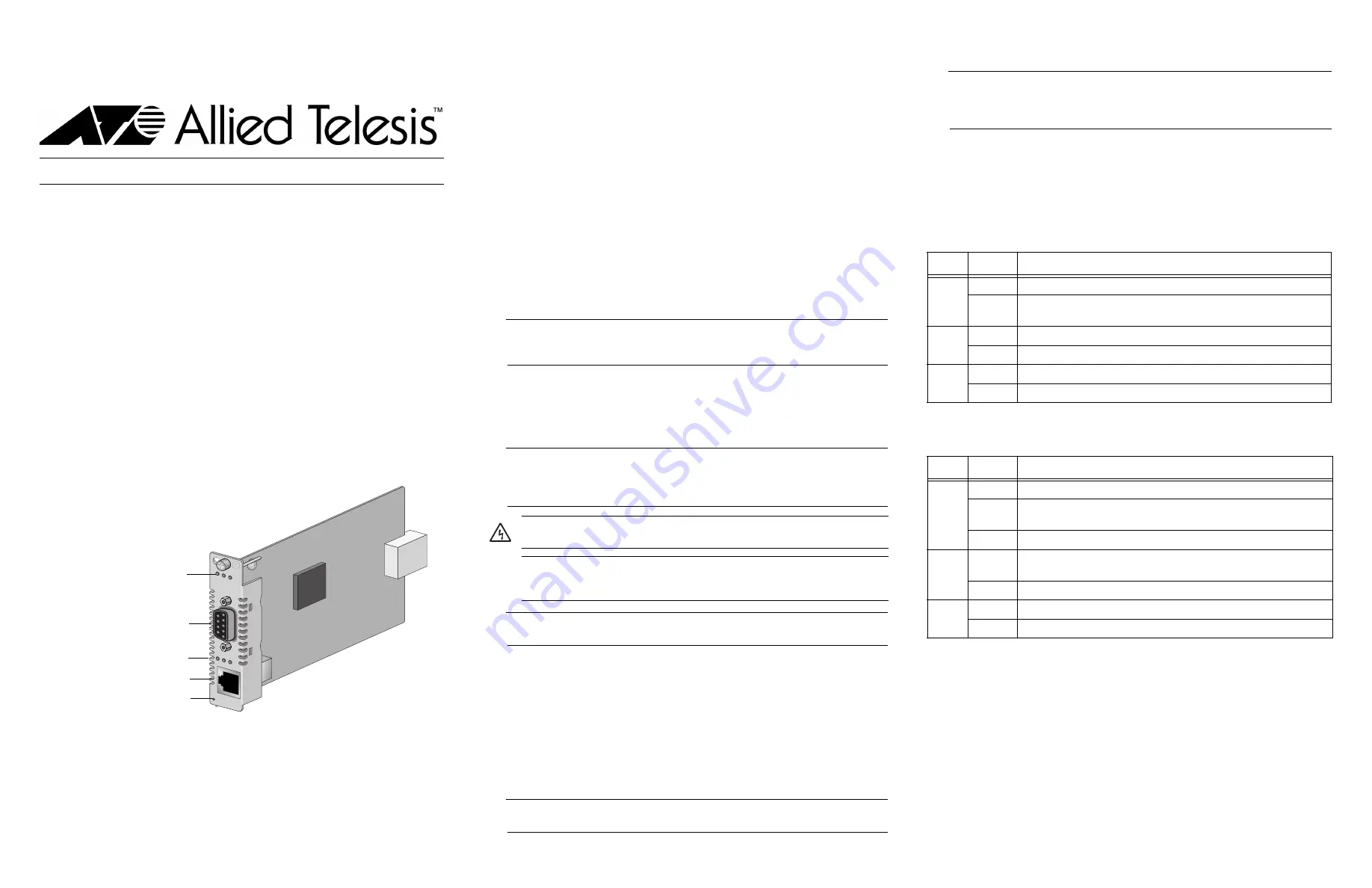
1
2
3
613-000805 Rev. B
AT-CV5M0x Management Card Installation Guide
Overview
The AT-CV5M0x Management Card, provides a CPU subsystem for an Allied Telesis
Converteon Series chassis except for the AT-CV1000. The AT-CV5M0x Management
Card is shipped with the management software preinstalled that allows you to configure
and monitor the status of the media converter line cards in the chassis. The AT-CV5M0x
Management Card is hot-swappable into and out of a Converteon chassis.
Related Documents
For details on the features and functions of a Converteon chassis, refer to the relevant
documents on our web site, www.alliedtelesis.com.
Verifying Package Contents
Ensure that the following items are included in your package:
One AT-CV5M0x Management Card
One terminal port cable with a DB-9 connector
This installation guide
If any item is missing or damaged, contact your Allied Telesis sales representative for
assistance.
AT-CV5M0x Management Card Components
The AT-CV5M0x Management Card has the components shown below.
*613-000805 Rev.B*
240
AT-CV5M01
PWR RD
Y FL
T
CPU RESET
LK A
T FD
Twisted Pair Port LEDs
10/100-TX Twisted Pair Port
Line Card Status LEDs
RS-232 Terminal Port
Recessed CPU Reset Button
Port Descriptions
Terminal Port
The default settings for the RS-232 terminal port are:
Baud rate: 115200 bps (range 2400 to 115200 bps)
Data bits: 8
Parity: None
Stop bits: 1
Flow control: None
A terminal port cable is provided.
10/100Base-TX Twisted Pair Port
The 10/100Base-TX compliant twisted pair port allows you to establish a remote
management session with a maximum operating distance of 100 meters (328 feet). The
port requires a cable (not provided) with an 8-pin RJ-45 connector. The pinouts for this
port are shown in “Twisted Pair Port Pinouts.”
Recessed CPU RESET Button
The recessed CPU RESET button allows you to reset only the management card. You
may need to reset the management card after upgrading the firmware or after you have
made a configuration change that requires resetting the card to activate the change.
Note
This reset button does not reset the line cards and/or the module installed in the
expansion slot at the rear of the chassis.
LEDs
The management card has three status LEDs and the twisted pair port has three LEDs,
as described in “LED Descriptions.”
Installing an AT-CV5M0x Management Card
Note
Before installing an AT-CV5M0x Management Card, refer to the appropriate
Converteon chassis installation guide for electrical safety and emissions
information.
Note
You can install a Converteon line card in any Converteon chassis line card slot.
To install an AT-CV5M0x Management Card, perform the following procedure:
1.
Remove the AT-CV5M0x Management Card from its shipping package and store the
package in a safe location. You must use the original package if you need to return
the unit to Allied Telesis.
2.
Select any line card slot in the chassis where you want to install the management
card, and remove the blank slot cover if one is installed.
3.
Align the back edge of the management card with the top and bottom alignment
guides located inside the slot.
4.
Slide the management card into the slot until the front of the card is flush with the
front of the chassis.
Note
Avoid touching the line card components.
Warning:
Remove all metal jewelry, such as rings and watches, before installing
or removing a line card from a powered-on chassis.
Caution:
Be sure to observe all standard electrostatic discharge (ESD)
precautions, such as wearing an antistatic wrist strap, to avoid damaging the
device. A line card can be damaged by static electricity.
5.
Secure the AT-CV5M0x Management Card to the chassis by using a Phillips
screwdriver to tighten the captive screw on the management card faceplate.
Note
Always tighten the captive screw to secure the management card to the chassis.
Leaving an AT-CV5M0x Management Card partially seated may cause the CPU to
halt and subsequently crash.
For information about how to configure the terminal port and how to start a local or
remote management session, refer to the relevant management software user’s guide.
For information about removing or resetting an installed AT-CV5M0x Management Card,
refer to the installation guide for the chassis model you are using.
LED Descriptions
Status LEDs
The management card has three status LEDs, as described in the following table.
Twisted Pair Port LEDs
The twisted pair port on the management card has three LEDs, as described in the
following table.
LED
State
Description
PWR
Green
The management card is receiving power.
Off
The management card is not receiving power if this LED is off for
more than 10 seconds.
RDY
Green
The management card has passed diagnostics and is ready.
Off
The management card has failed diagnostics and is not ready.
FLT
Red
The management card has a fault condition.
Off
The management card has not reported a fault condition.
LED
Color
Description
LK
Green
A link has been established on the port.
Blinking
Green
While in Smart MissingLink mode, a valid connection is established
on the port while a link on the other port is lost.
Off
No link has been established on the port.
AT
Blinking
Green
TX/RX activity has been detected on the port.
Off
There is no TX/RX activity on the port.
FD
Green
The port is operating in full-duplex mode.
Off
The port is operating in half-duplex mode.


