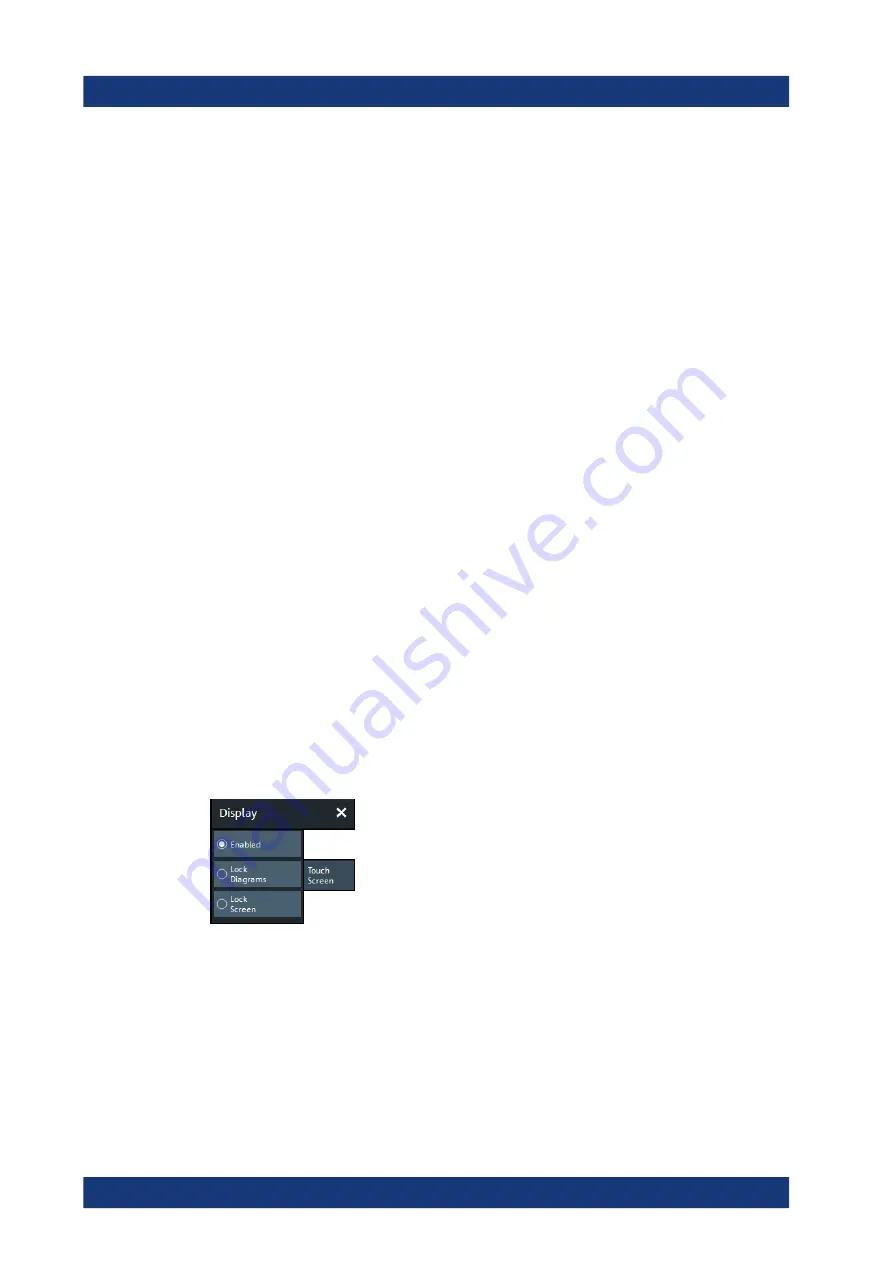
GUI reference
R&S
®
ZND
538
User Manual 1173.9557.02 ─ 61
The "Hard Key Panel" can also be closed via the "X" button in its top right corner.
Remote command:
SYSTem:DISPlay:BAR:HKEY[:STATe]
Title Bar Task Bar
Toggles the visibility of the title bar of the VNA application window and the Windows
®
task bar.
If unchecked (default) the VNA application is displayed in full screen mode with invisi-
ble title bar and Windows
®
task bar. If checked it is displayed as a regular window.
For background information, see
Remote command:
SYSTem:DISPlay:BAR:TITLe[:STATe]
Tool Bar
Toggles the visibility of the "Tool Bar".
For background information, see
Remote command:
SYSTem:DISPlay:BAR:TOOLs[:STATe]
Additional Function: Minimize/Mazimize the Softtool Panel
The softtool panel can be minimized/maximized via the "X"/hamburger icon in its top
right corner.
Remote command:
SYSTem:DISPlay:BAR:STOols[:STATe]
5.16.5
Touchscreen tab
Allows you to lock the touchscreen functionality of the R&S
ZND to prevent inadvertent
entries.
Enabled / Lock Diagrams / Lock Screen
●
"Enabled"
–
touchscreen control of the R&S
ZND fully enabled. All control elements
are active.
●
Lock diagrams
–
drag and drop functions in the diagrams are disabled, all other
control elements (e.g. the softtool panels) are still active.
●
Lock screen
–
all control elements are locked. Pressing any front panel key on the
analyzer (or sending
SYSTem:TSLock OFF
) re-enables touchscreen control.
Remote command:
Display softtool
www.allice.de
Allice Messtechnik GmbH






























