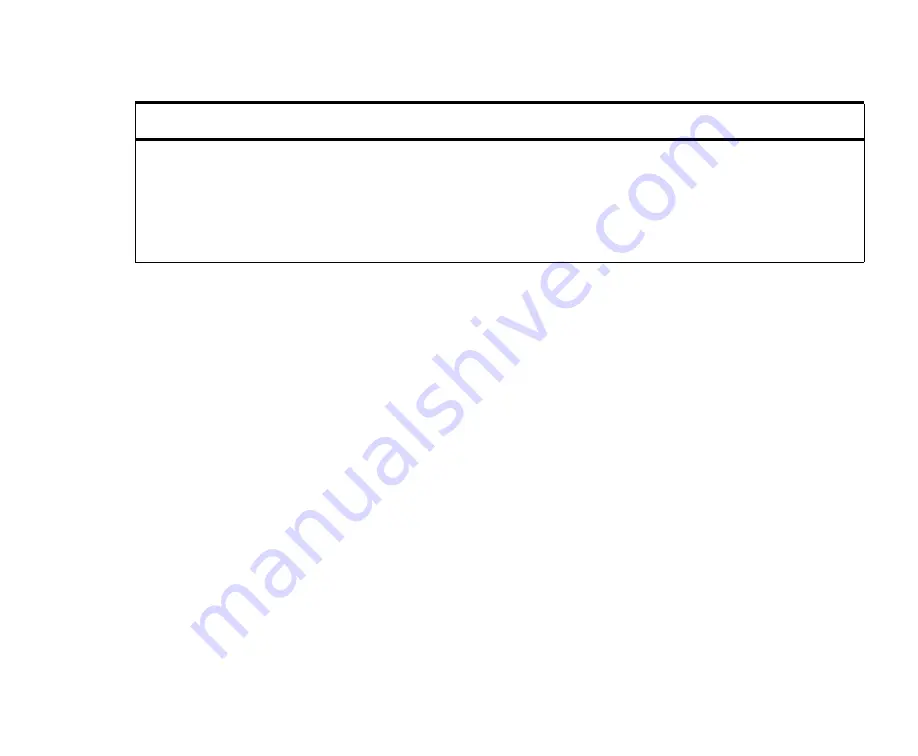
Using the Web Configuration Interface
Upgrade
49
Upgrade
From the System page, click
Upgrade
. This page allows you to replace the current firmware
either from a firmware image stored on a TFTP server or from an image stored on the local
computer. To ensure uninterrupted operation, the gateway stores two firmware images. This
command automatically replaces the oldest image. On the next reboot, the latest firmware
image is automatically used.
To upgrade from a firmware image stored on a TFTP server:
1. In the
TFTP Server’s IP address
field, specify the IP address of a TFTP server where the
firmware image is to stored. Make sure that you can reach the TFTP server and that the
server accepts connections from any client. (For details on setting up a TFTP server, see
the
Advanced Operations Guide
.)
2. In the upper
File name
field, specify the full path name of firmware image file.
3. Click
Upgrade
.
To upgrade from a firmware image stored on the local computer:
1. Click
Browse
. In the File Upload window, navigate to the firmware image file. Select the
file and click
Open
.
2. Click
Upgrade
.
Setting
Description
TFTP Server’s IP address
Specify the IP address of a TFTP server where the configuration is to be stored.
Make sure that you can reach the TFTP server and that the server accepts
connections from any client.
File name
Specify the full path name of file being written or restored. The path must exist
on the server. The file name extension is arbitrary, but it is recommended that
you use the extension .arf
Содержание CGW101
Страница 1: ...Document version 23 Cellular Gateway User Guide Version 1 4 ...
Страница 6: ......
Страница 7: ......
Страница 12: ...Restore to factory defaults 78 Getting FTP to work 79 Index 80 ...






























