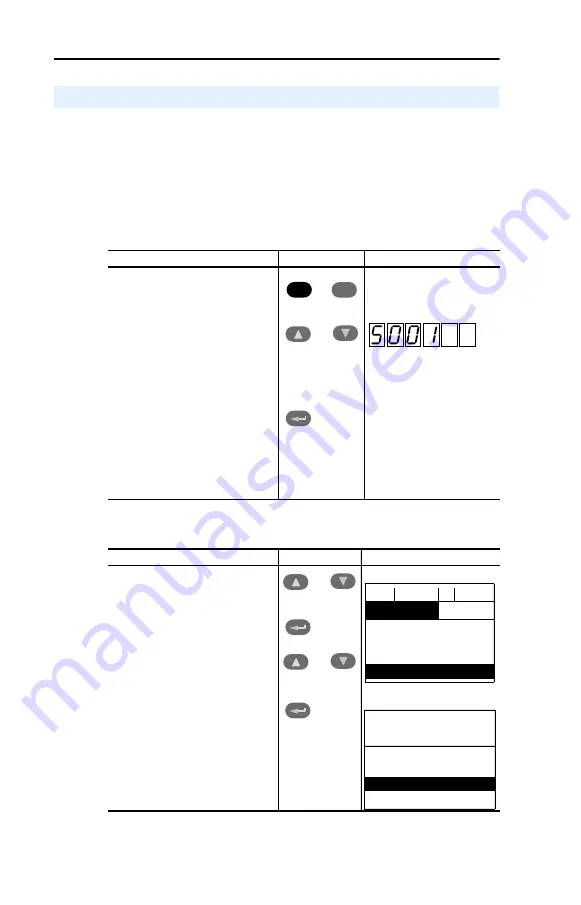
3-2
Configuring the Adapter
If your drive has either an LED or LCD HIM (Human Interface
Module), access parameters in the adapter as shown below. It is
recommended that you read through the steps for your HIM before
performing the sequence. For additional HIM information, refer to your
PowerFlex Drive User Manual or the HIM Quick Reference card.
Using an LED HIM
Using an LCD HIM
Using the PowerFlex HIM
Step
Key(s)
Example Screens
1.
Press the ALT and then Sel
(Device) to display the Device
Screen.
2.
Press the Up Arrow or Down
Arrow to scroll to the DeviceNet
adapter. Letters represent files in
the drive, and numbers represent
ports. The adapter is usually
connected to port 5.
3.
Press the Enter key to enter your
selection. A parameter database
is constructed, and then the first
parameter is displayed.
4.
Edit the parameters using the
same techniques that you use to
edit drive parameters.
Step
Key(s)
Example Screens
1.
In the main menu, press the Up
Arrow or Down Arrow to scroll to
Device Select
.
2.
Press Enter to enter your
selection.
3.
Press the Up Arrow or Down
Arrow to scroll to the
DeviceNet
adapter (20-COMM-D).
4.
Press Enter to select the
DeviceNet adapter. A parameter
database is constructed, and
then the main menu for the
adapter is displayed.
5.
Edit the parameters using the
same techniques that you use to
edit drive parameters.
OR
Sel
ALT
Device
OR
OR
F->
Stopped
Auto
0.00
Hz
Main Menu:
Diagnostics
Parameter
Device Select
Port 5 Device
20-COMM-D
Main Menu:
Diagnostics
Parameter
Device Select
Содержание PowerFlex 20-COMM-D
Страница 1: ...DeviceNet Adapter 20 COMM D FRN 1 xxx User Manual...
Страница 6: ...iv Table of Contents Notes...
Страница 72: ...6 14 Using Explicit Messaging Notes...
Страница 90: ...B 8 Adapter Parameters Notes...
Страница 122: ...C 32 DeviceNet Objects Notes...
Страница 132: ...E 8 Master Slave I O Configuration Notes...
Страница 148: ......






























