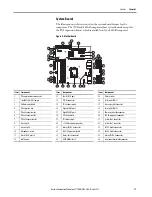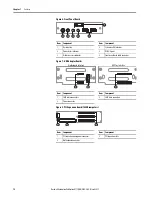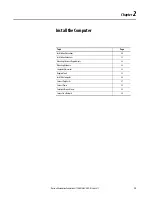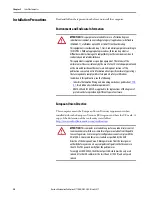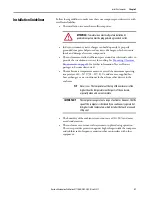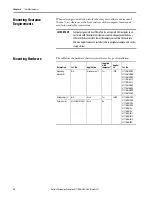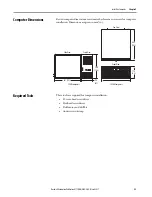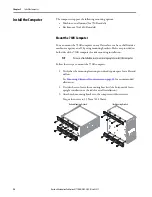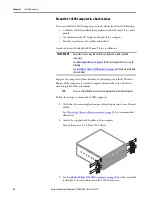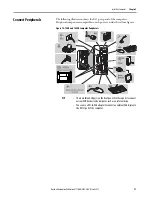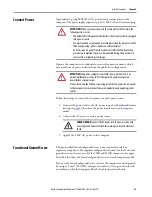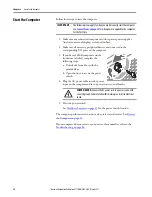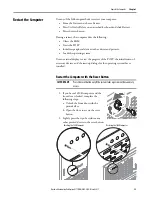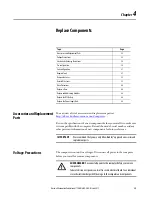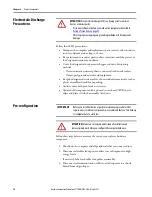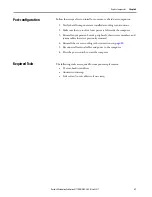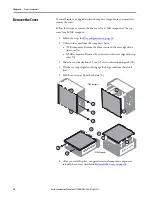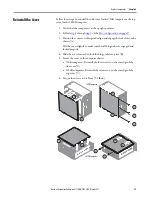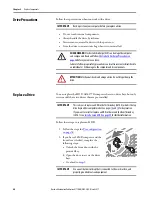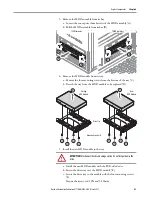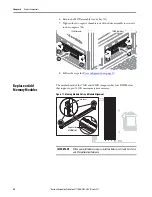Rockwell Automation Publication 6177R-UM002E-EN-P - March 2017
27
Install the Computer
Chapter 2
Connect Peripherals
The following illustration shows the I/O port panel of the computers.
Peripheral components compatible to each port are inside the callout figures.
Figure 10 - 750R and 1450R
Computer Peripherals
TIP
• There are three USB ports on the front panel. Use these ports to connect
various USB devices to the computer, such as an external drive.
• You can use a DVI-to-VGA adapter to connect an external VGA display to
the DVI-I1 port of the computer.
Содержание 6177R-MM
Страница 6: ...6 Rockwell Automation Publication 6177R UM002E EN P March 2017 Table of Contents Notes ...
Страница 8: ...8 Rockwell Automation Publication 6177R UM002E EN P March 2017 Summary of Changes Notes ...
Страница 101: ...Rockwell Automation Publication 6177R UM002E EN P March 2017 101 Index Notes ...
Страница 102: ...102 Rockwell Automation Publication 6177R UM002E EN P March 2017 Index Notes ...
Страница 103: ......