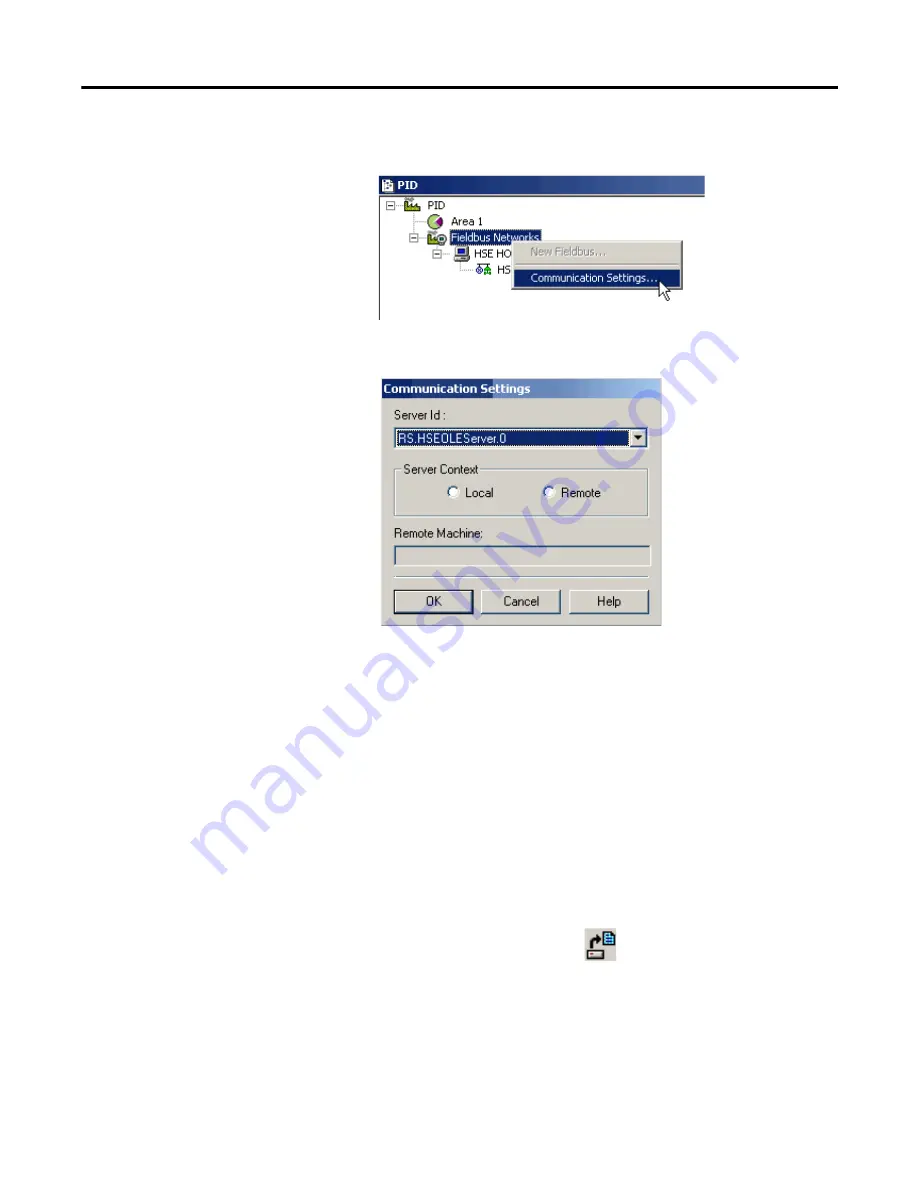
Rockwell Automation Publication 1757-UM012A-EN-P - July 2011
31
Create an RSFieldbus Software Project
Chapter
3
2.
In the Project window, right-click Fieldbus Networks and choose
Communication Settings.
The Communication Settings dialog box appears.
3.
Verify the settings are the same as the dialog box shows, and click OK.
Create the Physical
Component
Do these steps to add bridges and devices to your project.
Create a New Bridge (linking device)
This section defines the linking device as the bridge from HSE to your H1 field
devices. You can add a bridge in either the Project window or the HSE window,
this example shows the former.
1.
To open an existing project, choose Open from the ProjectFile menu.
You also can click the Open icon
.
2.
In the Open dialog box, select your project by double-clicking it.
Содержание 1757-FFLD2
Страница 8: ...8 Rockwell Automation Publication 1757 UM012A EN P July 2011 Table of Contents Notes...
Страница 10: ...10 Rockwell Automation Publication 1757 UM012A EN P July 2011 Preface Notes...
Страница 26: ...26 Rockwell Automation Publication 1757 UM012A EN P July 2011 Chapter 2 RSFieldbus Software Basics Notes...
Страница 76: ...76 Rockwell Automation Publication 1757 UM012A EN P July 2011 Chapter 4 RSFieldbus Communication Notes...
Страница 100: ...100 Rockwell Automation Publication 1757 UM012A EN P July 2011 Chapter 5 Create an RSLogix 5000 Software Project Notes...
Страница 124: ...124 Rockwell Automation Publication 1757 UM012A EN P July 2011 Chapter 8 Device Web Pages Notes...
Страница 134: ...134 Rockwell Automation Publication 1757 UM012A EN P July 2011 Chapter 9 Diagnostic Web Pages Notes...
Страница 154: ...154 Rockwell Automation Publication 1757 UM012A EN P July 2011 Appendix A Troubleshoot the Linking Device Notes...
Страница 178: ...178 Rockwell Automation Publication 1757 UM012A EN P July 2011 Glossary Notes...
Страница 182: ...182 Rockwell Automation Publication 1757 UM012A EN P July 2011 Index Notes...
Страница 183: ......






























