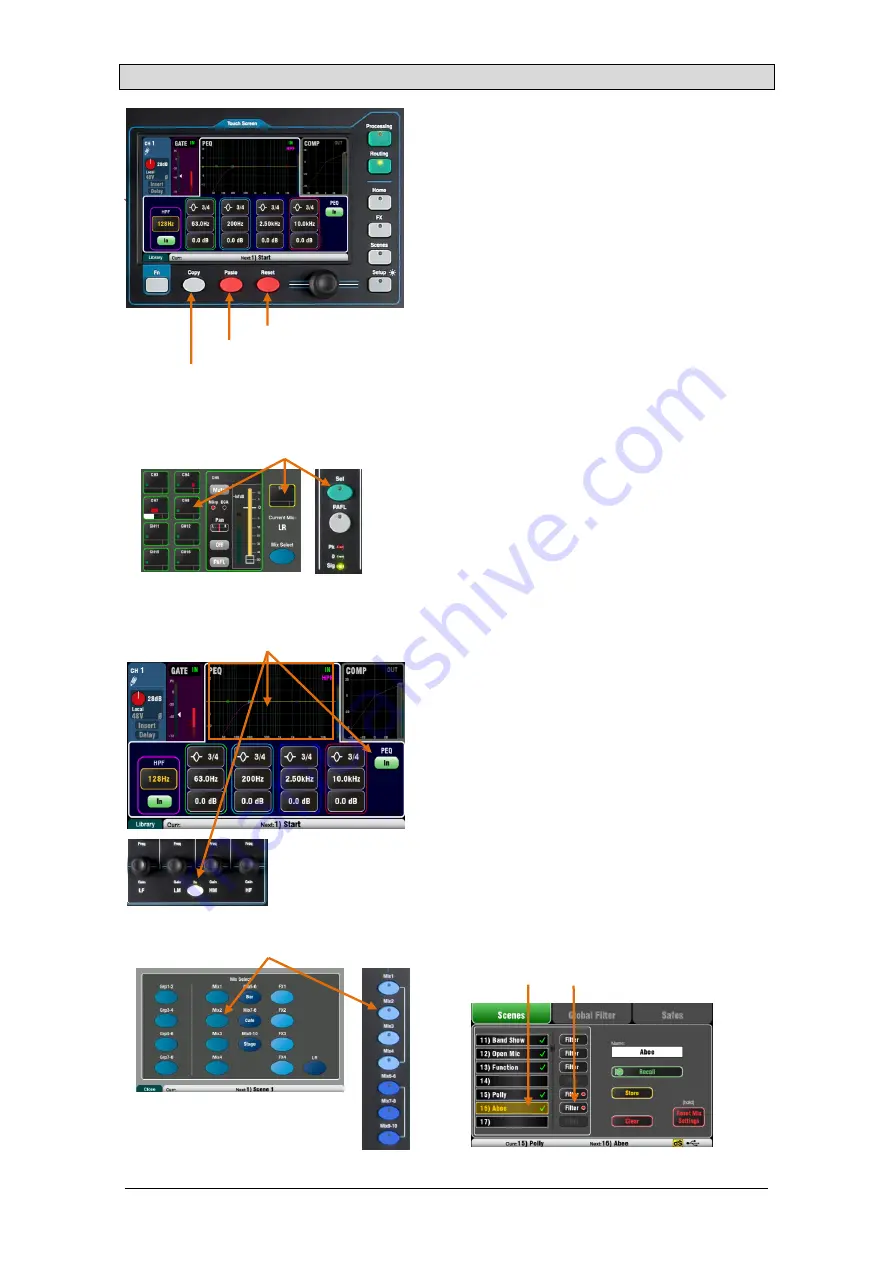
Qu Mixer Reference Guide
48
AP9372 iss.9
10.1
Copy, Paste, Reset keys
You can copy, paste and reset blocks of processing,
mix parameters or scenes and their filters.
Copy – While holding down the Copy key, press or
touch the item you wish to copy. Next, while holding
down the Paste key, press or touch the destination
Sel
or
Mix
you wish to copy to.
Reset – While holding down the Reset key, press or
touch the item you wish to reset to factory default.
The following Copy/Reset is supported:
+ Input
Sel
= HPF, Gate, PEQ, Comp, Delay
+ Mix
Sel
= PEQ, GEQ, Comp, Delay
+
Mix
key = Send levels, Pans, Assign
+ Preamp USB source / screen = Preamp only
+ HPF In / screen = HPF only
+ PEQ In / screen = PEQ only
+ GEQ In / screen = GEQ only
+ Gate In / screen = Gate only
+ Comp In / screen = Compressor only
+ touch Scene in list = Scene contents
To copy all processing for a channel or mix use its
Sel
key, and then paste it to other channels using their
Sel
keys.
Copy/Reset of all channel processing does not
affect the Name, Source, Preamp, Linking or Ducker
settings.
To copy just one processing block such as PEQ use
it’s In key or top part of the screen, and then paste it to
other channels using their
Sel
keys.
To copy levels and routing for a mix use its
Mix
key,
and then paste it to other mixes using their
Mix
keys.
Mix Copy/Reset does not affect the Pre/Post fader
settings.
To copy a scene press Copy and touch a scene in the
list, and then press Paste and touch a scene position
to copy it to.
The scene Name and its Filter are copied along
with its contents.
To copy a scene filter press Copy and touch a filter to
copy, and then press Paste and touch the filters of the
scenes to copy to.
You cannot copy filters to blank scenes.
To copy Qu-Pac processing
Touch screen select button, or press
Sel
key
Copy parameters
Paste parameters
Reset parameters
To copy Qu-Pac mix levels and routing
Touch Qu-Pac Mix button, or press
Mix
key
Individual Processing Block
Touch top section, In button or press In key






























