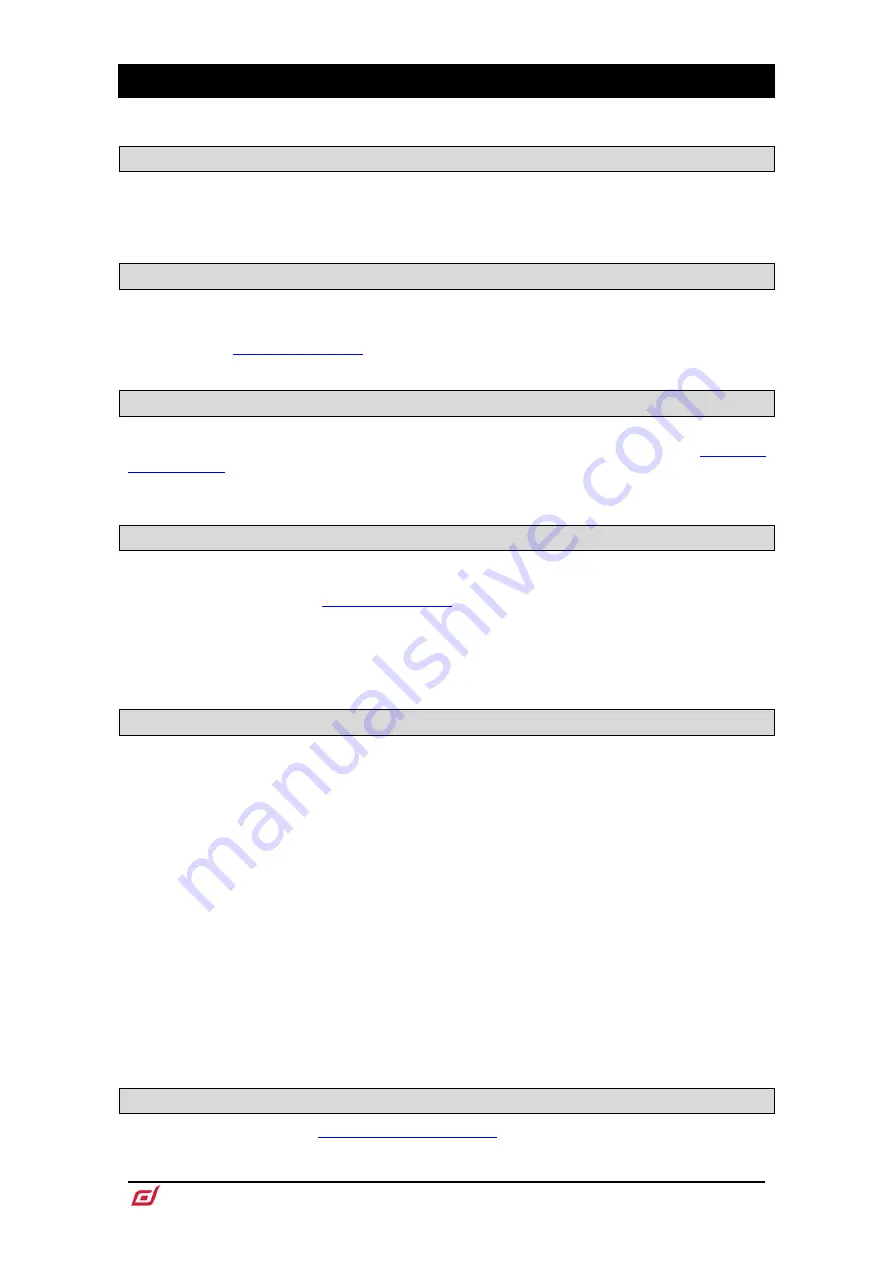
CTi-1500 Surface Getting Started Guide
3
AP12150 Issue 1
IMPORTANT - Read before starting
Safety instructions
Before starting, read the
Important Safety Instructions
printed on the sheet supplied with the equipment.
For your own safety and that of the operator, technical crew and performers, follow all instructions and heed
all warnings printed on the sheet and on the equipment panels.
System operating firmware
The function of the dLive Surface is determined by the firmware (operating software) that runs it. Firmware
is updated regularly as new features are added and improvements made.
Check
for the latest version of dLive firmware.
Software licence agreement
By using this Allen & Heath product and the software within it you agree to be bound by the terms of the
relevant
End User Licence Agreement
(EULA), a copy of which can be found at
. You agree to be bound by the terms of the EULA by installing, copying, or using the
software.
Further information
Please refer to the
Allen & Heath website
for further information, knowledgebase and technical support.
For more information on dLive setup and mixing functions please refer to the dLive Firmware Reference
Guide available for download at
Check for the latest version of this Getting Started Guide.
You can also join our Allen & Heath Digital Community to share knowledge and information with other dLive
users.
General precautions
•
Protect the equipment from damage through liquid or dust contamination. Cover the Surface when
it is not being used for a long period.
•
If the equipment has been stored in sub-zero temperatures allow time for it to reach normal
operating temperature before use at the venue. Recommended operating temperature is 0 to 35
degrees Celsius.
•
Avoid using the equipment in extreme heat and direct sunlight. Make sure the ventilation slots are
not obstructed and that there is adequate air movement around the equipment.
•
Clean the equipment with a soft brush and dry lint-free cloth. Do not use chemicals, abrasives or
solvents.
•
It is recommended that servicing is carried out only by an authorised Allen & Heath agent. Contact
details for your local distributor can be found on the Allen & Heath website. Allen & Heath do not
accept liability for damage caused by maintenance, repair or modification by unauthorised
personnel.
•
To prevent damage to the controls and cosmetics, avoid placing heavy objects on the control
surface, scratching the surface or touchscreen with sharp objects, or rough handling and vibration.
Register your product
Register your product online at



































