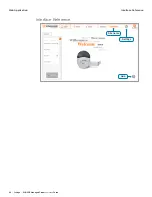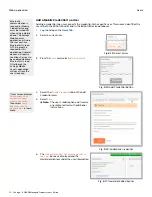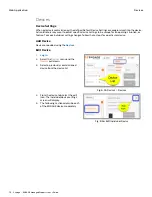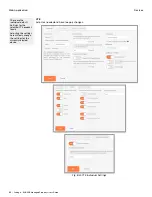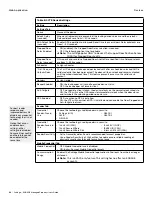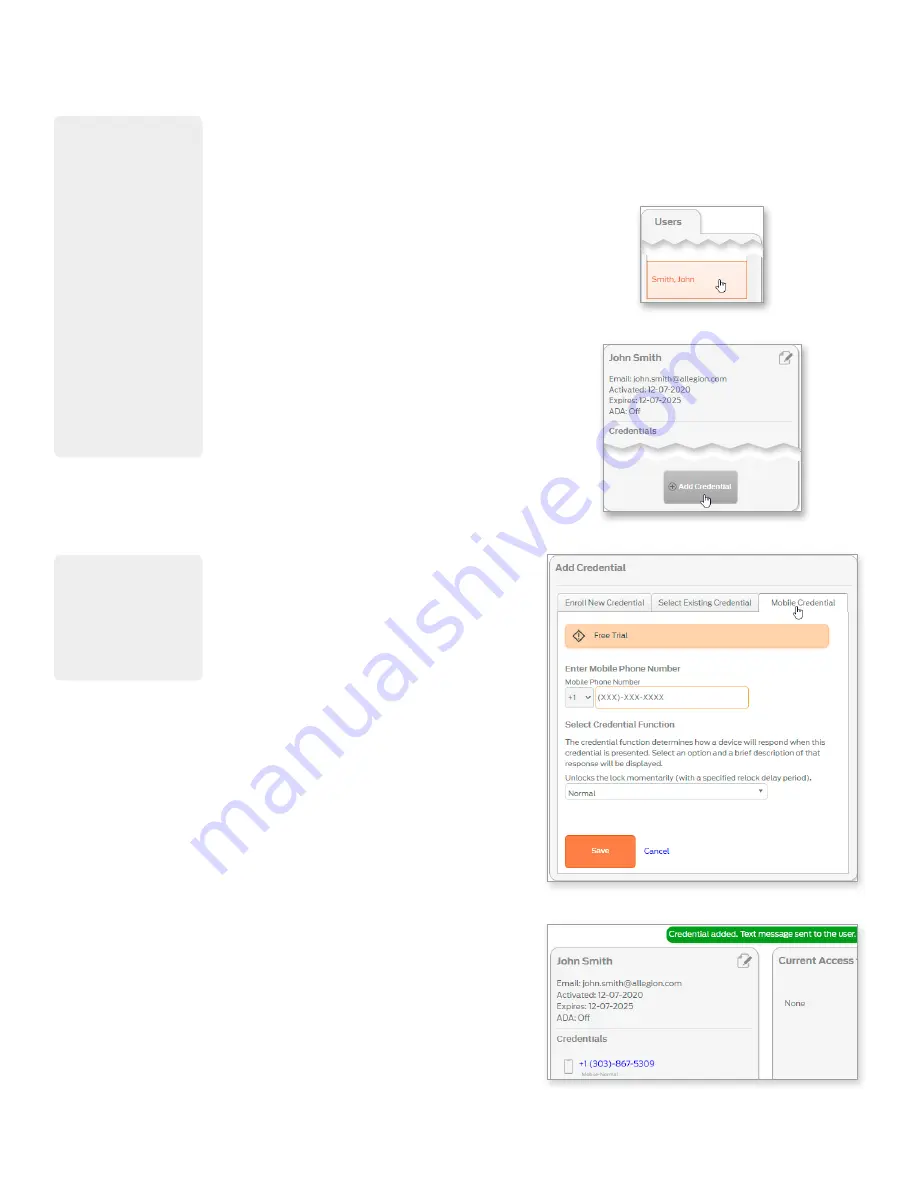
72 • Schlage • ENGAGE Managed Property User's Guide
Users
Web Application
Add a Mobile Credential to a User
Adding a credential to a user connects the credential to the specific user. This process identifies the
user in both the ENGAGE Audits and in the ENGAGE Device databases.
1.
and open the
2. Select a current user.
Fig. 8.28: Select a User
3. From the
Users
card, select
Add Credential
.
Fig. 8.29: Add Credential Button
4. Select the
Mobile Credential
tab on the Add
Credential card.
5. Select
Save
.
Note:
Î
The user’s mobile phone will receive
an automated text with additional
instructions.
Fig. 8.30: Add Mobile Credential
6. The
Credential added. Text message sent to
the user.
banner is displayed and the
credential displays under the user information.
Fig. 8.31: Credential added banner
Bluetooth
communication is
required for Mobile
Credential use and
must be turned ON
when using a Mobile
phone. The Schlage
Mobile Access
application will warn
the user anytime
Bluetooth is turned
OFF. Bluetooth is
required for this
application. Android
devices will require
Locations Services to
be enabled whenever
Bluetooth is turned
ON although the
Schlage Mobile
Access application
will never track the
user’s location.
If your screen displays
Your devices do not
currently support
mobile credentials
,
then select
Learn
about the path to
upgrade here
to learn
more.
Содержание SES20171127A
Страница 1: ...ENGAGE Managed Property 7 6 0 User s Guide...
Страница 8: ...8 Schlage ENGAGE Managed Property User s Guide...