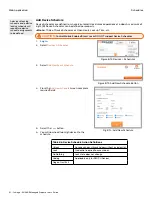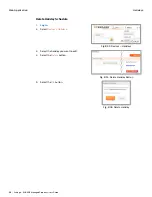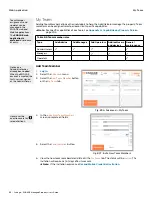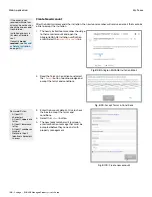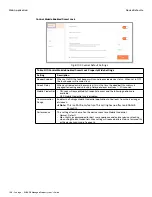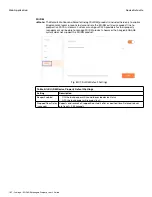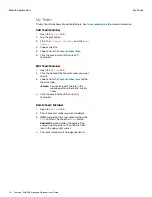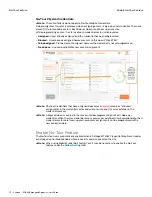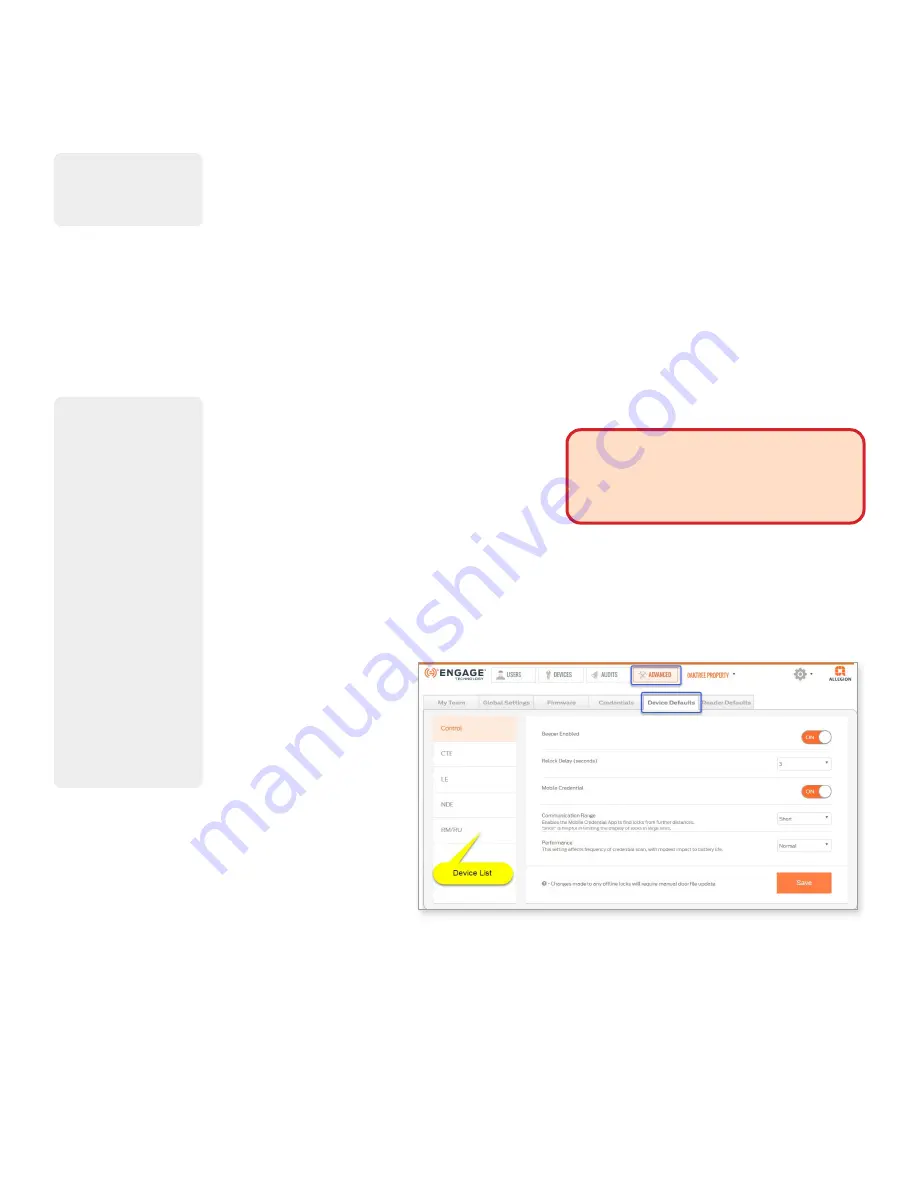
102 • Schlage • ENGAGE Managed Property User's Guide
Credentials
Web Application
Credentials
Badge ID Search
The Badge ID Search can be used to search for a badge ID so the User can be identified. The ‘badge id’
can be found on the credential. Enter the exact badge id numbers after the dash as in the example:
S26A74678-1138. The badge id search only applies to smart cards scanned on the MT20W device.
View All Master Credentials
Click the
View All Master Credentials
button to view the list of all the users with a master credential
assigned by an Administrator. See
for more information.
Delete Master Credentials
View & Delete Master Credential
for more information.
Device Defaults
When a device is commissioned into ENGAGE, the
currently defined Device Default settings in the
ENGAGE Web application are loaded into that
device. Administrators should think through their
property needs and requirements before
commissioning any devices to ensure the default
settings in ENGAGE are properly set before
commissioning any devices. Device settings may be
edited and updated at any time however, setting up the device defaults before commissioning any
devices provides for a consistent and less error prone installation and setup. Individual devices that
need settings other than the property wide defaults may be individually adjusted when
commissioning that device or at any time later.
Property-Wide Settings
1.
.
2. Select the
Advanced
menu then
Device
Defaults
pull down.
3. The following sections
are the property-wide
default settings for
locking devices. Review
each setting to ensure
the setting meets the
property default settings
requirements. Adjust as
needed and Save to
apply changes.
•
•
•
•
•
The badge id search
only applies to smart
cards scanned on
the MT20W device.
Administrators who
review each device
type and confirm the
associated default
settings
before
commissioning
will
save time setting up
their property.
Each device is
programmed with the
Property Wide device
default settings
defined in the
ENGAGE Web
application upon
commissioning.
Individual device
settings may be
adjusted after
commissioning when
desired.
Select each device to
view and update the
desired default device
settings.
WARNING:
Any setting changes or
updates made to an installed and
previously commissioned device will
require Sync or Over-night call-in
updates.
Fig. 8.102: Advanced > Device Defaults
Содержание SES20171127A
Страница 1: ...ENGAGE Managed Property 7 6 0 User s Guide...
Страница 8: ...8 Schlage ENGAGE Managed Property User s Guide...