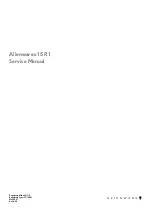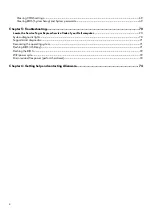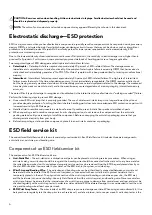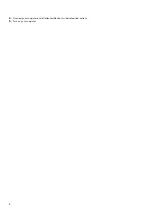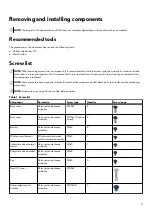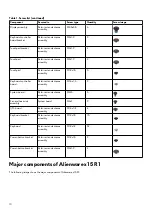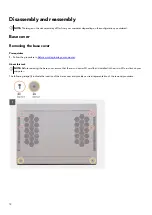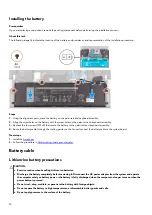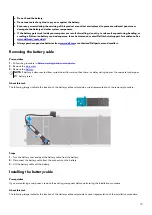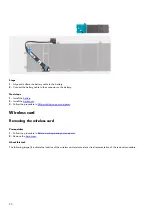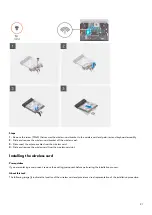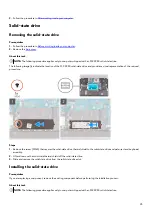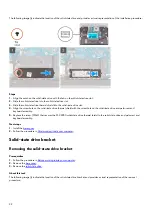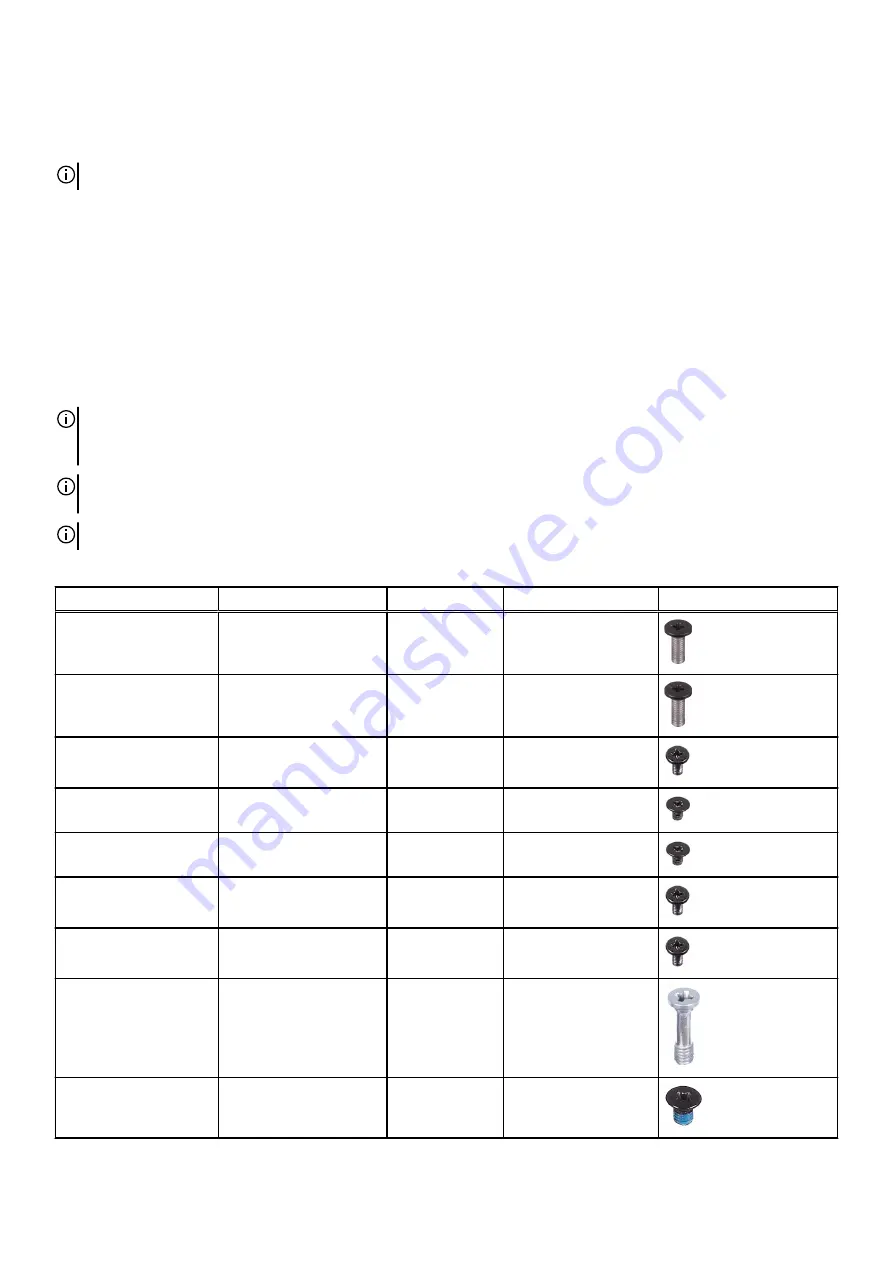
Removing and installing components
NOTE: The images in this document may differ from your computer depending on the configuration you ordered.
Recommended tools
The procedures in this document may require the following tools:
●
Phillips screwdriver #0
●
Plastic scribe
Screw list
NOTE: When removing screws from a component, it is recommended to note the screw type, the quantity of screws, and then
place them in a screw storage box. This is to ensure that the correct number of screws and correct screw type is restored when
the component is replaced.
NOTE: Some computers have magnetic surfaces. Ensure that the screws are not left attached to such surfaces when replacing a
component.
NOTE: Screw color may vary with the configuration ordered.
Table 1. Screw list
Component
Secured to
Screw type
Quantity
Screw image
Base cover
Palm-rest and antenna
assembly
M2.5x7
4
Base cover
Palm-rest and antenna
assembly
M2.5x7 (Captive
screw)
2
Battery
Palm-rest and antenna
assembly
M2x4
4
Wireless-card bracket
Wireless card and palm-
rest and antenna assembly
M2x3
1
Solid-state drive thermal
shield
Palm-rest and antenna
assembly
M2x3
1
Solid-state drive bracket
Palm-rest and antenna
assembly
M2x4
1
Fan
Palm-rest and antenna
assembly
M2x4
6
Rear I/O cover
Palm-rest and antenna
assembly
M2.5x9
2
Power-adapter port
bracket
Palm-rest and antenna
assembly
M2.5x3.5
2
9
Содержание P111F
Страница 1: ...Alienware x15 R1 Service Manual Regulatory Model P111F Regulatory Type P111F001 May 2021 Rev A00...
Страница 8: ...4 Connect your computer and all attached devices to their electrical outlets 5 Turn on your computer 8...
Страница 13: ...13...
Страница 15: ...15...
Страница 28: ...28...