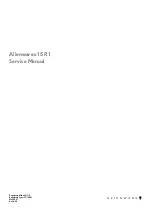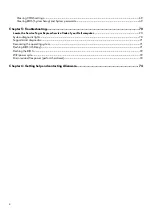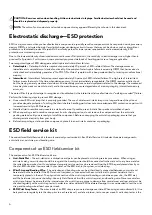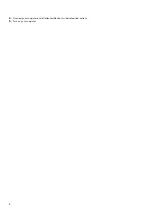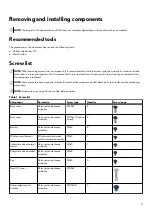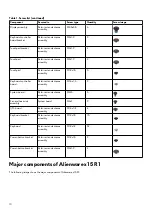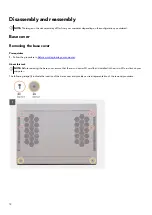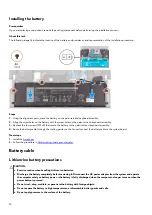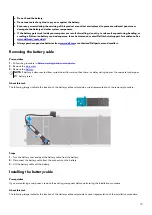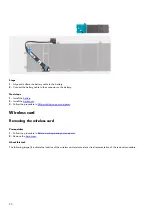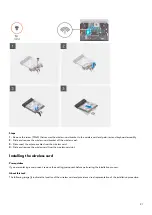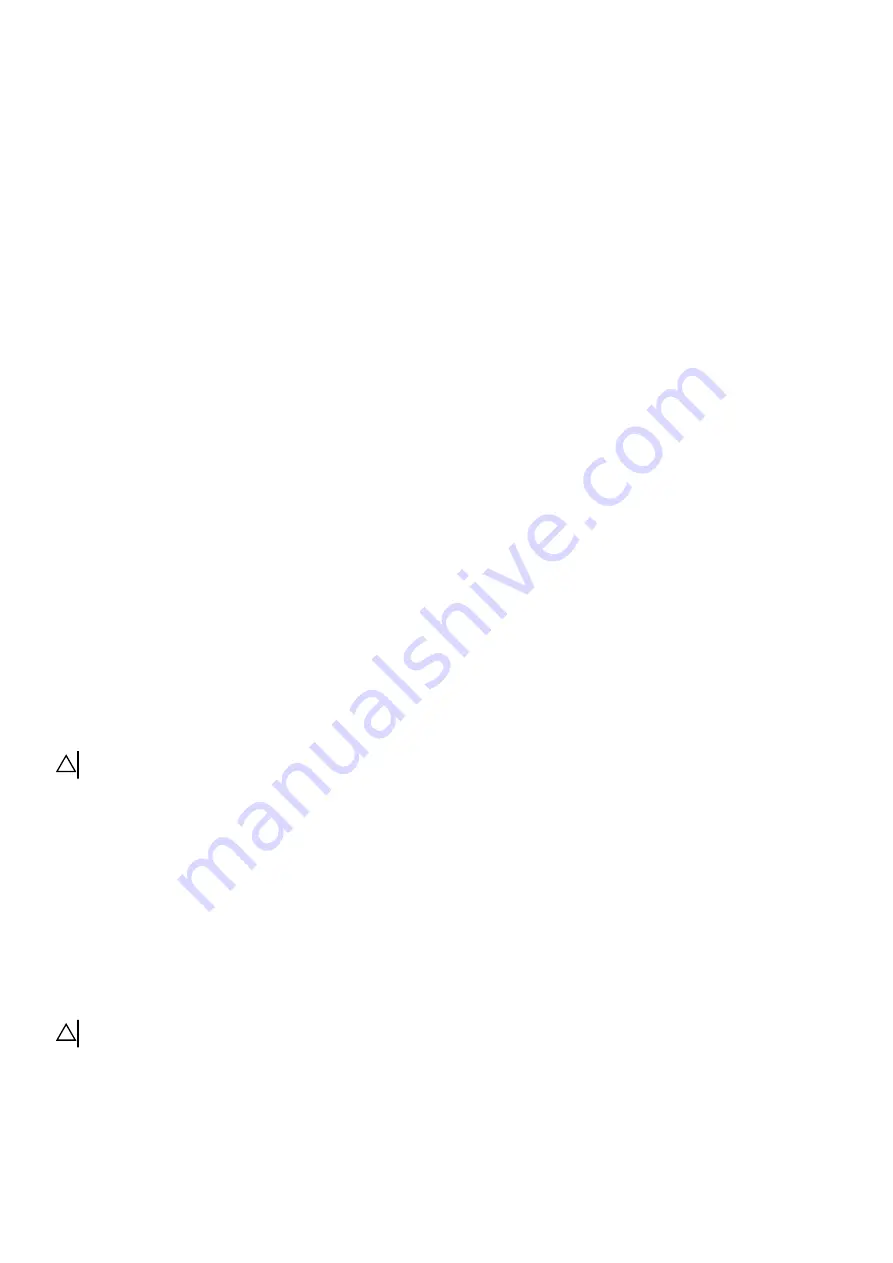
best method for doing this test. If you do not have your own wrist strap tester, check with your regional office to find out if they
have one. To perform the test, plug the wrist-strap's bonding-wire into the tester while it is strapped to your wrist and push the
button to test. A green LED is lit if the test is successful; a red LED is lit and an alarm sounds if the test fails.
●
Insulator Elements – It is critical to keep ESD sensitive devices, such as plastic heat sink casings, away from internal parts that are
insulators and often highly charged.
●
Working Environment – Before deploying the ESD Field Service kit, assess the situation at the customer location. For example,
deploying the kit for a server environment is different than for a desktop or portable environment. Servers are typically installed
in a rack within a data center; desktops or portables are typically placed on office desks or cubicles. Always look for a large open
flat work area that is free of clutter and large enough to deploy the ESD kit with additional space to accommodate the type of
system that is being repaired. The workspace should also be free of insulators that can cause an ESD event. On the work area,
insulators such as Styrofoam and other plastics should always be moved at least 12 inches or 30 centimeters away from sensitive
parts before physically handling any hardware components
●
ESD Packaging – All ESD-sensitive devices must be shipped and received in static-safe packaging. Metal, static-shielded bags
are preferred. However, you should always return the damaged part using the same ESD bag and packaging that the new part
arrived in. The ESD bag should be folded over and taped shut and all the same foam packing material should be used in the
original box that the new part arrived in. ESD-sensitive devices should be removed from packaging only at an ESD-protected
work surface, and parts should never be placed on top of the ESD bag because only the inside of the bag is shielded. Always
place parts in your hand, on the ESD mat, in the system, or inside an anti-static bag.
●
Transporting Sensitive Components – When transporting ESD sensitive components such as replacement parts or parts to be
returned to Dell, it is critical to place these parts in anti-static bags for safe transport.
ESD protection summary
It is recommended that all field service technicians use the traditional wired ESD grounding wrist strap and protective anti-static mat
at all times when servicing Dell products. In addition, it is critical that technicians keep sensitive parts separate from all insulator parts
while performing service and that they use anti-static bags for transporting sensitive components.
Transporting sensitive components
When transporting ESD sensitive components such as replacement parts or parts to be returned to Dell, it is critical to place these
parts in anti-static bags for safe transport.
Lifting equipment
Adhere to the following guidelines when lifting heavy weight equipment:
CAUTION: Do not lift greater than 50 pounds. Always obtain additional resources or use a mechanical lifting device.
1. Get a firm balanced footing. Keep your feet apart for a stable base, and point your toes out.
2. Tighten stomach muscles. Abdominal muscles support your spine when you lift, offsetting the force of the load.
3. Lift with your legs, not your back.
4. Keep the load close. The closer it is to your spine, the less force it exerts on your back.
5. Keep your back upright, whether lifting or setting down the load. Do not add the weight of your body to the load. Avoid twisting
your body and back.
6. Follow the same techniques in reverse to set the load down.
After working inside your computer
About this task
CAUTION: Leaving stray or loose screws inside your computer may severely damage your computer.
Steps
1. Replace all screws and ensure that no stray screws remain inside your computer.
2. Connect any external devices, peripherals, or cables you removed before working on your computer.
3. Replace any media cards, discs, or any other parts that you removed before working on your computer.
7
Содержание P111F
Страница 1: ...Alienware x15 R1 Service Manual Regulatory Model P111F Regulatory Type P111F001 May 2021 Rev A00...
Страница 8: ...4 Connect your computer and all attached devices to their electrical outlets 5 Turn on your computer 8...
Страница 13: ...13...
Страница 15: ...15...
Страница 28: ...28...