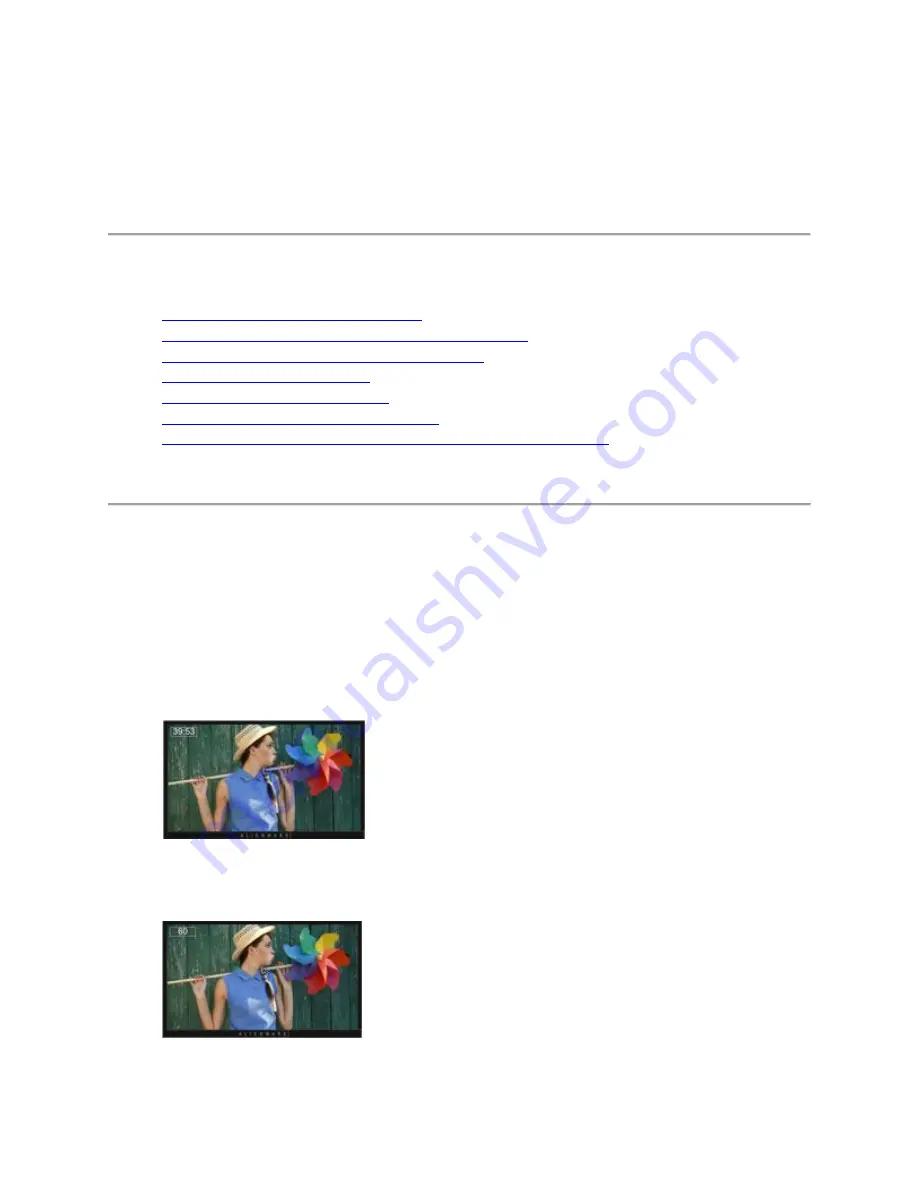
Alienware AW2518H Liquid Crystal Display
(LCD) Monitor Troubleshooting Guide
Table of Contents:
1.
Setting up the Game Enhance Mode
2.
AlienFX Lighting Configuration (Auto & Manual)
3.
Display Built-in Diagnostics (BID) Self Test
4.
5.
(New article content 21 Aug 2017)
6.
NVIDIA G-SYNC setup requirements
7.
Monitor will not wake when the monitor is set to sleep mode.
(New article content 12
Sept 2017)
Setting up the Game Enhance Mode
AW2518H supports "
Game Enhance Mode
" which offers three available functions to enhance
your game play experience.
1.
Timer:
Allows you to disable or enable the timer at the upper left corner of the display. The timer
shows the time elapsed since the game starts. Select an option from the time-interval list
to measure your target game rate. (Figure 1.)
Figure 1. - Timer enabled
2.
Frame Rate:
Selecting On allows you to display the current frames per second when playing games.
The higher the rate, the smoother the motion appears. (Figure 2.)
Figure 2. - Frame Rate enabled.









