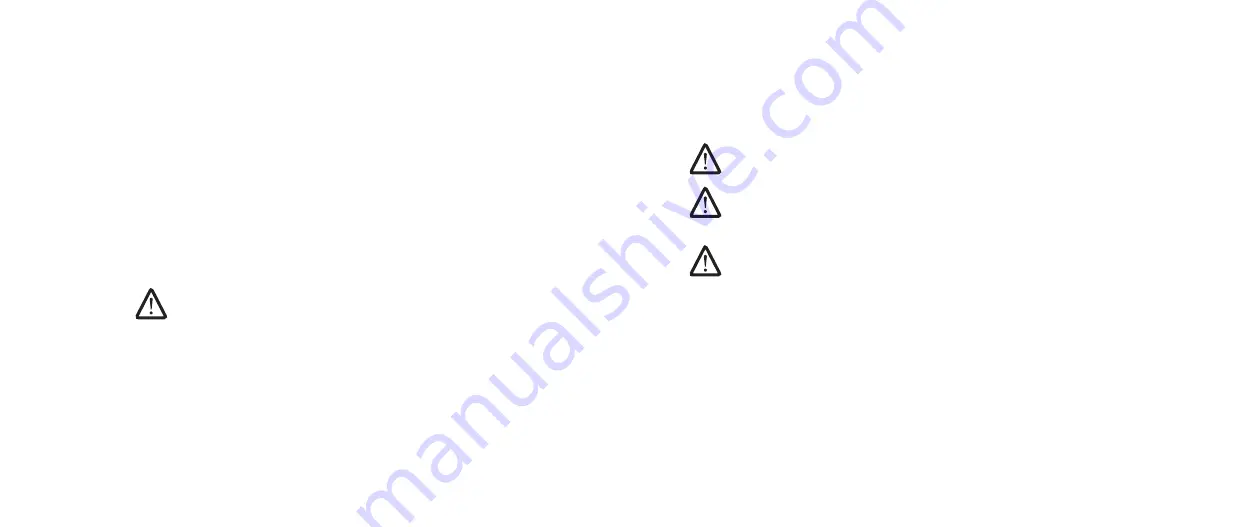
0107
0107
/
CHAPTER 22: SYSTEM SETUP
Entering System Setup
Turn on (or restart) your desktop.
1.
While the computer is booting, press <F2> immediately before the operating
2.
system logo appears to access the
BIOS Setup Utility
.
NOTE:
If an error occurs during POST (Power On Self Test), press <F2>
when the prompt appears to enter the
BIOS Setup Utility.
NOTE
If you wait too long and the operating system logo appears, continue
to wait until you see the Microsoft
®
Windows
®
desktop, then shut down
your desktop and try again.
NOTE:
Keyboard failure may result when a key on the keyboard is held
down for extended periods of time. To avoid possible keyboard failure,
press and release <F2> in even intervals until the System Setup screen
appears.
System Setup Screens
The
BIOS Setup Utility
window displays current or changeable configuration
information for your desktop.
Key functions appear at the bottom of the
BIOS Setup Utility
screen and lists
keys and their functions within the active field.
Configuring the BIOS
System Setup
The System Setup options allow you to:
Change the system configuration information after you add, change, or
•
remove any hardware in your computer.
Set or change a user-selectable option.
•
View the amount of memory installed.
•
Set the type of hard drive installed.
•
Before you change the System Setup settings, it is recommended that you write
down the current System Setup information for future reference.
CAUTION: Do not change the settings in System Setup unless you are
an expert computer user. Certain changes can cause your computer to
work incorrectly.
Содержание AURORA D0IM
Страница 1: ...01 01 ALIENWARE AURORA SERVICE MANUAL...
Страница 9: ...CHAPTER 2 LEFT SIDE PANEL 09 09 CHAPTER 2 LEFT SIDE PANEL CHAPTER 2 SIDE PANEL...
Страница 12: ...CHAPTER 3 TECHNICAL OVERVIEW 012 012 CHAPTER 3 TECHNICAL OVERVIEW CHAPTER 3 TECHNICAL OVERVIEW...
Страница 16: ...CHAPTER 4 SHROUDS 016 016 CHAPTER 5 SHROUDS CHAPTER 4 SHROUDS...
Страница 20: ...CHAPTER 5 DRIVE S 020 020 CHAPTER 6 DRIVE S CHAPTER 5 DRIVE S...
Страница 30: ...CHAPTER 6 PCI EXPRESS CARD S 030 030 CHAPTER 6 PCI EXPRESS CARD S CHAPTER 6 PCI EXPRESS CARD S...
Страница 40: ...CHAPTER 8 FANS 040 040 CHAPTER 8 FANS CHAPTER 8 FANS...
Страница 50: ...CHAPTER 10 PROCESSOR 050 050 CHAPTER 9 PROCESSOR CHAPTER 10 PROCESSOR...
Страница 55: ...CHAPTER 11 POWER SUPPLY 055 055 CHAPTER 10 POWER SUPPLY CHAPTER 11 POWER SUPPLY...
Страница 60: ...CHAPTER 12 BATTERY 060 060 CHAPTER 14 COIN CELL BATTERY CHAPTER 12 BATTERY...
Страница 66: ...CHAPTER 13 SYSTEM BOARD 066 066 CHAPTER 11 SYSTEM BOARD CHAPTER 13 SYSTEM BOARD...
Страница 70: ...CHAPTER 14 MASTER I O BOARD 070 070 CHAPTER 12 MASTER I O BOARD CHAPTER 14 MASTER I O BOARD...
Страница 74: ...CHAPTER 15 TOP LIGHTING BOARD 074 074 CHAPTER 13 TOP LIGHTING BOARD CHAPTER 15 TOP LIGHTING BOARD...
Страница 77: ...CHAPTER 16 RIGHT SIDE PANEL S 077 077 CHAPTER 16 RIGHT SIDE PANEL S CHAPTER 16 RIGHT SIDE PANEL...
Страница 88: ...CHAPTER 18 FRONT BEZEL 088 088 CHAPTER 18 FRONT BEZEL CHAPTER 18 FRONT BEZEL...
Страница 93: ...CHAPTER 19 BACK BEZEL 093 093 CHAPTER 16 BACK PANEL CHAPTER 19 BACK BEZEL...
Страница 98: ...CHAPTER 20 BLUETOOTH ASSEMBLY 098 098 CHAPTER 18 FRONT BEZEL CHAPTER 20 BLUETOOTH ASSEMBLY...
Страница 102: ...CHAPTER 21 TOP I O PANEL 0102 0102 CHAPTER 20 TOP I O CHAPTER 21 TOP I O PANEL...
Страница 106: ...CHAPTER 22 SYSTEM SETUP 0106 0106 CHAPTER 21 SYSTEM SETUP CHAPTER 22 SYSTEM SETUP...























