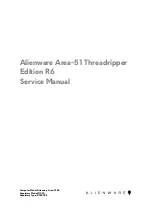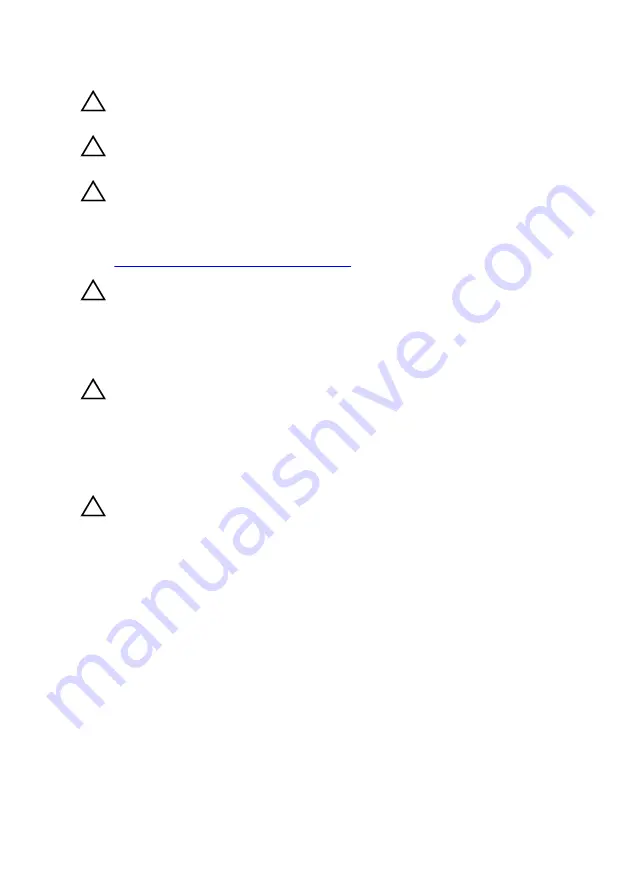
CAUTION: To avoid damaging the computer, ensure that the work
surface is flat and clean.
CAUTION: To avoid damaging the components and cards, handle them by
their edges, and avoid touching pins and contacts.
CAUTION: You should only perform troubleshooting and repairs as
authorized or directed by the Dell technical assistance team. Damage due
to servicing that is not authorized by Dell is not covered by your
warranty. See the safety instructions that shipped with the product or at
www.dell.com/regulatory_compliance
CAUTION: Before touching anything inside your computer, ground
yourself by touching an unpainted metal surface, such as the metal at the
back of the computer. While you work, periodically touch an unpainted
metal surface to dissipate static electricity, which could harm internal
components.
CAUTION: When you disconnect a cable, pull on its connector or on its
pull tab, not on the cable itself. Some cables have connectors with locking
tabs or thumb-screws that you must disengage before disconnecting the
cable. When disconnecting cables, keep them evenly aligned to avoid
bending any connector pins. When connecting cables, ensure that the
ports and connectors are correctly oriented and aligned.
CAUTION: Press and eject any installed card from the media-card reader.
Recommended tools
The procedures in this document may require the following tools:
•
Philips screwdriver #1
•
Philips screwdriver #2
•
Torx #20 (T20) screwdriver
•
Flat-head screwdriver
•
Plastic scribe
14
Содержание Area-51 R6
Страница 18: ...Component Secured to Screw type Quantity Screw image Base panel Chassis 6 32x6 5 Antennas Chassis 6 32x6 6 18...
Страница 26: ...13 front I O control connector FIO_PWR1 26...
Страница 29: ...3 Lift the stability foot off the computer 29...
Страница 30: ...4 Tilt the computer back to the upright position 30...
Страница 36: ...3 Remove the batteries from the battery case 36...
Страница 39: ...5 Lift the battery case off the chassis 39...
Страница 46: ...4 Remove the U 2 fan from the hard drive assembly bracket 46...
Страница 57: ...4 Slide and lift the I O board out of the chassis 57...
Страница 61: ...5 Push the release tab and pry the drive bay heat sensor cable off the chassis 61...
Страница 68: ...7 Lift the graphics card from the graphics card slot 68...
Страница 93: ...5 Slide and remove the PCI fan from the tabs securing it to the chassis 93...
Страница 99: ...5 Remove the four screws M5x10 that secure the processor liquid cooling assembly fan to the chassis 99...
Страница 105: ...6 Lift the processor off the processor cover 105...
Страница 108: ...3 Replace the stability foot 108...
Страница 110: ...3 Remove the four screws 6 32x6 that secure the power supply unit to the back of the chassis 110...
Страница 118: ...6 Replace the left and right side panels See Replacing the side panels 7 Replace the stability foot 118...
Страница 121: ...3 Press the rear handle bar to release the securing tab and remove the rear handle bar 121...
Страница 123: ...6 Press the front handle bar to release the securing tab and remove the front handle bar 123...
Страница 125: ...9 Press the bottom handle bar to release the securing tab and remove the bottom handle bar 125...
Страница 129: ...6 Pull the front bezel off the chassis 129...
Страница 141: ...6 Remove the base panel from the chassis Figure 6 Removing the base panel 1 base panel 2 chassis 141...
Страница 147: ...3 Remove the bottom tron lighting cables from the routing guide on the chassis 147...
Страница 148: ...4 Remove the bottom tron lighting cables from the slot on the chassis 148...
Страница 152: ...7 Slide the antenna cable through the slot on the chassis 8 Turn the chassis over 152...
Страница 154: ...12 Pull the antenna cables from the slot on the chassis and remove 154...
Страница 156: ...7 Replace the stability foot 156...