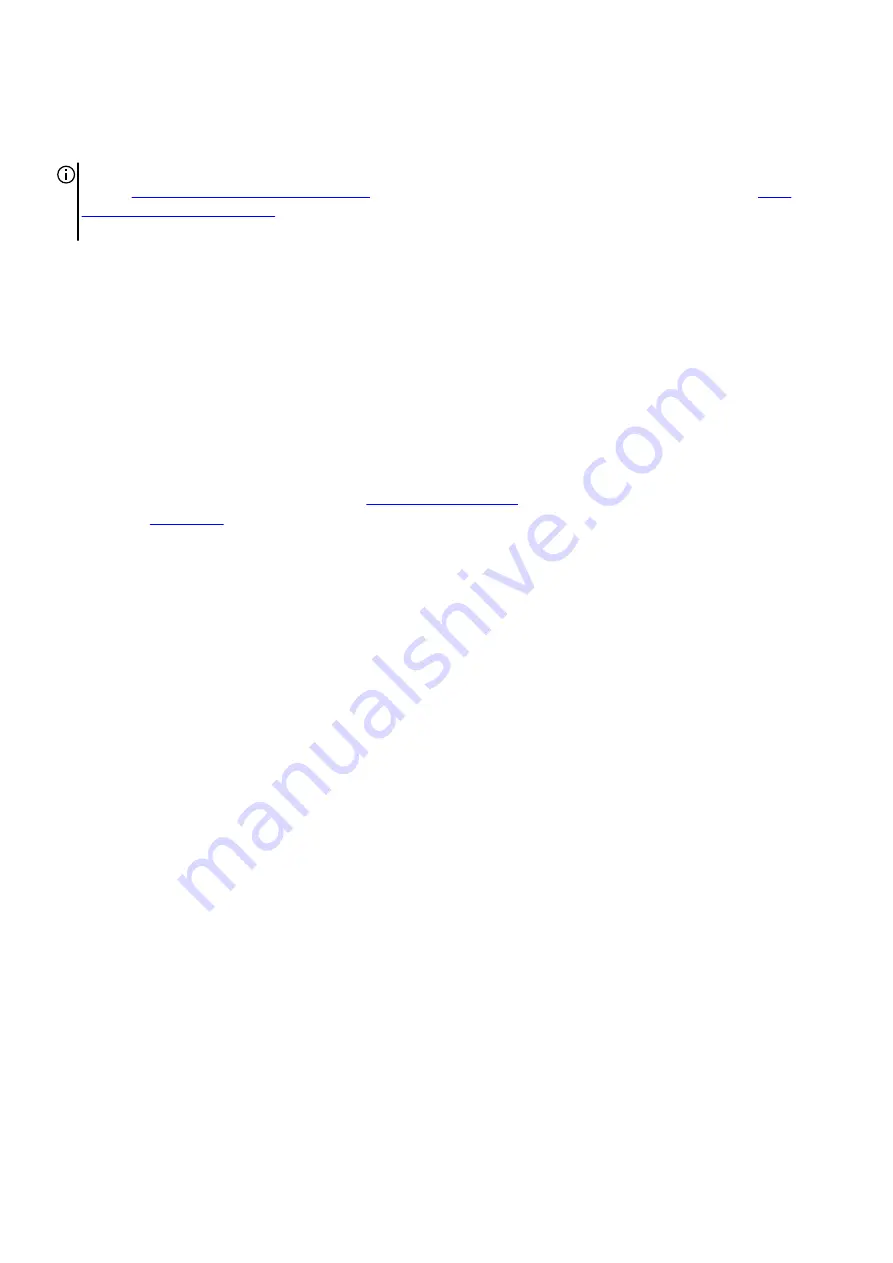
Replacing the PCI Fan
NOTE: Before working inside your computer, read the safety information that shipped with your computer and follow the
steps in
Before Working Inside Your Computer
. After working inside your computer, follow the instructions in
. For more safety best practices, see the Regulatory Compliance home page at dell.com/
regulatory_compliance.
Procedure
1. Align the tabs on the fan shroud with the slots on the PCI fan and snap the fan shroud in place.
2. Replace the screws securing the fan shroud to the PCI fan.
3. Align the tabs on the PCI-fan shroud with the slots on the chassis and slide the fan until it snaps into position.
4. Connect the PCI-fan cable and front-bezel heat-sensor cable to the connectors on the system board.
5. Replace the screws that secure the PCI fan to the chassis.
6. Align the screw holes on the on the graphics-card bracket with the screw holes on the chassis.
7. Replace the screws that secure the graphics-card bracket to the chassis.
Post-requisites
1. Replace both the left and right side-panels. See “
”.
2. Replace the
58
Содержание Area-51 ALX
Страница 1: ...Alienware Area 51 Service Manual Regulatory Model D03X Regulatory Type D03X001...
Страница 17: ...17...
Страница 24: ...1 battery case cable 2 battery case connector 3 battery case 4 screws 2 24...
Страница 27: ...a screws 4 b hard drive c hard drive bracket 27...
Страница 30: ...a screws 2 b optical drive c optical drive bracket 30...
Страница 33: ...a screws 2 b right AlienFX side panel connector 33...
Страница 39: ...a I O board b screws 2 39...
Страница 42: ...a release tab b securing clip c drive bay heat sensor cable 42...
Страница 47: ...a graphics card b releasing clips 47...
Страница 57: ...a screws 4 b fan shroud 57...
Страница 77: ...a screws 6 b logo board bracket c logo board 77...
Страница 80: ...a screws 9 b system board 80...
















































