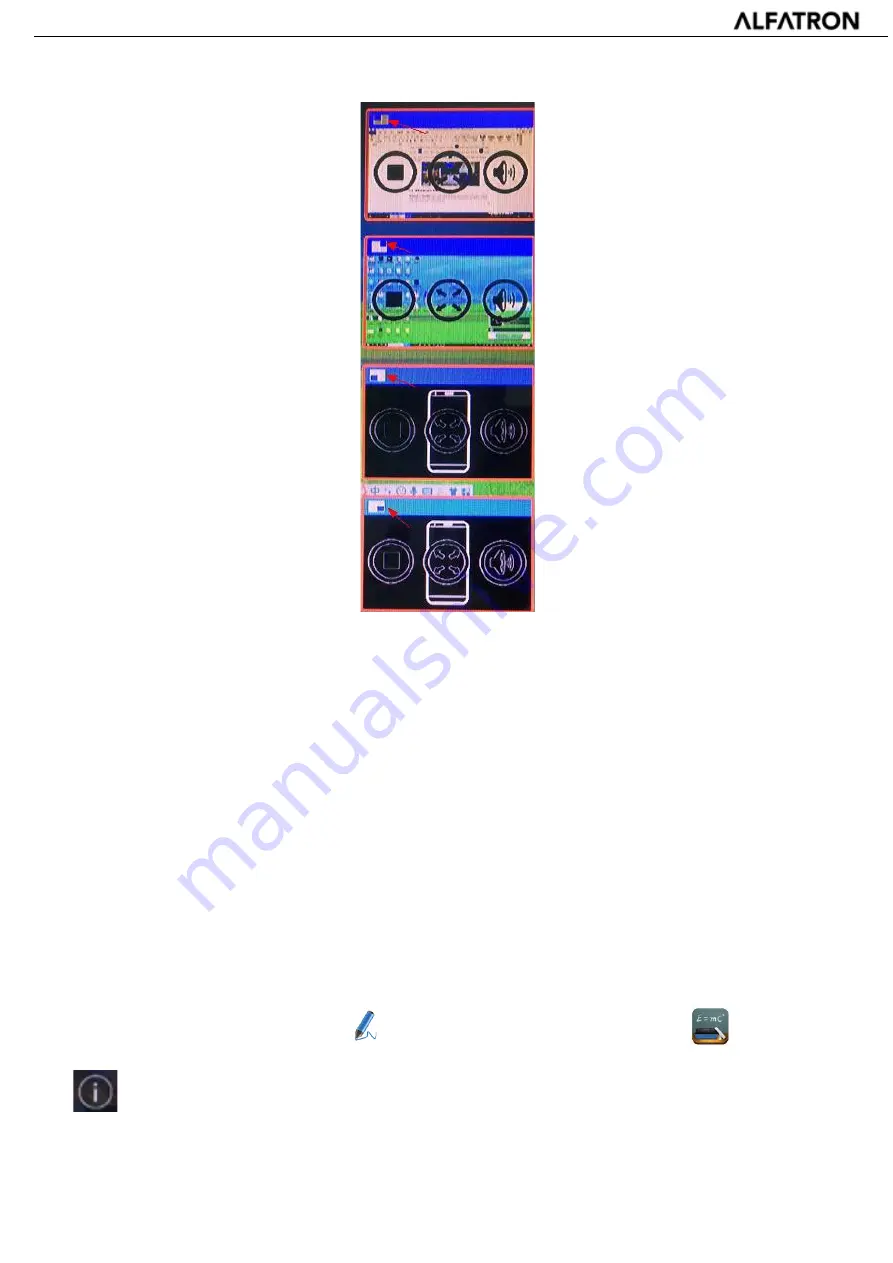
35 / 103
ALF-UC1
5.5
Whiteboard & Annotation
Whiteboard
and
Annotation
requires an HID compatible device, such as interactive white board or interactive
touch screen. It is easy to use, ensuring the collaboration in your business is more productive and effective:
documents can be easily written, edited, captured, and shared.
Whiteboard
: write all your ideas and share the digital notes with anybody. Different pen colours and
backgrounds can be selected.
Annotation
: draw or write annotations in overlay within your documents or presentations. Save and
share everything that was discussed. Different pen colours can be selected.
How to start Whiteboard or Annotation mode
The “Preview window” in Home Screen to start this mode.
Click (tap) the LEFT-arrow (1), located on the right side of the screen, and select
Whiteboard
or Annotation icon in
(2).
Icon in (2) indicates “information”, click to check the base unit SSID, password, Wi-Fi IP and Lan IP address
when devices are shared on the main screen. This info will be shown on main screen for at least 20 seconds and
Содержание ALF-UC1
Страница 1: ...www alfatronelectronics com ALFATRON ELECTRONICS GmbH GERMANY ALF UC1 User Manual...
Страница 12: ...12 103 ALF UC1 3 1 2 ALF UC1 Rear Panel...
Страница 63: ...63 103 ALF UC1...
Страница 65: ...65 103 ALF UC1 6 4 4 Language Select a display language...
Страница 66: ...66 103 ALF UC1 6 4 5 Reset Doing a factory reset to restore the unit to default...
Страница 68: ...68 103 ALF UC1 6 4 7 Series Port Setting Telnet command and RS 232 command configuration...
Страница 73: ...73 103 ALF UC1 6 8 About device Check the firmware version of base unit and web server version...
Страница 75: ...75 103 ALF UC1 Click About to check dongle and launcher program version...
Страница 77: ...77 103 ALF UC1 When this occurs follow the steps to update the firmware s as indicated in the messagebox...






























