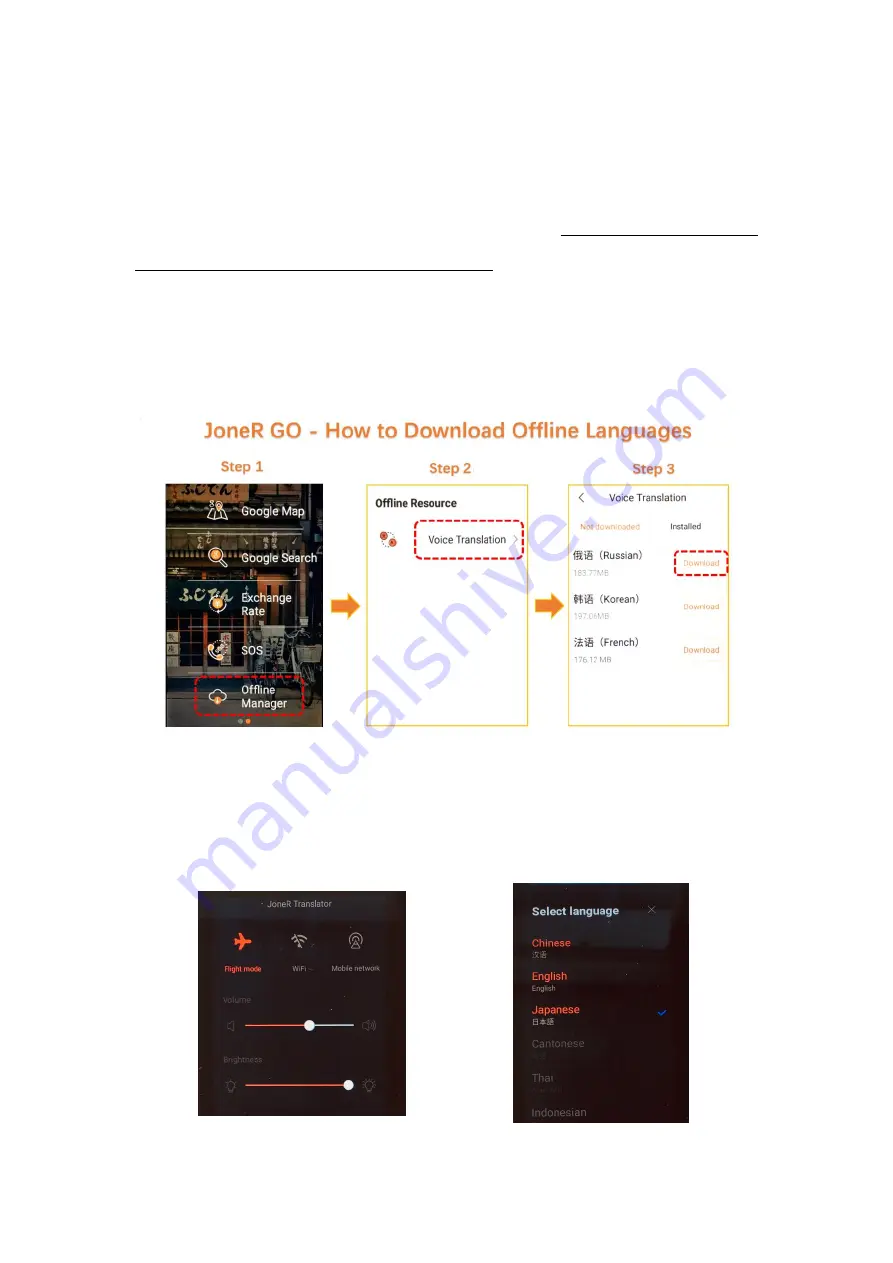
Offline Translation
JoneR GO supports two-way offline translation of
English
–
Chinese, Japanese
–
Chinese,
Russian
–
Chinese, Korean
–
Chinese and French - Chinese
. Please note that all the other
languages are not available for offline translation yet.
English, Chinese and Japanese are pre-installed already
(but will not listed under “Installed”
section), whereas the other three languages need to be downloaded manually. Please see the
image below to learn the guide steps:
When the network is not available, it will automatically change to offline mode. To switch to
offline mode when the network is c
onnected, please go to ‘Settings’ and change the network
into ‘Flight Mode’ (see Image 6).
In Offline Mode, only English, Chinese and Japanese can be selected (see Image 7).
Image 6 Image 7
Содержание JoneR GO
Страница 2: ...Product Dimensions Image 1...































