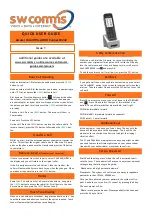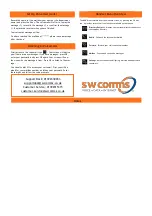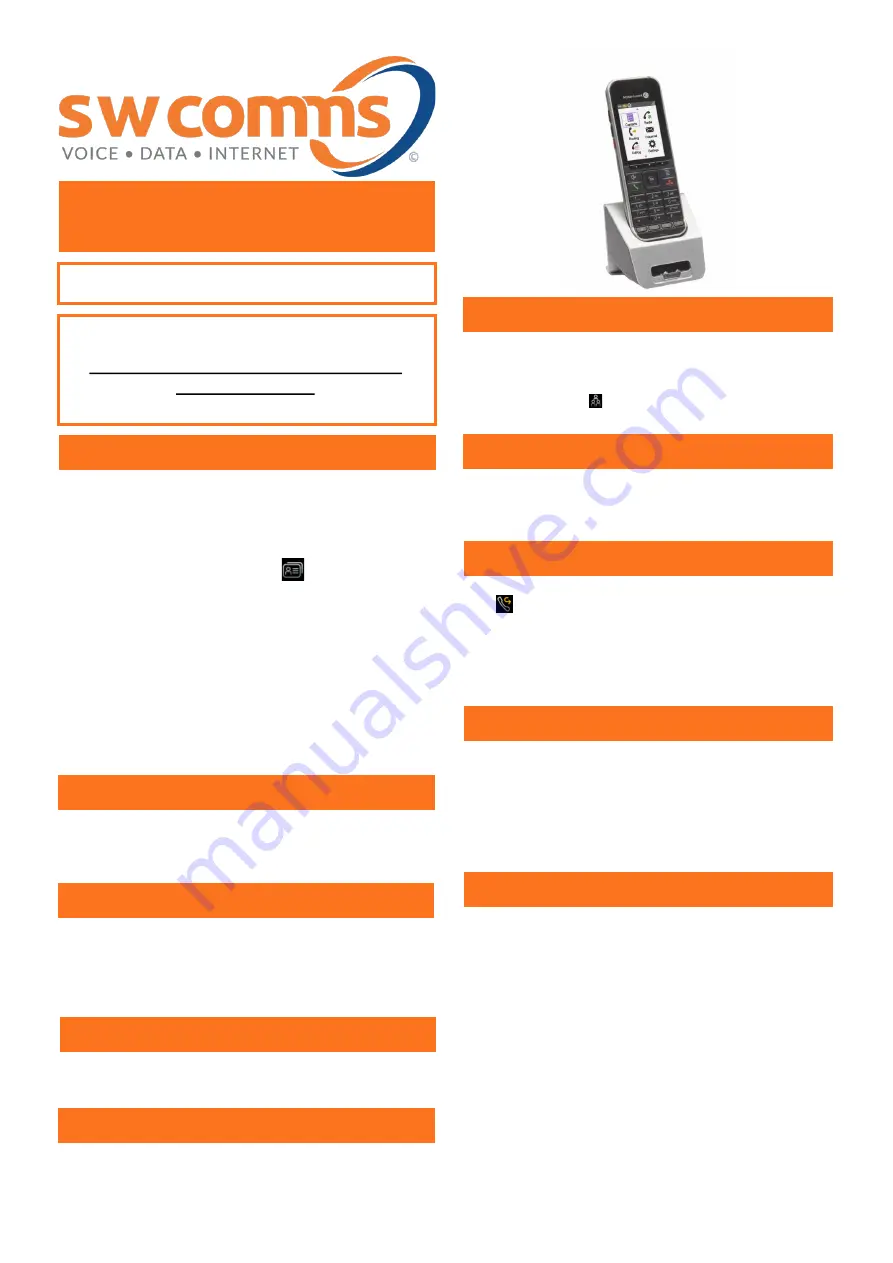
Q UI CK US E R G UI D E
Alcatel Omni Office/OXO Connect 8242
Additional guides are available at
www.swcomms.co.uk/resource-centre/user-
guides-and-manuals
Issue 1
Whilst on a call, dial the 3rd party - once you start dialing the
number, your original caller us put on hold. Invite the 3rd party
into the conference, and I they are happy to join, scroll over to
the CONFERENCE icon and press OK.
To end the conference call for all parties, press the
RED
button.
If you get a wait tone when you dial an extension, you can select
the ‘CALLBACK?’ option in the screen to receive a call when they
are free. Then just select OK and press the
RED
button to set the
call back.
Press OK to access the menu, then scroll down to the FORWARD
icon . Press OK and select the type of forward that is re-
quired. To see all forwards that are available, scroll right.
FWD IMM= Immediate forward
FWD IMM VMU = Immediate forward to voicemail
FWD Cancel = Cancel forward
At the bottom of the phone you’ll see 4 keys. The key with the
house will take you back to the homepage. The key with the
musical note is a shortcut to allow you to adjust the ringing/
vibration effect.
The F1 and F2 buttons are programmed keys, and might be what
you need to press to activate night mode on your phone system
(speak with your administrator or engineer to confirm).
Dial 50 and then long press * when the call is answered to acti-
vate the tones. The voicemail will ask you to enter your personal
settings using the following voice guide:
‘Please enter a 6 digit personal password’.
Please note: The system will not let you use easily recognisable
passwords such as 123456, 000000 etc.
Once you have entered your new password, the system will re-
peat it and ask you to confirm it’s correct by pressing the # key.
The next prompt will be:
‘Please record your name now. Please speak after the tone and
press the # key to finish’.
Basic Call Handling
Make an internal call: Dial extension number and press the
GREEN
button to call.
Make an external call: Dial the number you require, remembering to
enter ’9’ first, and press the
GREEN
button to call.
Dial by name: Press the directory button (left hand side under
the screen), start entering the first 3 characters of the name you
are searching for, and your options will appear in the screen. Select
the person you want to call and press the
GREEN
button when you
are ready.
Receive a call: Press the
GREEN
button. The screen will show ‘In
Conversation’.
End a call: Press the
RED
button.
Hold a call: Press the
GREEN
button to place the caller on hold. To
resume the call, press the
RED
button followed by the
GREEN
but-
ton.
Whilst on a call, dial the extension number you want to transfer the
call to. This will put the original caller on hold. When the 3rd party
picks up the phone, announce the transfer and press the OK button
to complete it.
If there is no answer from the 3rd party, select CANC ENQUIREY in
the display and you will return to the original caller.
If the 3rd party answers the call but can’t take the transfer, the
caller will automatically come back to you when they hang up. When
your phone rings, simply press the
GREEN
button.
Redial List: This holds a list of all your dialed numbers. Long press
the
GREEN
button to access the redial list. Scroll down to the num-
ber you want, then press the
GREEN
button to call.
When on a call with Auto Attendant, long press and hold on the * key
to activate tones and allow you to select the option required. Touch
tone will automatically disable once you hang up.
Transfer a Call
3-Way Conference Call
Call Back
Set Up Voicemail
Retrieve A Call
(if transfer is not successful)
Redial
Touch Tone Dialling
Forward
Additional Keys