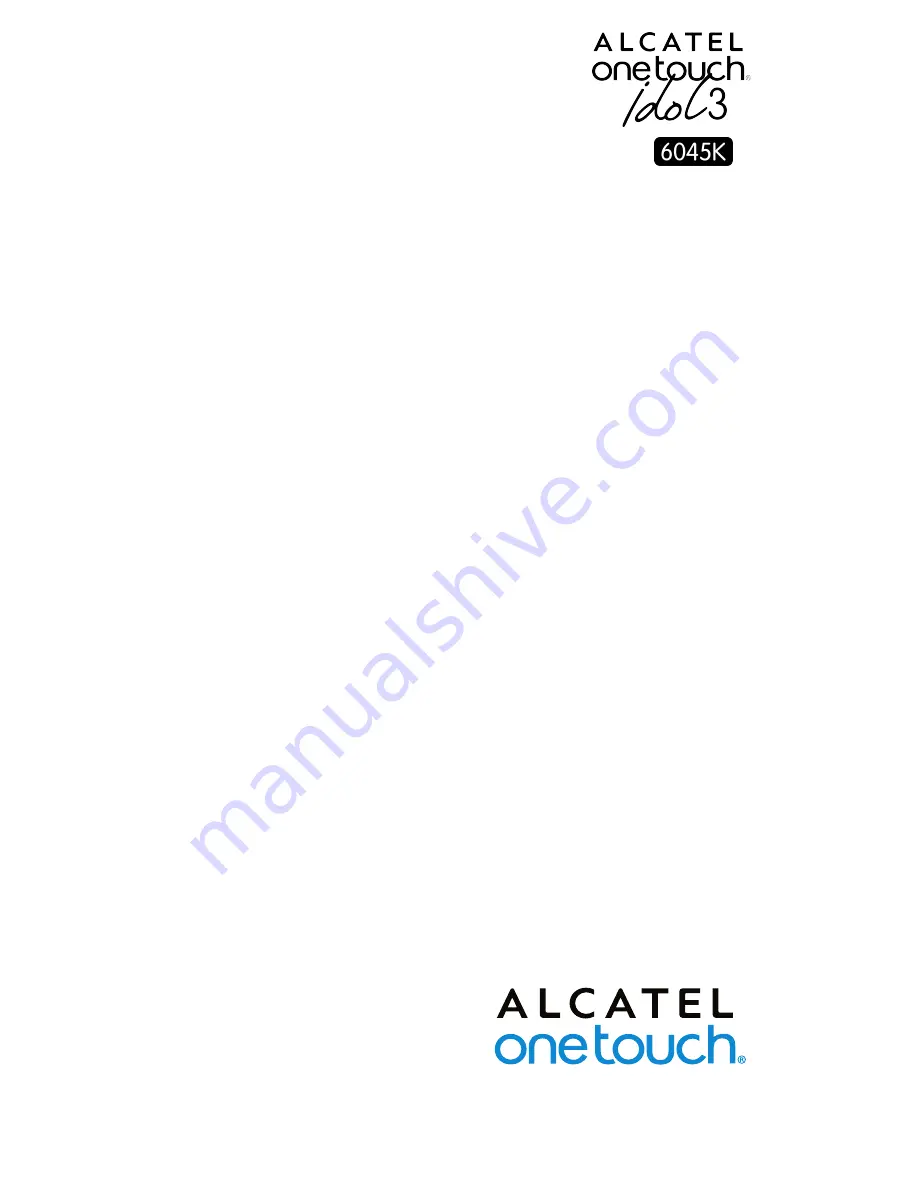
English - CJB61B2ALAAA
Quick Start Guide
Important:
Your phone is a unibody device, so the back cover and battery are
not removable. Unauthorised personnel are strictly prohibited from
disassembling the phone.
If your phone isn’t working normally, try to restart it by pressing
and holding the Power key for at least 10 seconds until the startup
screen appears.
If your phone develops a serious error and can’t be restored by
restarting it, you may need to restore factory settings by pressing
and holding the Power key and Volume up key until the startup
screen appears. Then select "reboot system now" and press the
Power key to confirm.
Note: Please take care when performing such operations because
they will erase personalised settings and data saved in your phone,
such as SMS, Contacts, Music, etc.
For more information about how to use your cellphone, please visit
www.alcatelonetouch.com to download the complete user manual.
From the website, you can consult the FAQ, perform software
upgrades, etc.
Thank you for buying ALCATEL ONETOUCH 6045K. We hope
you will enjoy your high-quality mobile communication experience.
















