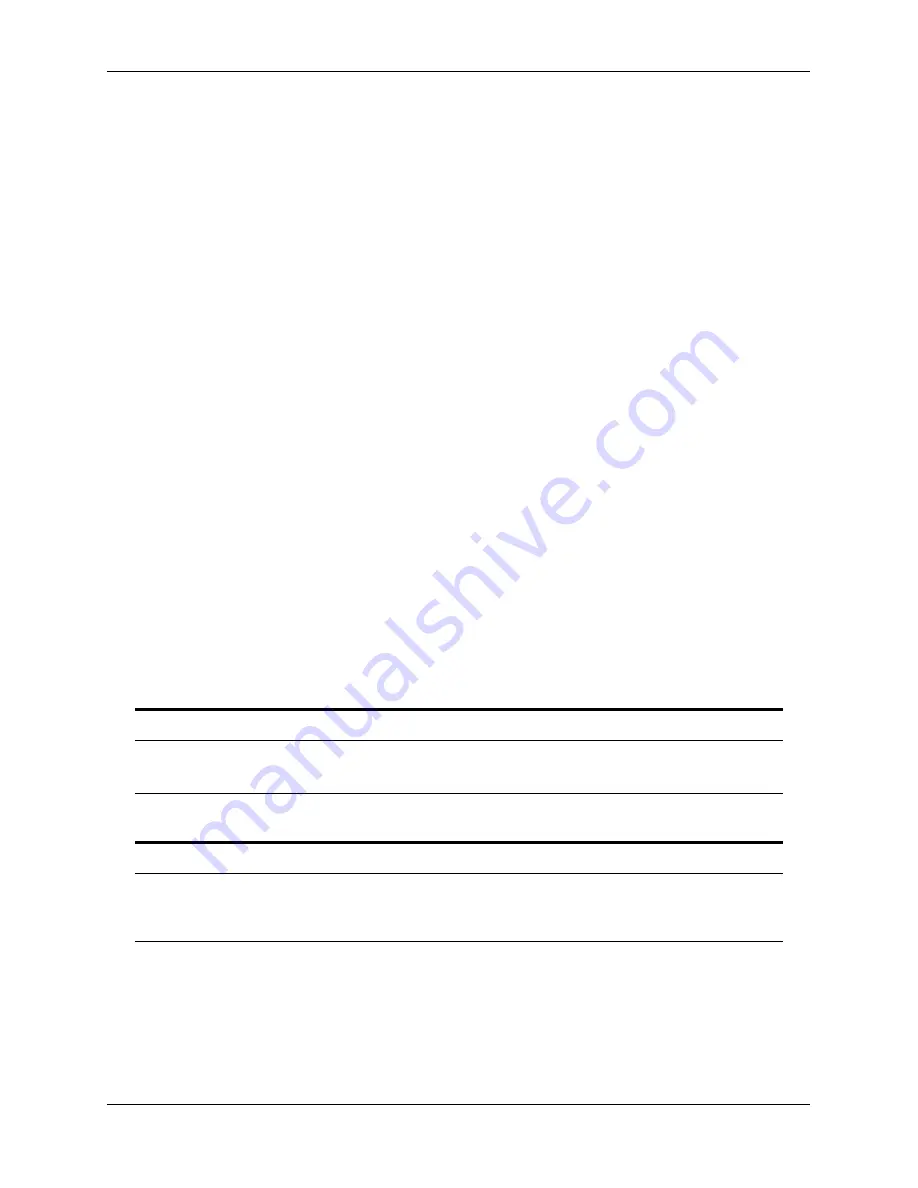
Monitoring CMM Modules
Chassis Management Module (CMM)
page 4-16
OmniSwitch 7700/7800 Hardware Users Guide
April 2005
The
show hardware info
command displays the following information:
•
CPU type
•
Flash manufacturer and flash size
•
RAM manufacturer and RAM size
•
NVRAM battery status
•
Jumper settings
•
BootROM and Miniboot versions
•
FPGA version(s)
For detailed information on the
show hardware info
command, including output table descriptions, refer
to the
CLI Reference Guide
.
Operating Status of CMM-Related Components
The CMM contains the switch’s temperature sensor and monitors fan operation. If the TEMP or FAN
LEDs on the CMM’s front panel indicate an error, you can use the
commands to access additional status information.
For information on reading temperature and fan status LEDs, refer to
For information on using the
show temperature
and
show fan
commands, as well as information on
temperature management and fan maintenance, refer to
Chapter 2, “Chassis and Power Supplies.”
CLI Commands Supported on Both the Primary and Secondary CMMs
Although most CLI commands are executed when logged into the primary CMM, there is a group of
commands that is supported when logged in to either the primary or secondary CMM. For a list of these
commands, refer to the tables below. The tables are grouped by chapter according to the
OmniSwitch CLI
Reference Guide
.
CMM Commands
reload
takeover
install
debug chassis auto-reboot
show running-directory
show reload
show microcode
Chassis Management and Monitoring Commands
show system
show hardware info
show chassis
show cmm
show ni
show module
show module long
show module status
















































