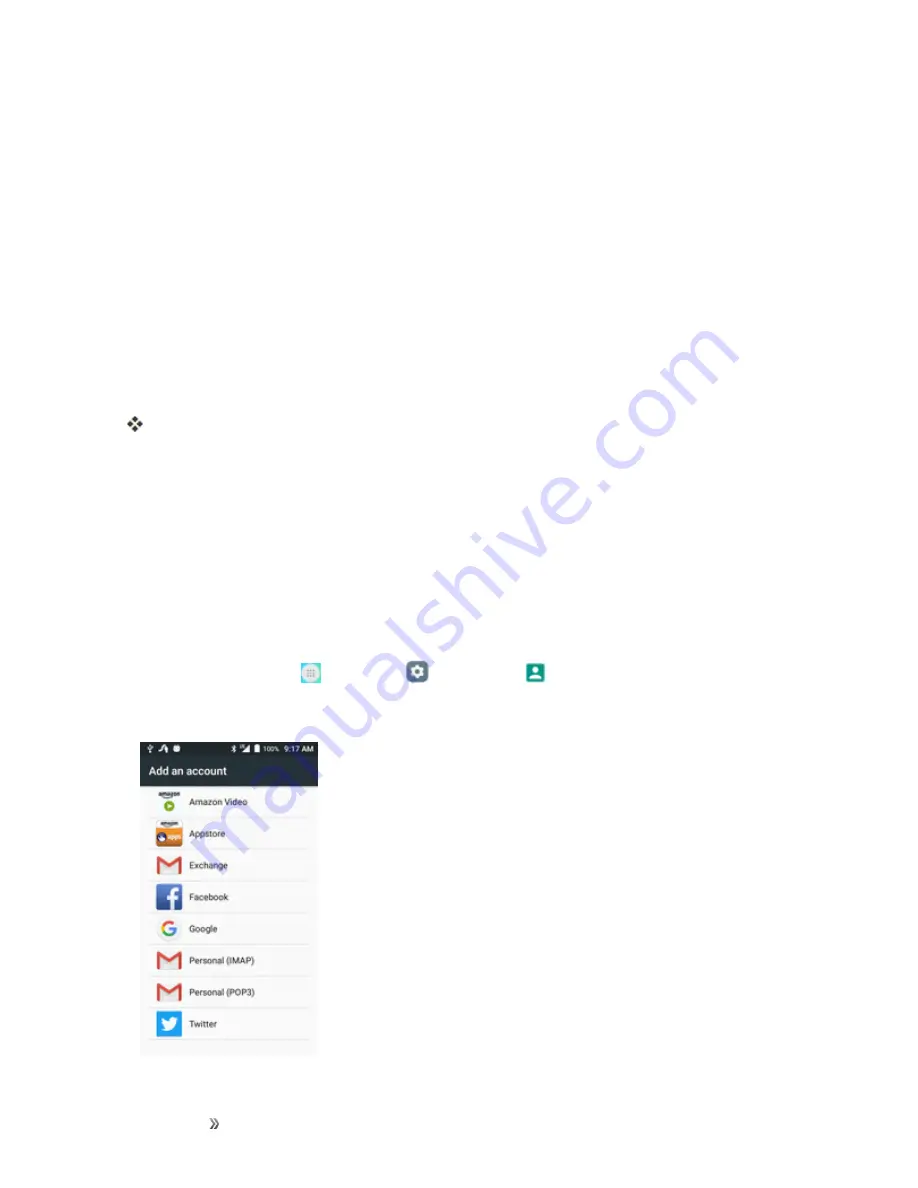
Getting Started
Basic Operations
30
l
Enter your
First name
and
Last name
.
l
Enter a desired
Username
.
l
Enter and reenter a password.
l
Create a security question and answer, enter a secondary email address to help you
recover your password if you ever lose it.
l
On the Finish account screen, select your Web history and additional Google Play options.
l
Enter the letters from the Authenticating screen.
l
After your phone connects with the Google servers, select the items you would like to sync
with your phone and then tap
Sync now
.
4. Tap
Finish setup
.
You are signed in to your Google Account, and your phone will synchronize the selected items.
Note
: When setting up a new Google Account, either on your phone or online, you will be prompted
to add a secondary email address. Enter a second Gmail address or any other email address from
which you currently send and receive email. This address is used to authenticate your account
should you ever encounter problems or forget your password. It is strongly encouraged for Android
users so you can regain access to Google services and purchases on your phone.
Sign In to Your Google Account
If you have a Google Account but have not yet signed in with your phone, follow these instructions to
sign in to your Google Account.
1. From home, tap
Apps
>
Settings
>
Accounts
>
Add account
.
2. Tap
, and then tap
Enter your email
.
Содержание dawn
Страница 149: ...Apps and Entertainment Productivity 142 1 From the clock app tap Timer 2 Tap to begin timing 3 Tap to stop timing ...
Страница 155: ...Apps andEntertainment Entertainment andActivities 148 4 Tap The video is uploaded to your YouTube channel ...
Страница 200: ...Index 193 Widgets 50 World Clock 141 Y Your Phone s Home Screen 42 YouTube 146 Z Zoom 15 ...






























