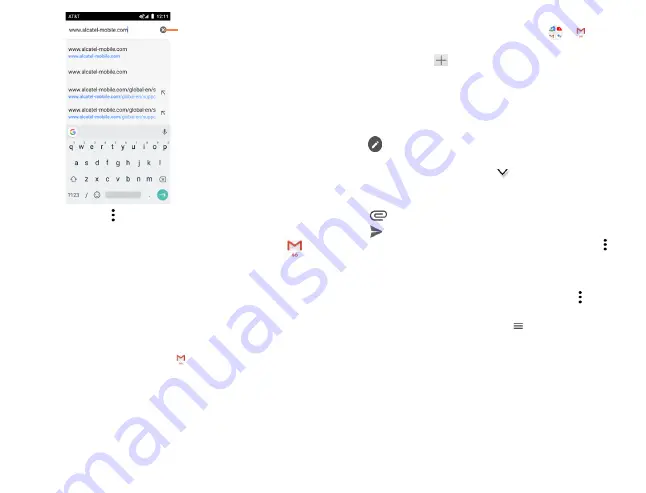
52
53
Delete contents
While browsing, tap for settings or more options.
10.3
Gmail ..........................................................
As Google’s web-based email service, Gmail is configured
when you first set up your phone. Gmail on your phone can be
automatically synchronized with your Gmail account on the
web. With this application, you can receive and send emails,
manage emails by labels, archive emails, and more.
10.3.1
To open Gmail
From the home screen, tap
Gmail
in the Google apps folder.
Gmail displays emails from accounts you’ve synced to your
phone.
To add an account
1. From the home screen, tap
Google folder
>
2. Select
Take me to Gmail
to setup an account, or select
Add
an email address
to setup a different email account
3.
Enter account credentials and confirm email account
settings. Tap
Next
to continue through setup process.
4. Tap
Finish
when setup is complete. To add additional
accounts, repeat the above steps.
To create and send emails
1. Tap
from the Inbox screen.
2. Enter the recipient’s email address in
To
field.
3. If necessary, tap
Add Cc/Bcc
to copy or blind copy a
recipient to the message.
4. Enter the subject and the content of the message.
5. Tap
and select
Attach file
to add an attachment.
6. Tap
to send.
If you do not want to send the email right away, tap and
then
Save draft
or tap the
Back
key to save a draft. To view
the draft, tap your account name to display all labels, then
select
Drafts
.
If you do not want to send or save the mail, tap and then
tap
Discard
.
To add a signature to emails, tap
> Settings > Select
account > Signature
. This signature will be added to your
outgoing emails for the selected account.
Содержание AT&T Insight 5005R
Страница 1: ......






























