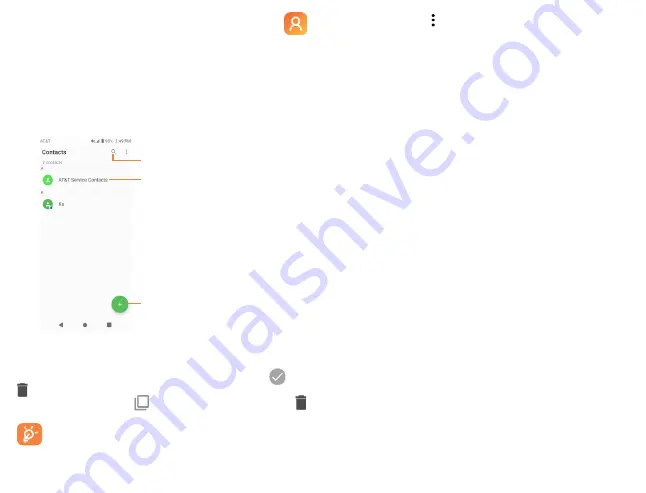
24
25
4.2
Contacts ...................................................
Contacts
enables quick and easy access to the people you
want to reach.
You can view and create contacts on your device and
synchronize these with your Gmail contacts or other
applications.
4.2.1
Consult your contacts
Tap to search in
Contacts.
Tap to add a new contact.
Tap to open Quick Contact panel.
Delete a contact
To delete a contact, tap and hold the icon on the left of
contact you want to delete. When the icon changes to
, tap
and confirm to delete. Select multiple contacts to delete
multiple contacts, or tap
to select all contacts, then tap
and confirm to delete selected contacts.
Contacts deleted will also be removed from other
applications on the phone or web the next time you
synchronize your phone.
Tap the
Menu
icon to display the contacts list option menu.
Group:
Tap to add and manage contact group.
Contacts to display:
Choose contacts to display.
Settings
• My info
Tap to create my local profile.
• Accounts
Tap to edit the users and accounts information.
• Merge contacts
Tap to merge duplicate contacts.
• Display options
Tap to select how contact names are sorted and displayed.
• Import/Export
Import or export contacts between SIM card, microSD
TM
card
and phone storage.
• Blocked numbers
Tap to manage the blocked numbers. You won’t receive calls
or texts from blocked numbers.
• Default account for new contacts
Tap to choose Phone or SIM card as default storage for new
contacts.
Содержание AT&T Insight 5005R
Страница 1: ......






























